See artikkel on koostatud masintõlke abil.
How can I filter my activities in the list view?
Managing and completing your activities is an important part of using Pipedrive, and using filters can make it even easier.
Filtering by activity type
You can filter out default or custom activity types by clicking on them in the top left corner of your list view.
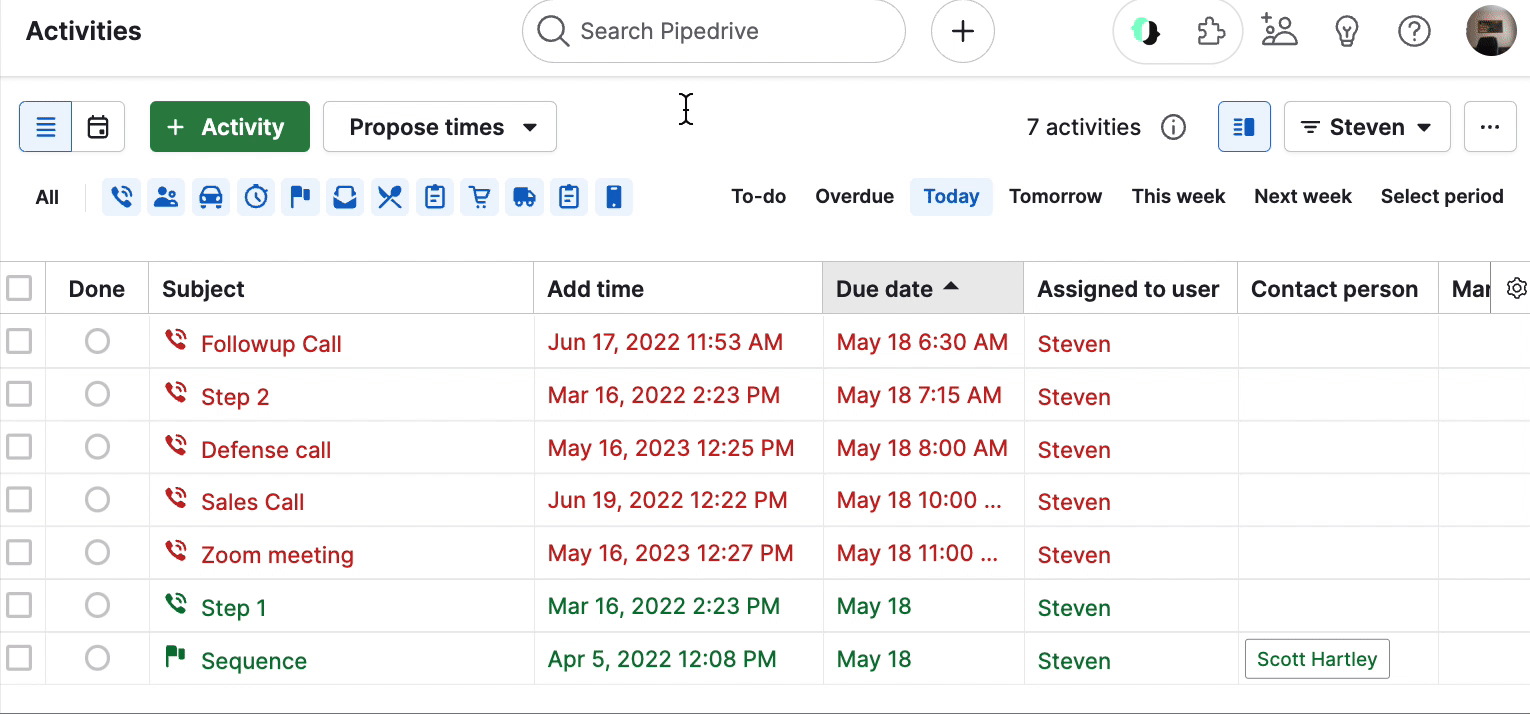
You can select “All” to add or remove every activity-type filter. If you want to filter for a single activity type, click “All” to filter out every activity type, then select the one you want to filter for.
Filtering by owner
To filter activities by owner, click the filter drop-down in the top-right corner of your list view and select “Owners.”
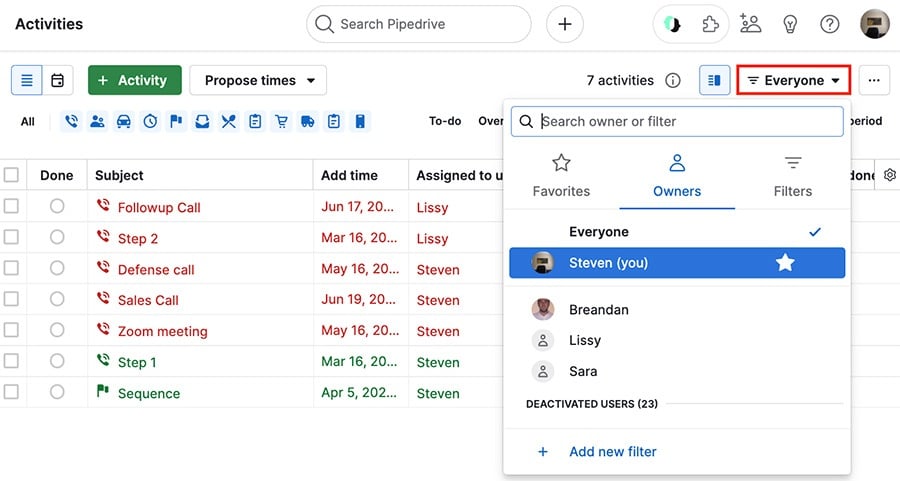
From there, you can select any user listed and use them for your filter.
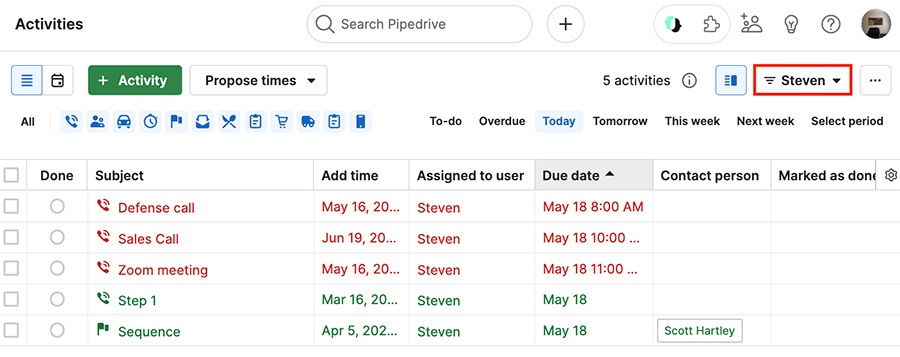
Filtering by due-date
On the right side of your activities list view, you can filter by fixed time periods or a custom date range using “Select period.”
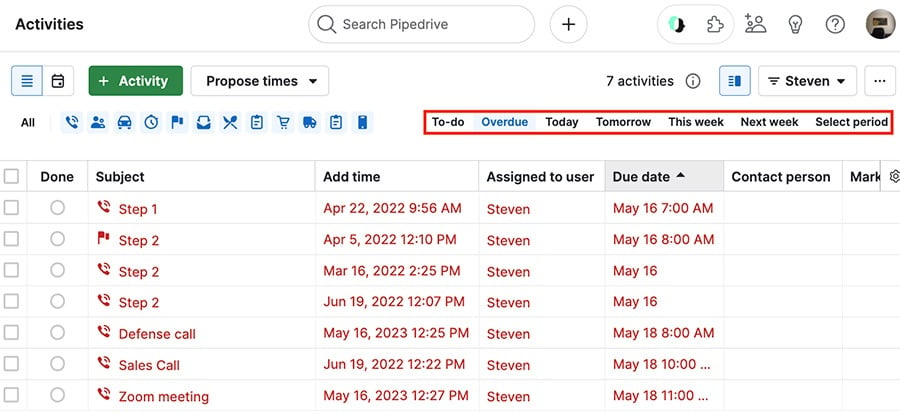
Kas see artikkel oli abiks?
Jah
Ei