How do I attach photos or files in the mobile app?
You can easily upload existing or new photos to deals or contacts on the Pipedrive mobile app when you're on the go. This is extremely useful if you want to take a quick photo of your meeting notes to attach to any relevant contacts or deals or add a snapshot of a contact's business card after meeting them at the latest sales convention.
Attaching photos in the iOS app
To attach a photo from your phone to a deal or contact, go to the detail page of a deal or contact, tap on the "+" button, and select "Photo". Here, you have the options to choose a photo from your camera roll or take a photo.
If you select "Camera roll", you will be prompted to select a photo that already exists in your photo gallery.
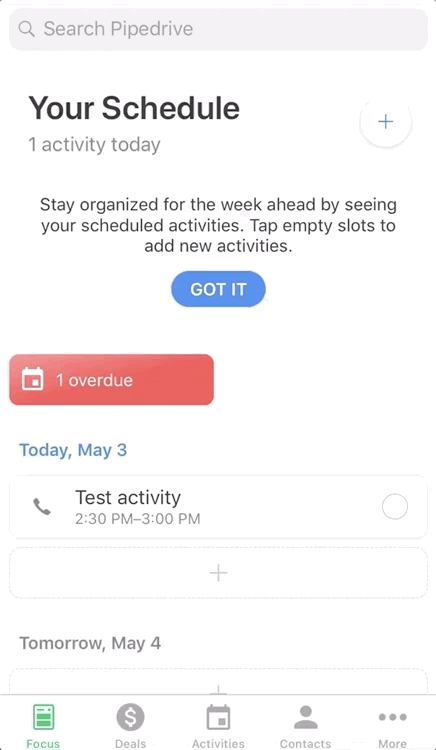
If you select “take a photo”, you will be given the option to take a photo to attach to the deal or contact directly.
The uploaded photo will then be saved under the “timeline” tab of your deal or contact.
Attaching photos and files in the Android app
To attach a photo from your phone to a deal or contact, go to the detail page of the deal or contact and click on the "+" button. Here, you have the options to either choose a photo from your camera roll or directly take and attach a photo.
If you select “attach file”, you will be prompted to select any photos or files that already exist in your phone storage.
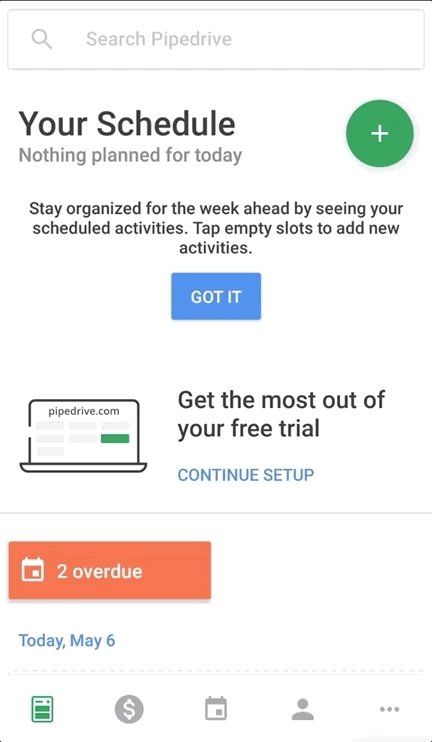
If you select “take photo”, you will be given the option to take a photo to attach to the deal or contact directly.
The uploaded photo will then be saved under the “timeline” tab of your deal or contact.
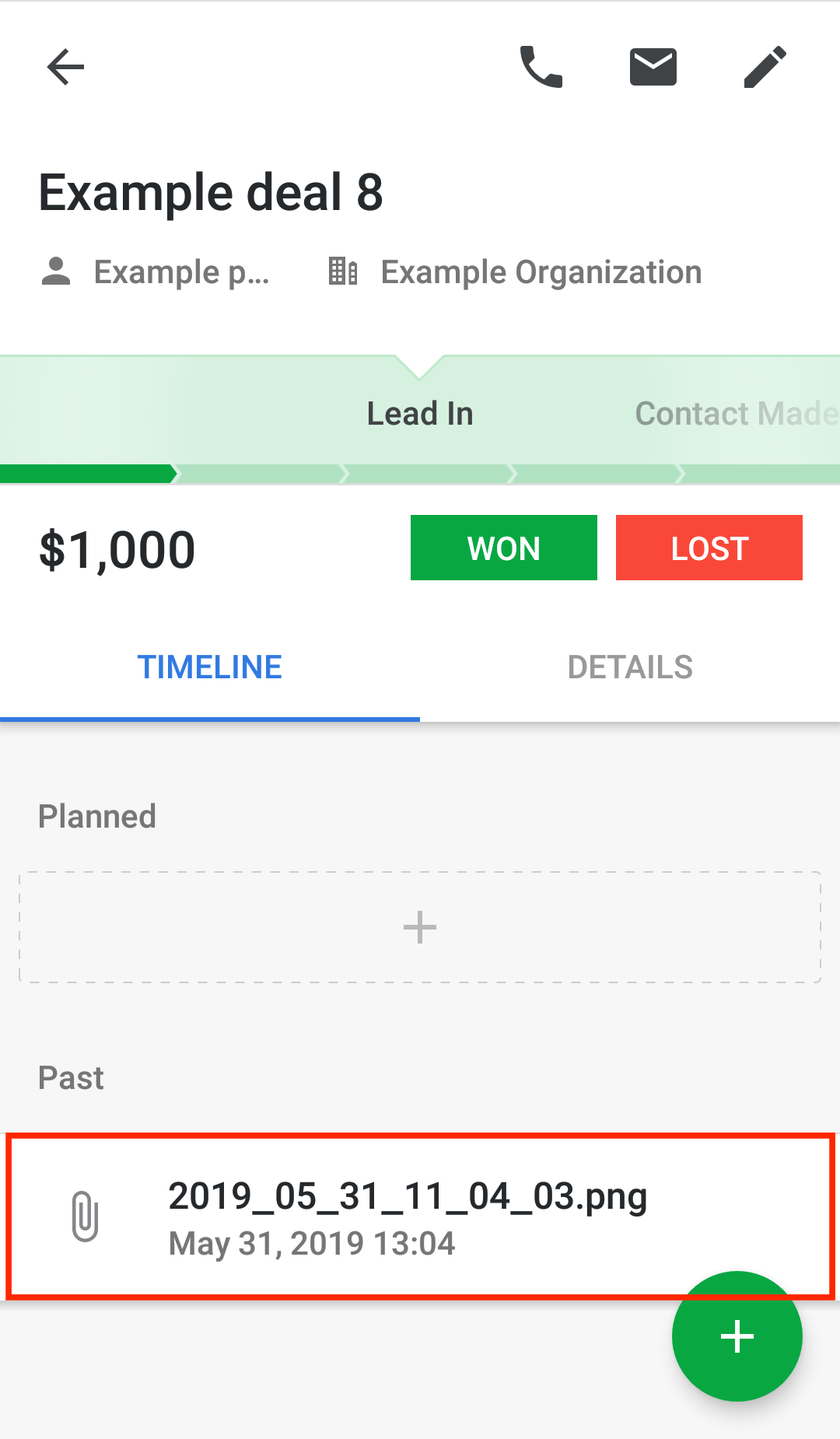
Was this article helpful?
Yes
No