Notifications
Notifications help you stay on top of your sales activities, track progress and receive smart suggestions about what to do next. They combine real-time alerts, email summaries and AI-powered tips to keep you informed and productive.
How to access your notifications
Open the Notifications panel by clicking the lightbulb icon in the top-right corner of the Pipedrive app. You can scroll past the suggestion cards to see the different types of notifications.
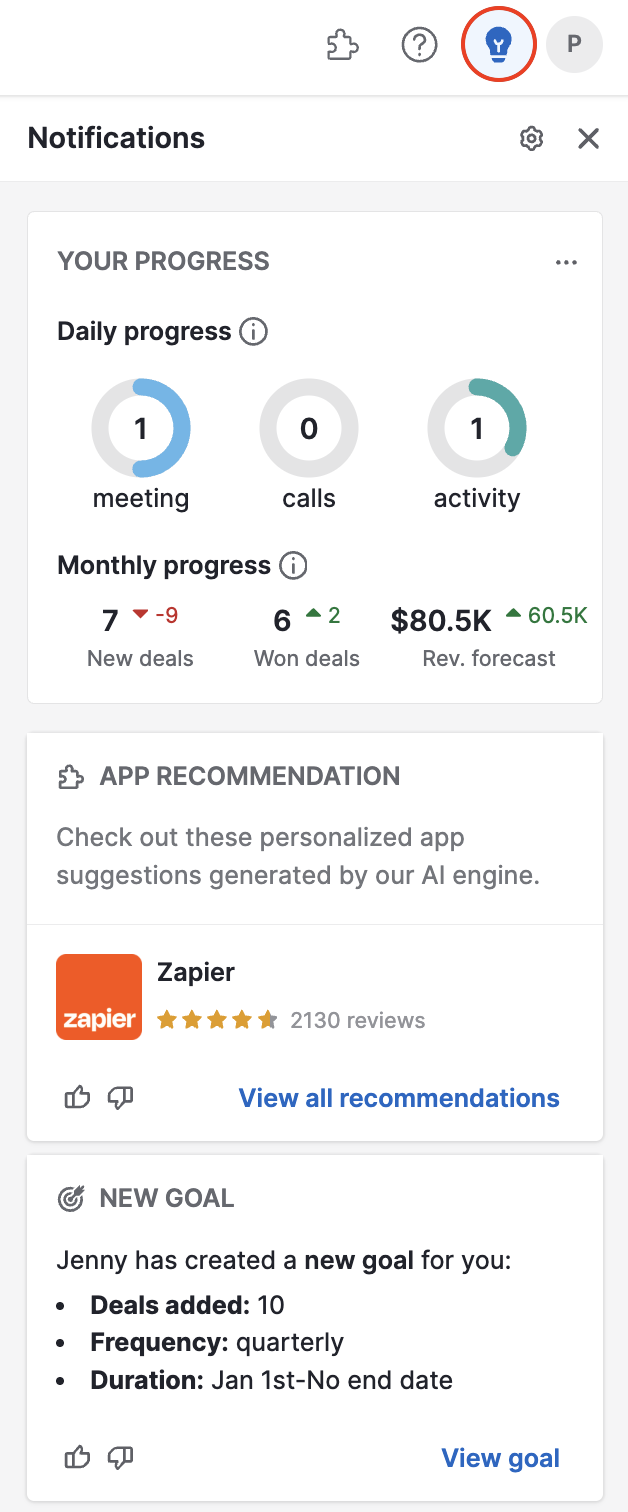
How to manage your notifications
To manage which notifications you want to receive and how you want to be notified, click on the light bulb, then the gear icon, and finally “Manage notifications,” which will take you to the notifications settings.
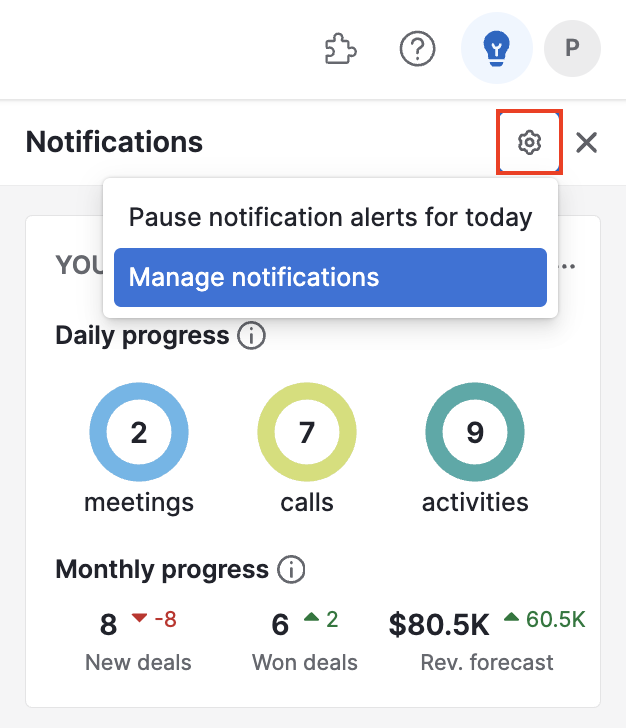
The switches next to each option will activate or deactivate the notifications you want to see in your account. Clicking the “i” next to each category will show further information about that specific notification.
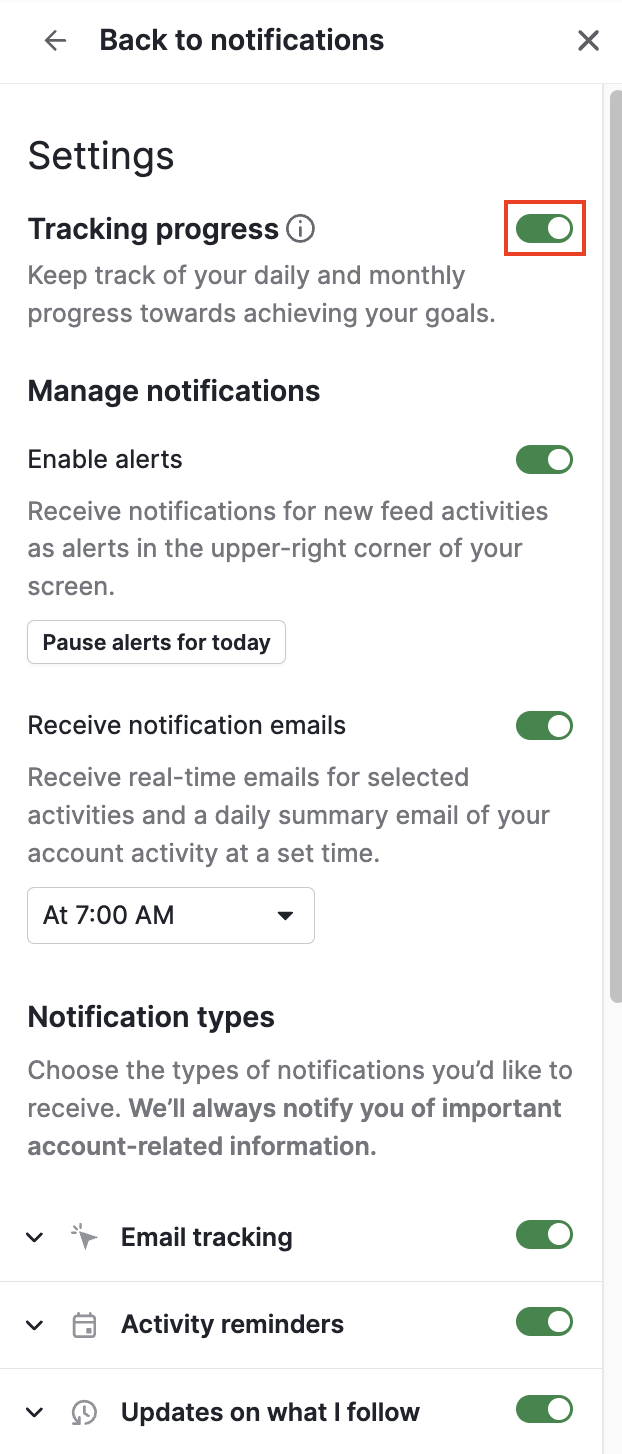
Different types have different notification possibilities, such as showing an alert or sending an email. You can see this by clicking the down arrow to expand each section. The down arrow will turn into an up arrow, and you can click it again to collapse that section.
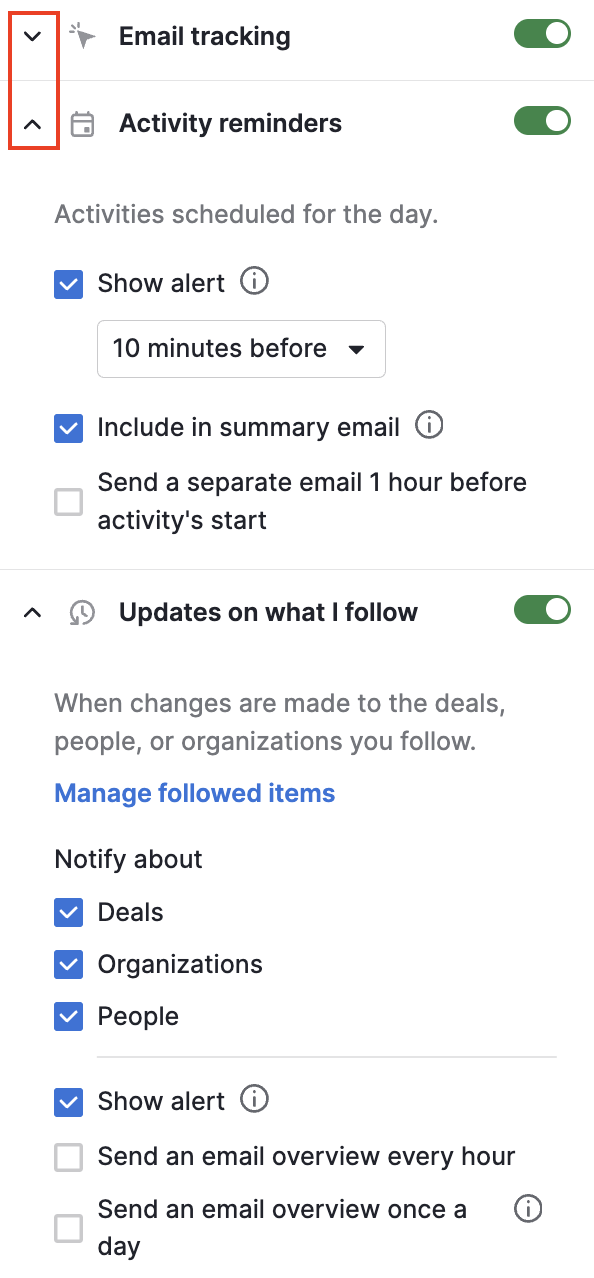
Alerts
One of the many ways to receive a notification is through alerts, small cards that appear in the upper right corner of your browser window to bring important information to your attention.
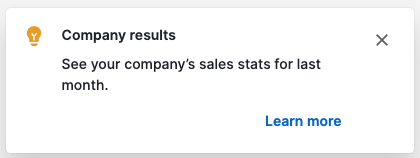
Clicking “Learn more” will also open the notification panel and focus on the item that brought you there.
Pausing and resuming alerts
If you need to focus on your work and want to pause alerts for the rest of the day, click “Pause alerts for today” under the “Manage notifications” section.
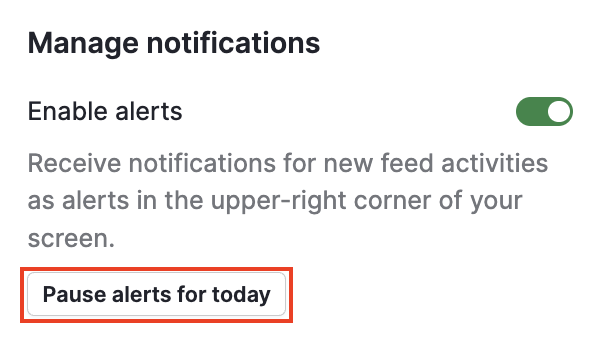
If you‘d like to start receiving alerts again, click “Resume alerts” under “Alerts are paused” in the highlighted blue square.
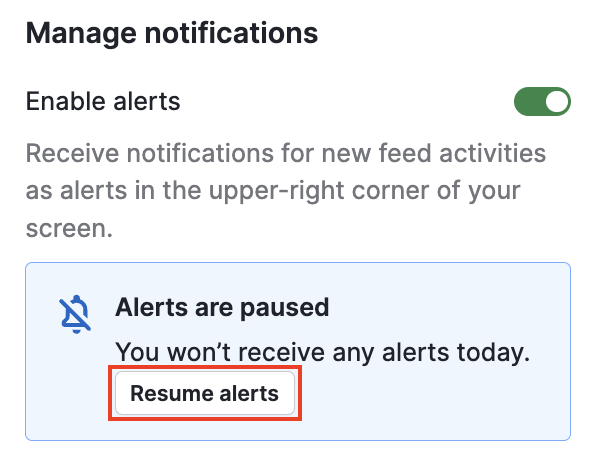
Email notifications
Click the gear icon in your Notifications panel, then select “Manage notifications” and scroll down to Receive notification emails to customize the emails you receive.
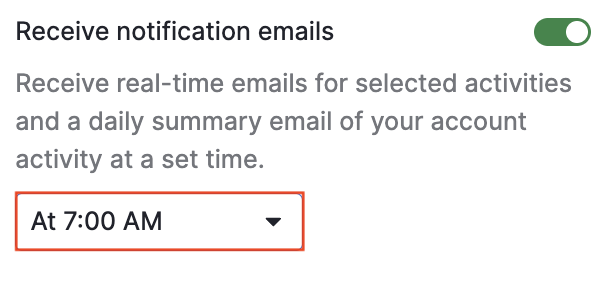
You can receive real-time emails for selected activities and a daily summary email of your account activity, for which you can set a specific time in the drop-down menu.
Notification types
While there are many different types of notification cards available in this panel, not all will appear for you since they rely on the data available in your account.
For example, if you haven’t synced your calendar to your account, you might get a suggestion to do so, whereas if you already sync your calendar, you won’t see this notification.
All notifications
Click All notifications at the bottom of the panel to expand this section in your user overview. Here, you can sort them by all, unread, analytics and tips, email tracking, following, assigned to you, comments, mentions, product updates and Campaign engagement.
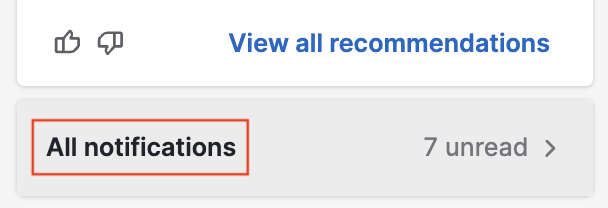
Email tracking
Get alerts when contacts open the emails you sent or click on links if tracking is enabled. This way, you can follow up at the right time and tailor your outreach.
You can see an alert and/or include this information in the Pipedrive summary email sent to your inbox every morning.
We have a dedicated article where you can read more about email tracking.
Activity reminders
Triggered by upcoming activities scheduled in your calendar.
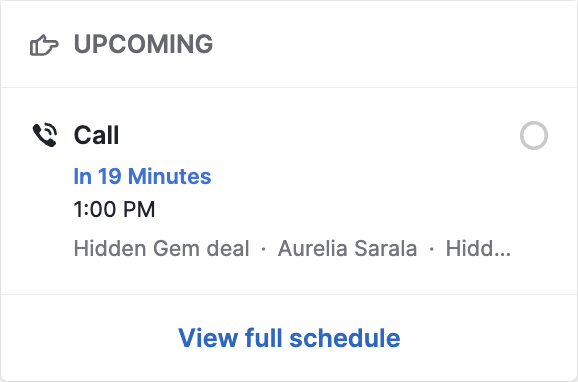
Your progress
The tracking progress card provides real-time visibility into daily and monthly performance. It helps both individuals and teams keep track of:
The top two activity types completed today
Total number of activities completed today
Month-to-date results vs. last month’s performance
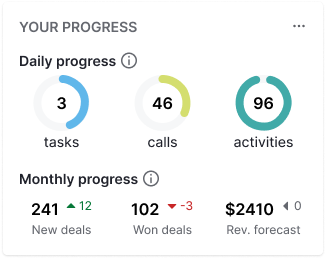
It is active by default and helps improve metrics like time to value and more deals by surfacing critical data automatically.
Scheduler
The scheduler will give you an overview of the overdue activities you must clear to keep your pipeline free of clutter and any upcoming events you might have in your schedule.
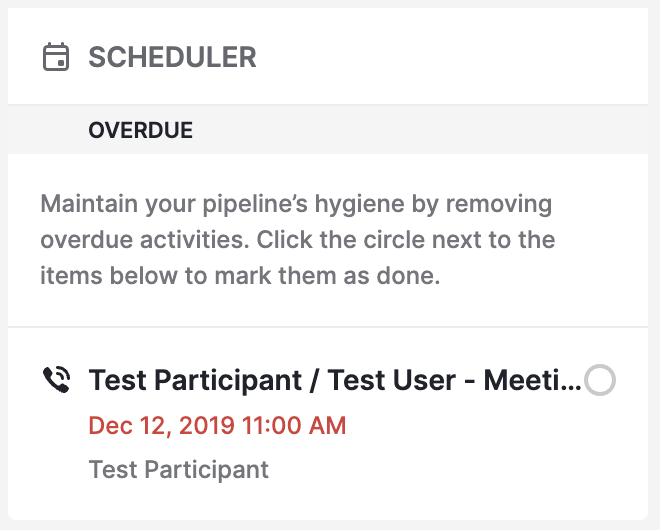
Analytics and tips
Helpful information related to your company’s performance and suggestions based on your use of Pipedrive and your data.
Some tips also include AI-powered suggestion cards designed to improve your sales performance. They’re context-sensitive and may not appear until you’ve used Pipedrive for a few weeks.
You can “like” or “dislike” cards using the thumbs-up/down icons to train your Notifications to show your preferred content more often.
Company results: Your company’s statistics for the last month.
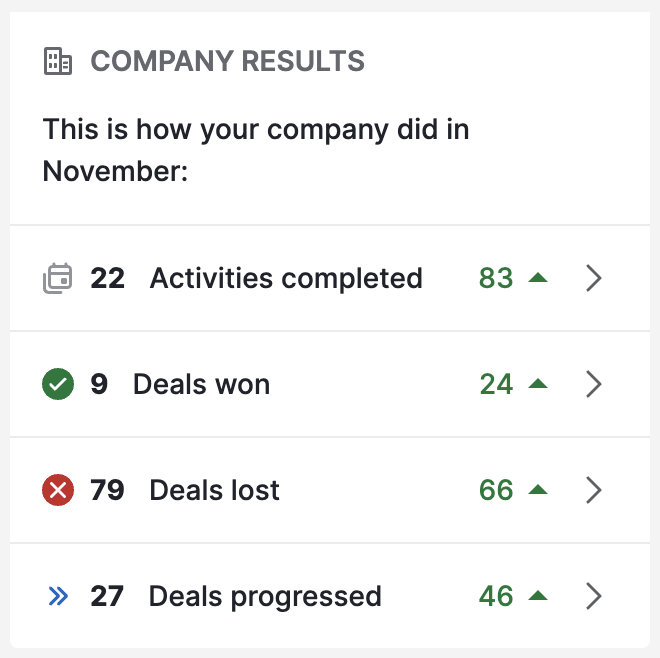
Next best actions: Our AI analyses your history of won deals and prompts you to take similar actions, such as an email, a meeting or a call, that might help you close the deal.
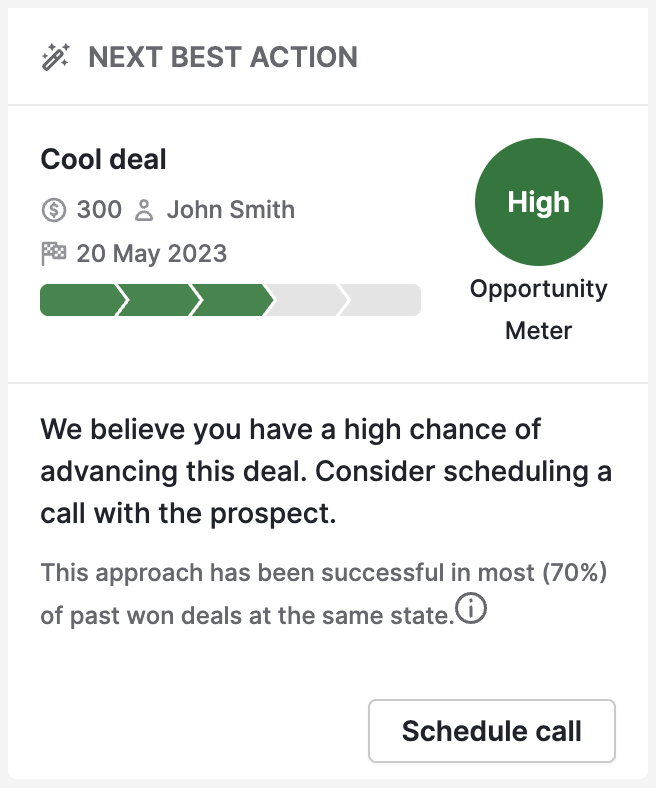
App recommendation: Based on your app usage, our AI engine will generate recommendations of add-ons that could help you be more productive.
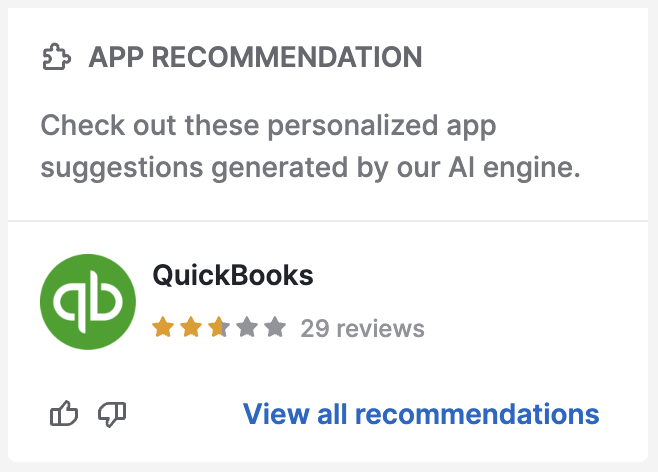
Your account:
- Missing contact information: Pipedrive identifies contacts with missing information and invites you to fill them in.
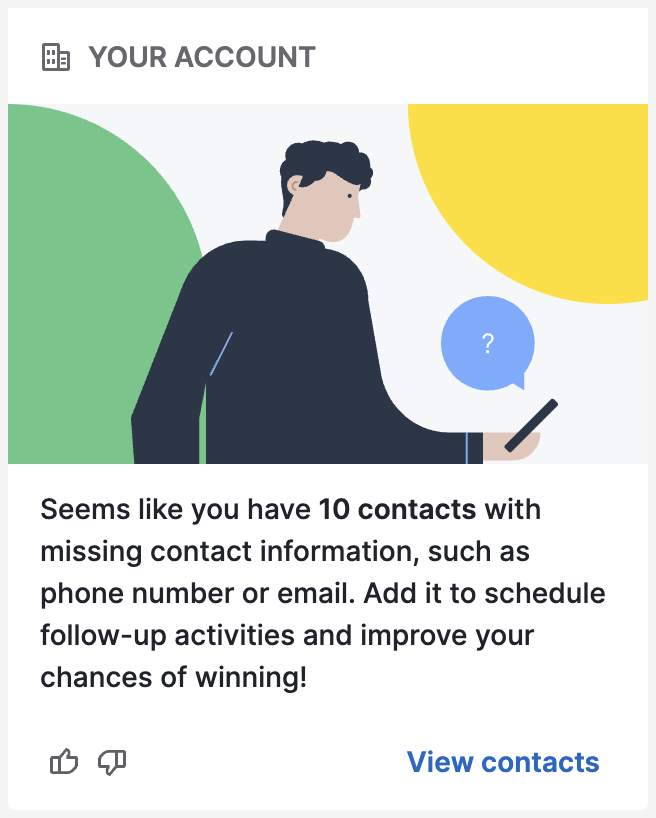
Security assessment: Any security concerns identified by a security assessment of your account will appear here.
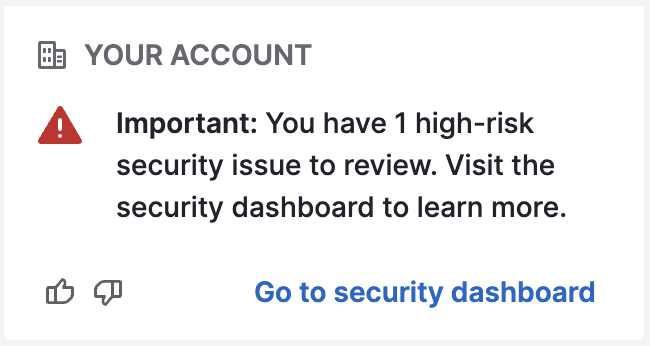
Sales coach
The sales coach will help you identify areas where you can improve your pipeline hygiene and deal management with the following suggestions:
Remove old deals: Clear old deals from your pipeline to regain focus
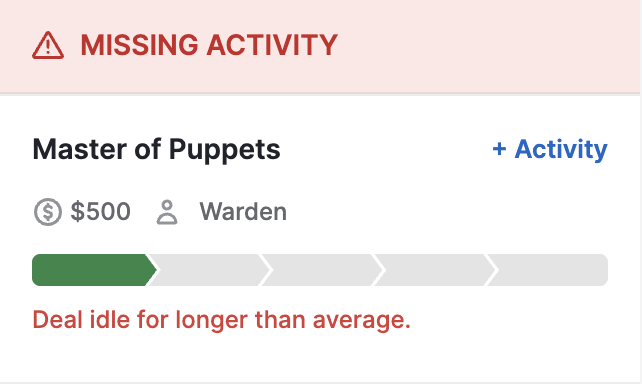
Deals without value: Add values to these deals to better predict future revenue
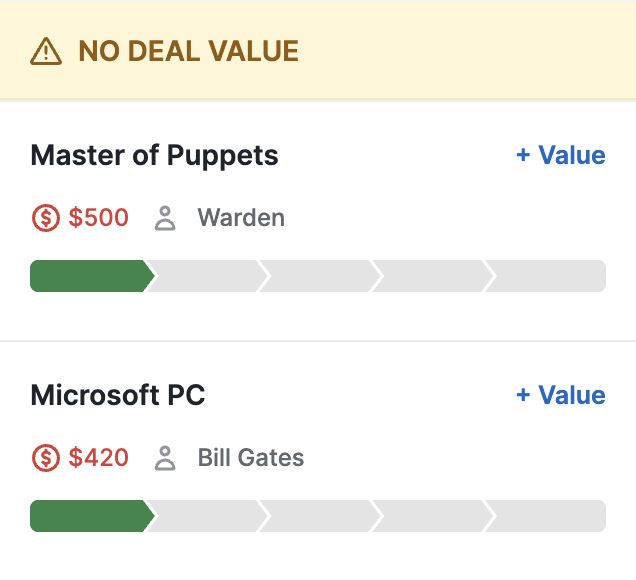
Add notes after a meeting: The more information you have in your pipeline, the better you can plan your next steps

Goals
Triggered whenever someone in your company defines a goal for you, your team or your company.
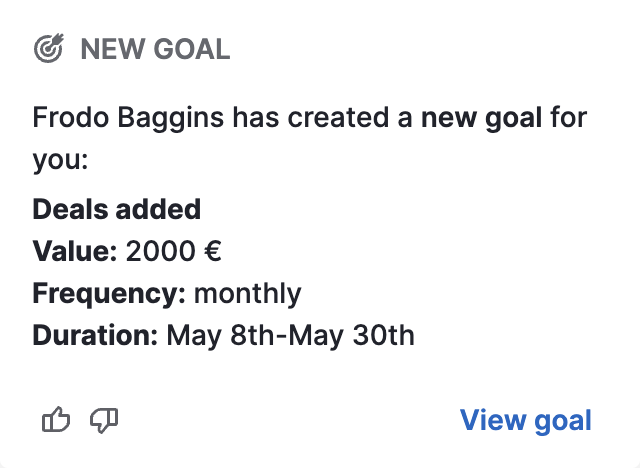
Following
Updates about items (such as deals, leads and activities) that you own or follow, to keep up with any changes your team makes. You can mark notifications as read by clicking the checkmark to dismiss them.
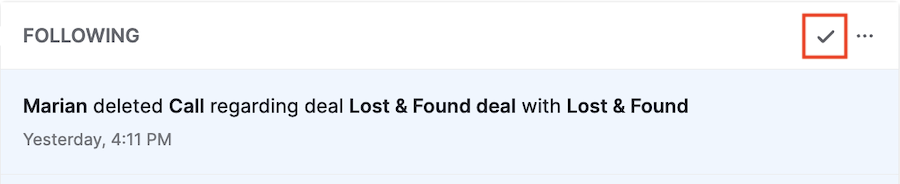
Was this article helpful?
Yes
No