Ez a cikk gépi fordítás segítségével készült el.
Hogyan tudok importálni leads?
A Leads Inbox oldalról két lehetőség közül választhatsz a leadek importálásakor:
Kattints a + Lead lefelé mutató nyílra a legördülő menü megnyitásához, majd kattints a “Adatok importálása.”
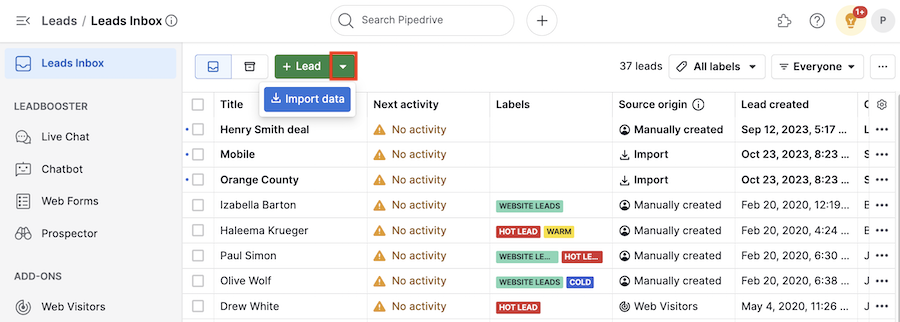
Vagy kattinthatsz a “...” > Adatok importálása.
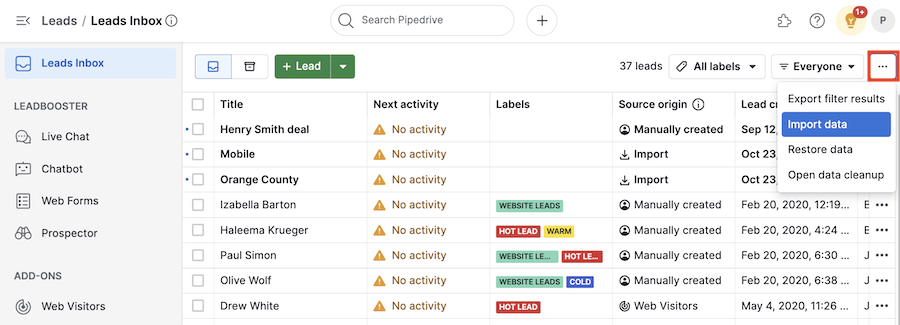
Mindkét lehetőség a Válaszd ki, mit szeretnél importálni oldalra visz, ahol a leadek opció előre kiválasztva található a bal oldalon, és a kötelező mezők listája, amelyekre szükséged lesz az importált leadekhez, a jobb oldalon található.

A “Következő” gombra kattintva a “Táblázat feltöltése“ import oldalra jutsz. Ide egyszerűen húzhatsz és ejthetsz egy táblázatot, vagy kattinthatsz a zöld gombra, hogy kiválaszd a fájlrendszeredből.
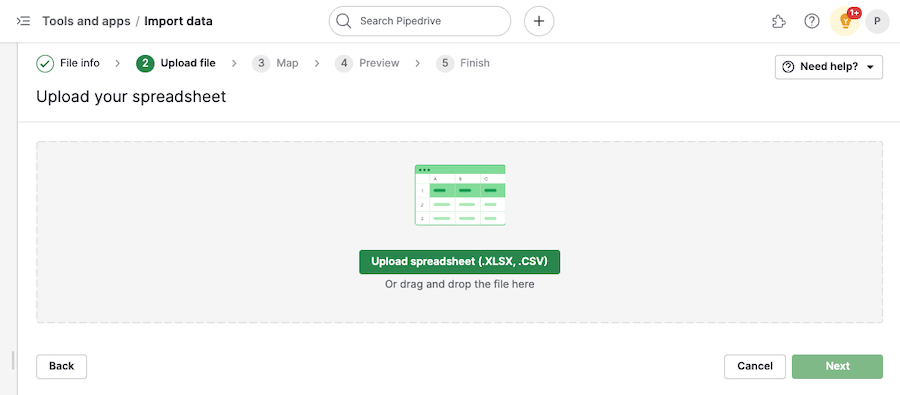
A fájl feltöltése után párosítsd a megfelelő lead cím mezőt a jobb oldali listából a bal oldali táblázat oszlopaival.
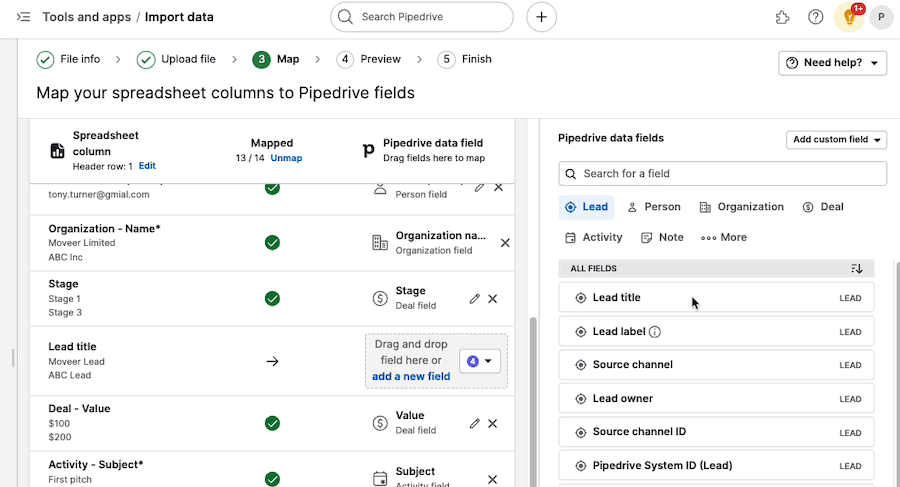
Bármelyik lead/ügylet egyedi meződet kiválaszthatod a jobb oldalon, valamint a három alapértelmezett lead mezőt:
- Lead cím
- Lead tulajdonos
- Pipedrive rendszer ID
Kötelező mezők
A leadek importálásához két mező szükséges:
- Lead cím
- Személy neve vagy Szervezet neve
Ha még nem tetted meg, a rendszer figyelmeztetni fog a kötelező mezők párosítására, egy hibaüzenet megjelenítésével a tetején.

Hasznos volt ez a cikk?
Igen
Nem