Insights: contacts
Contact reports in Insights let you visualize trends and patterns related to your people, organizations and the data linked to them.
Where to find it
To create a contact report, go to your Insights, click the “+” in the top left corner, then choose contact and either people or organizations.
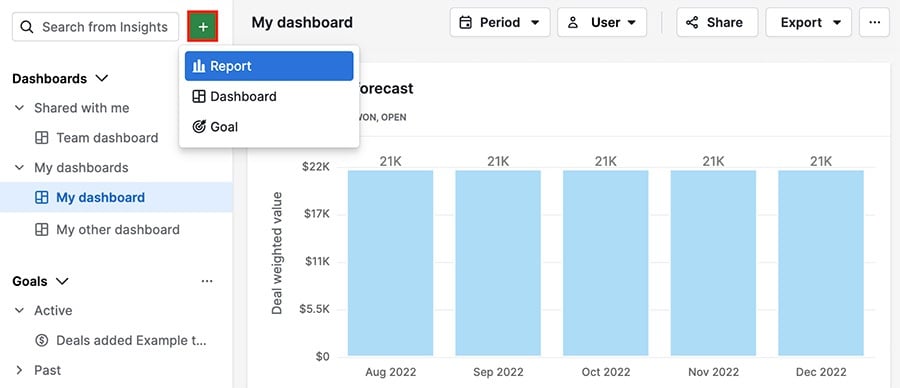
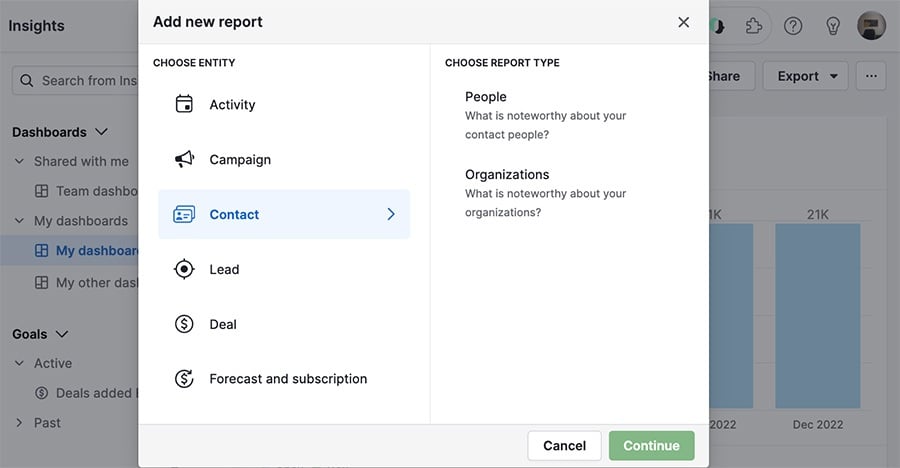
Contact report fields
Contact reports have unique fields, so you have tools specifically for analyzing your contacts data.
Address fields
When creating people and organizations reports, you can filter using location data like country or zip code.
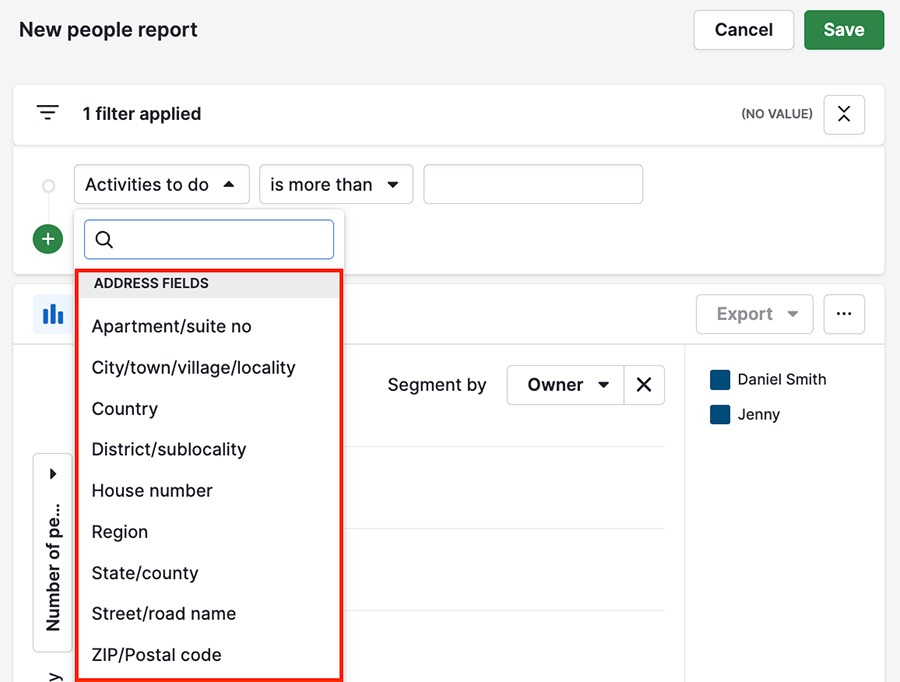
For example, here you can see organizations both filtered and segmented by their country of origin
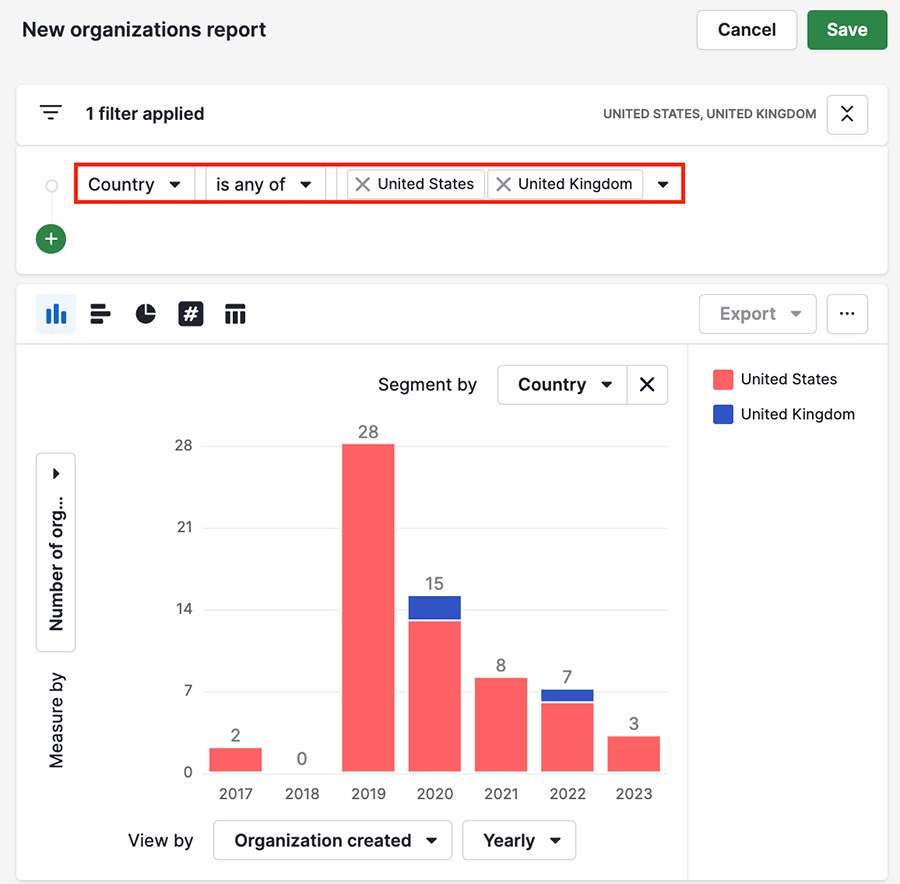
Followers and files
People and organization reports include the option to filter for or measure by followers and files.
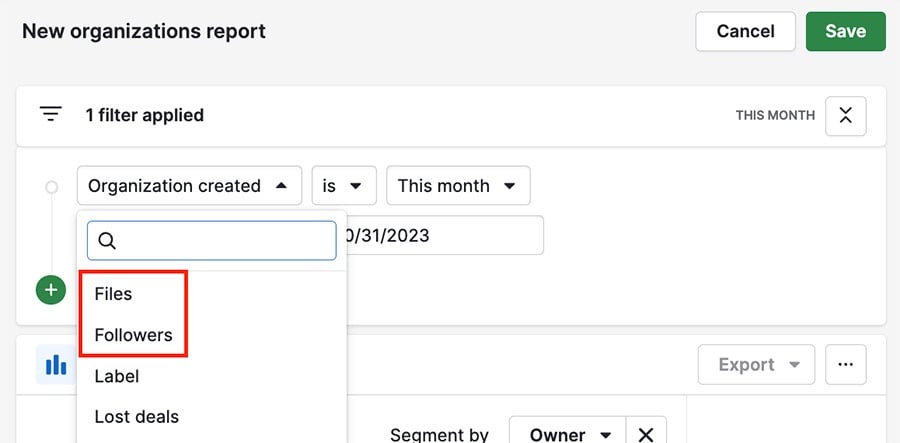
For example, here you can see each quarter of the year with the corresponding number of organization followers.
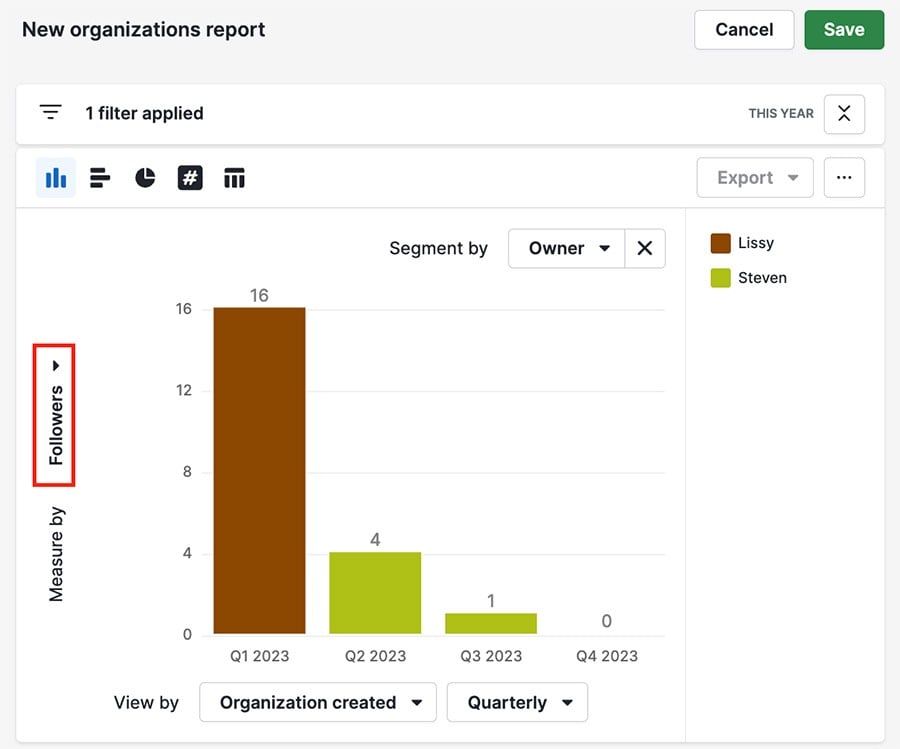
People specific fields
Certain fields like last email received, last email sent, job title and birthday are only available when creating a people report.
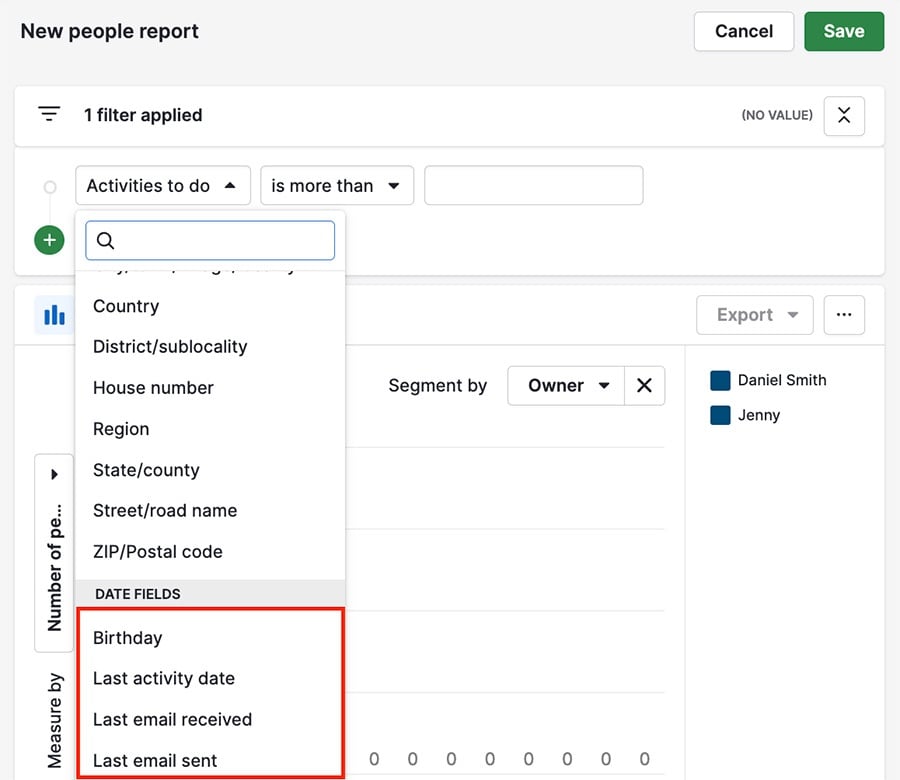
For example, here you can see people being filtered to show those who have received emails, sorted by when the recipient contacts were created in Pipedrive.
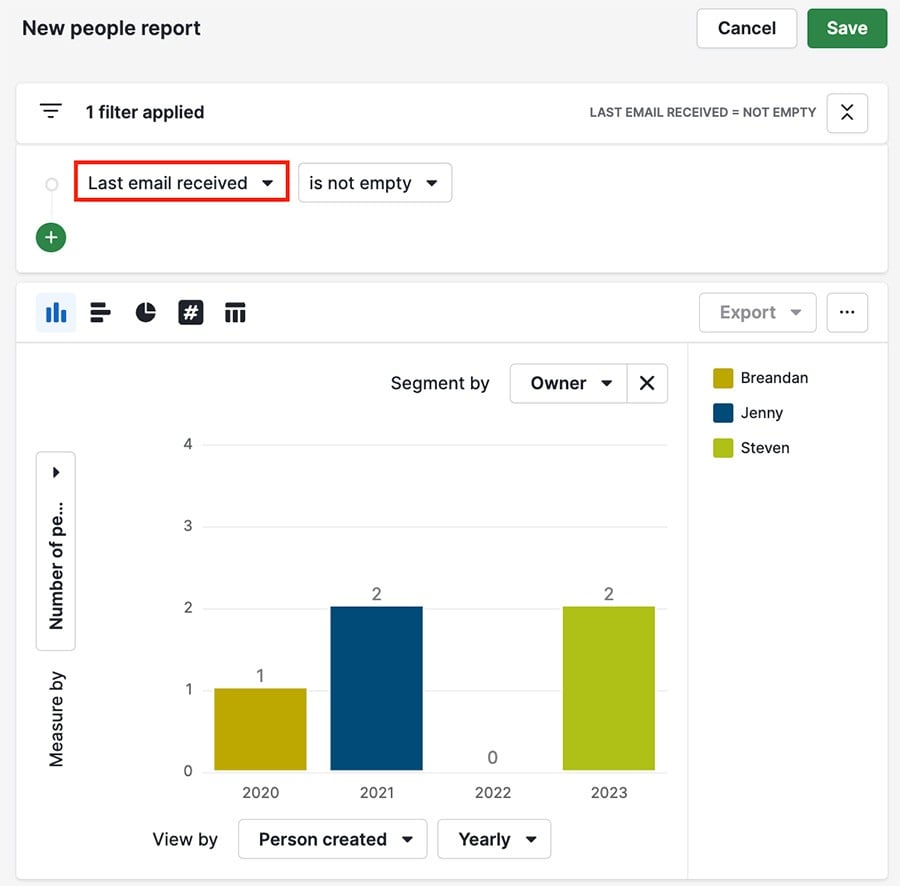
Custom fields in contacts reports
Many, but not all, custom fields can be used with contact reports.
However, not every field is available in every section of your report, so here’s a breakdown of which custom fields can be used and where.
Field name | Filter by | Measure by | View by | Segment by | Table view |
Text | ✔️ | ✔️ | ✔️ | ✔️ | |
Long text | ✔️ | ✔️ | ✔️ | ✔️ | |
Single option | ✔️ | ✔️ | ✔️ | ✔️ | |
Multiple options | ✔️ | ✔️ | ✔️ | ✔️ | |
Autocomplete | ✔️ | ✔️ | ✔️ | ✔️ | |
Numerical | ✔️ | ✔️ | ✔️ | ||
Monetary | ✔️ | ✔️ | |||
User | ✔️ | ✔️ | ✔️ | ✔️ | |
Organization | ✔️ | ✔️ | ✔️ | ✔️ | |
Person | ✔️ | ✔️ | ✔️ | ✔️ | |
Phone | ✔️ | ||||
Time | ✔️ | ||||
Time Range | ✔️ | ||||
Date | ✔️ | ✔️ | ✔️ | ✔️ | |
Date Range | ✔️ |
Address fields
While the address type custom is available for contact reports, not every sub-field is. For address custom fields you can use:
- City/town/village/locality
- Country
- State/country
- Address
- Full/combined address
Was this article helpful?
Yes
No