Converting deals to leads
If a deal isn‘t ready to move through your pipeline but still shows potential, you can convert it into a lead. This allows you to keep the key information and review it later in your Leads Inbox when the timing is right to follow up again.
Converting your deals to leads
A deal can be converted to a lead from a number of entry points in Pipedrive:
Learn more about lead CRM.
Pipeline view
- Drag-and-drop your deal to the “Move to” option in the bottom right corner of your pipeline view, then select the location you want to move your deal to. Select “Leads” as the save location and click on “Save”.
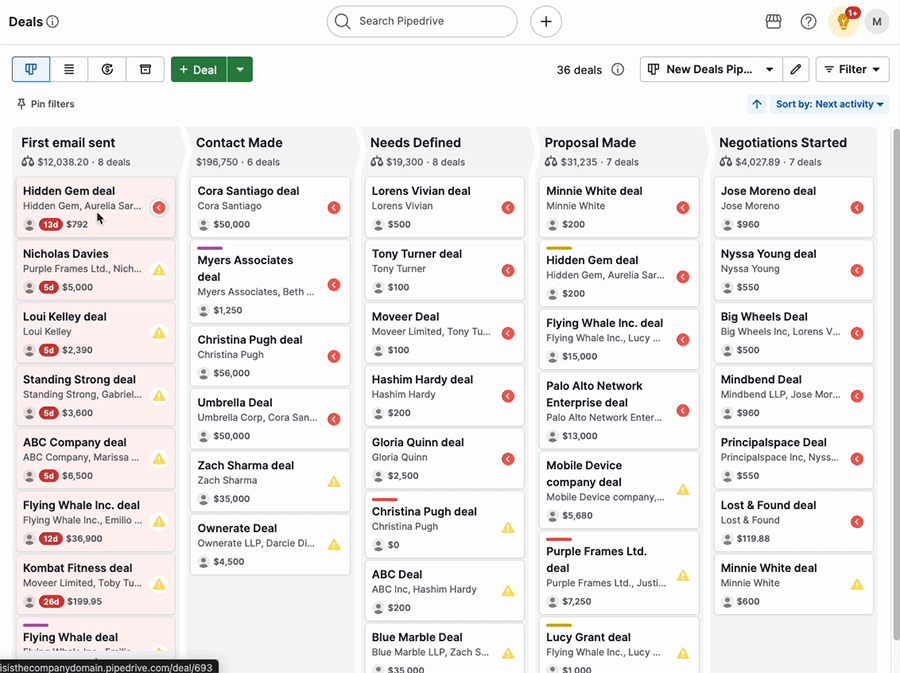
Deal detail view
- Click on “...” > Convert to a lead in the top right corner of a deal's detail view

Deals list view
- Filtered list – Click on “...” > Convert to leads in the top right corner of your deals list view to convert a filtered list of deals to leads
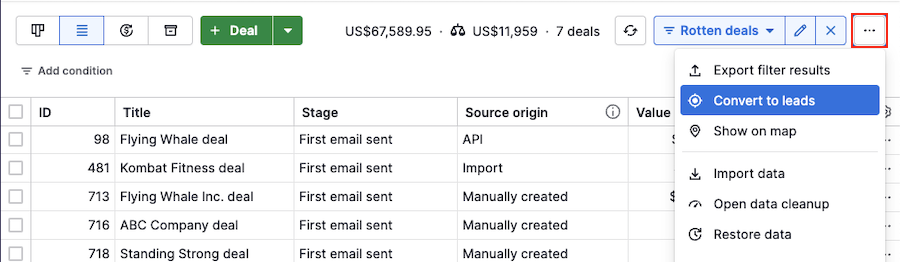
- Converting in bulk – Select the deal or deals you want to convert in the deals list view and select ”Convert to leads”
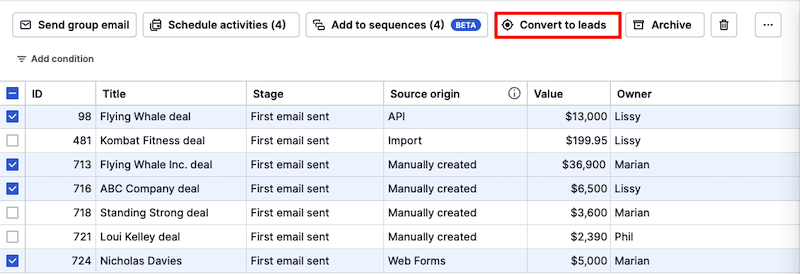
When converting deals in the deal list view, you’ll see a window prompting you to confirm your changes and receive an email confirmation when the conversion is finished.
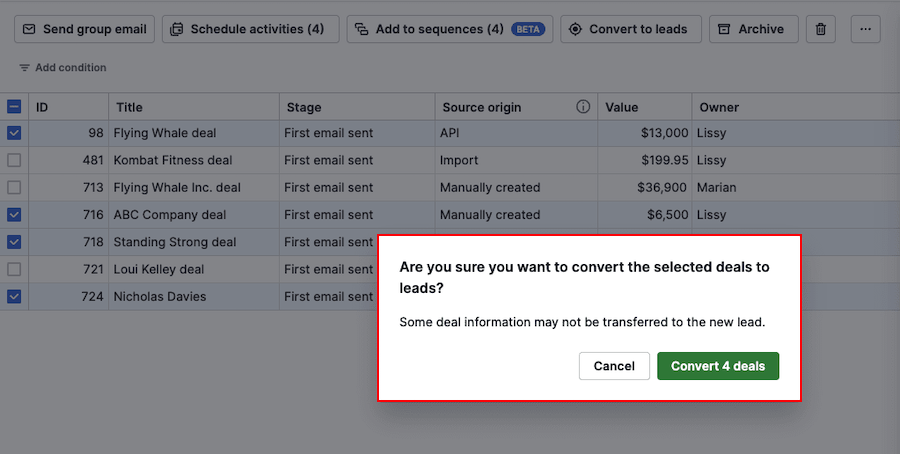
Viewing your leads
You can view your converted leads in your Leads Inbox by filtering your own leads.
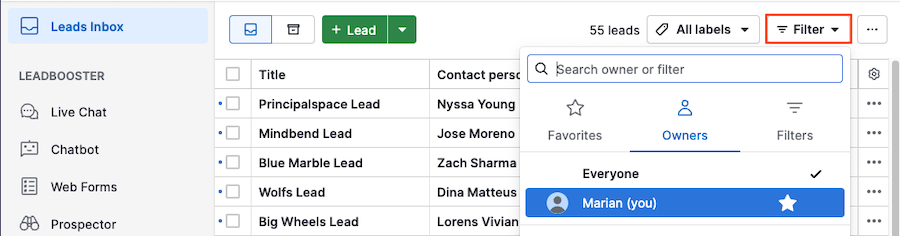
What deal information will be included in my lead?
When your deal is converted to a lead, deal data such as value and contact information is added to the lead so you can start right where you left off.
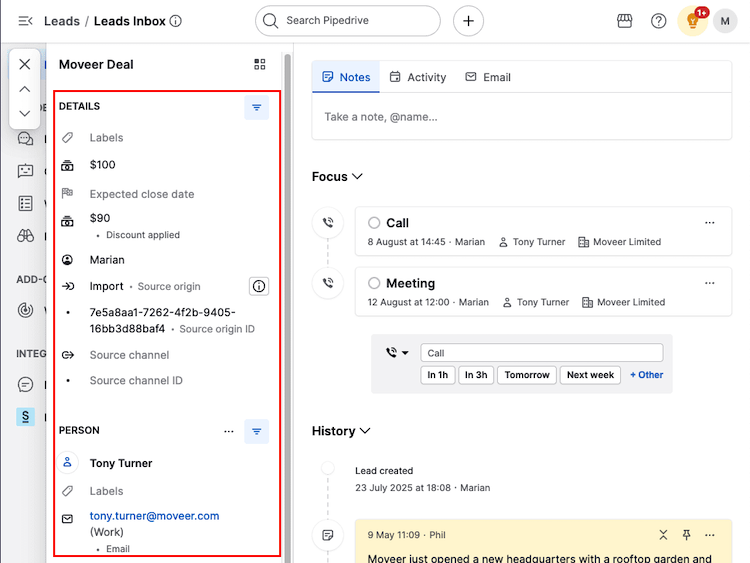
- Deal fields – Custom and default deal fields
- Contact information – The deal’s linked person and organization information, including custom field data (but this can only be updated from the contact’s detail page)
- Activities – Upcoming activities and those already marked as done will remain with the deal
- Emails – Emails linked to deals from email sync or using the Email Bcc feature
- Notes – Notes created under the deal
- Files – Files added to the deal
If your converted deal includes formula field data, you’ll see this message:
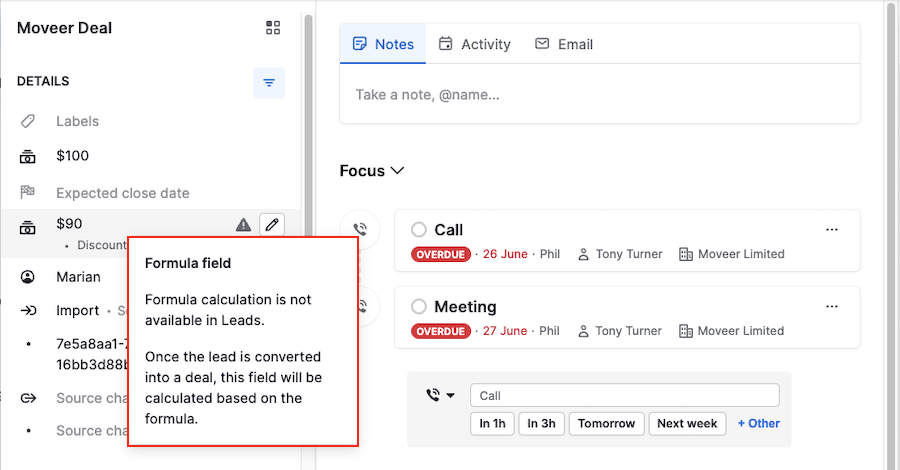
Was this article helpful?
Yes
No