Why are my emails duplicated?
If you’re using email sync or Smart Bcc to track your email conversations in Pipedrive, you’re already taking steps to keep your communication organized and transparent.
But sometimes, you might see the same email more than once in detail views.
This happens for a few reasons and is usually easy to fix.
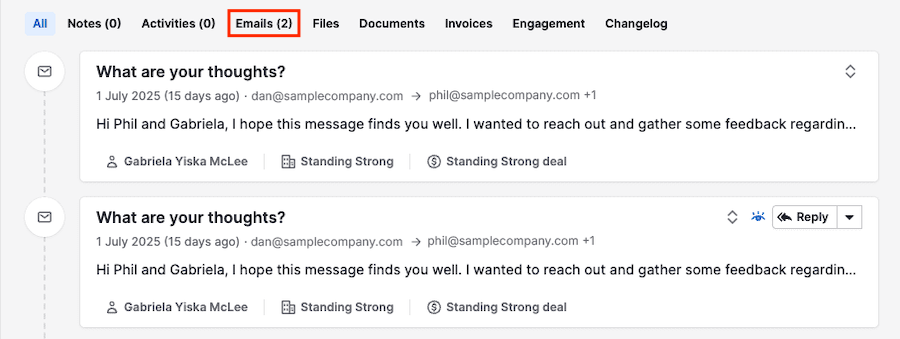
Why do I see duplicate emails in detail views?
You’re probably seeing emails synced by your teammates. Pipedrive prioritizes email privacy, so each user syncing their email can decide which threads stay private or are shared with the team.
Email visibility in Pipedrive depends on three things:
- The email thread is linked to an item (like a contact or deal)
- You have visibility over that and other linked items (for example, both contact and deal)
- The email thread is marked as “Shared” by the email thread owner
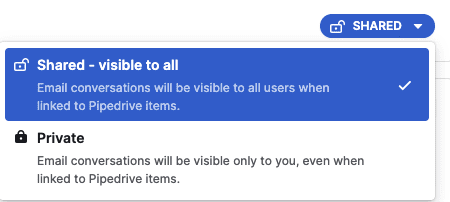
If all three apply, you’ll see the email – even if it didn’t come from your own inbox.
Which email belongs to me?
If you see a “Reply” button and can engage in the conversation, it means that the email is synced from your inbox and belongs to you. If not, then the email came from a teammate’s account, and you can’t reply or forward it.
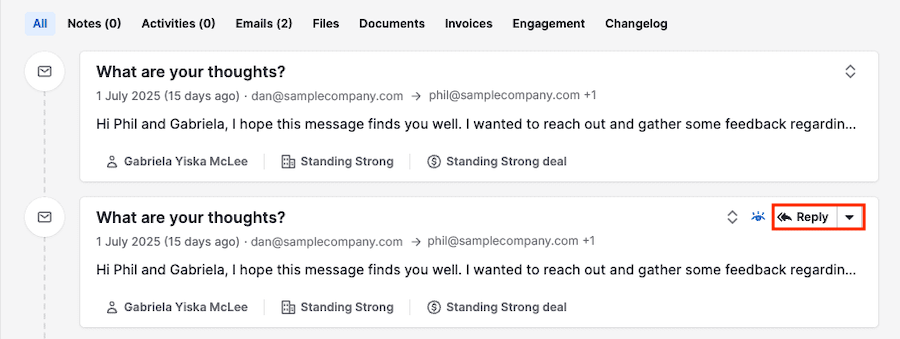
Even if multiple colleagues are in the same thread, only the email thread owner sees the option to reply.
When can the same email appear more than once?
This usually happens when more than one person on your team is part of the same email thread and has email sync turned on. But a few other things can cause it too:
- The same email address is synced by multiple people. If your team uses a shared email address (like [email protected]), don’t sync it with multiple accounts. Instead, you can use the Team inbox feature available on Premium and higher plans.
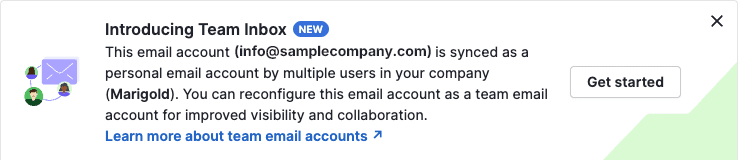
- You use both email sync and Smart Bcc. If an email comes in through both, it shows twice in Pipedrive. The best practice is to use just one of these features.
How do I stop or remove duplicate email?
Check who else on your team is syncing the thread and if needed, ask them to mark it as “Private”. You’ll then only see your own copy in the detail view.
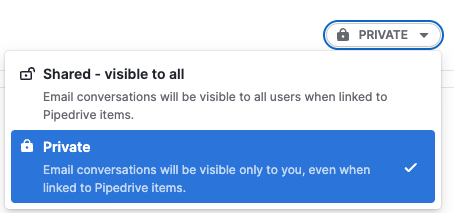
This prevents duplicates without affecting access to the linked item.
You can learn more about adjusting the visibility of your email in this article.
Additional resources
If you’re seeing excessive duplication or believe something isn’t working as expected, reach out to our support team for help.
Was this article helpful?
Yes
No