How can I migrate my data from Mailchimp to Pipedrive?
Sometimes, you need to transfer data from different programs to your Pipedrive account. If you have Mailchimp contacts you'd like to migrate to Pipedrive, this next guide is for you.
Exporting data from Mailchimp
In your Mailchimp account, go to “All contacts” under the Audience menu. From there, select a segment to export, then click “Export Segment”.
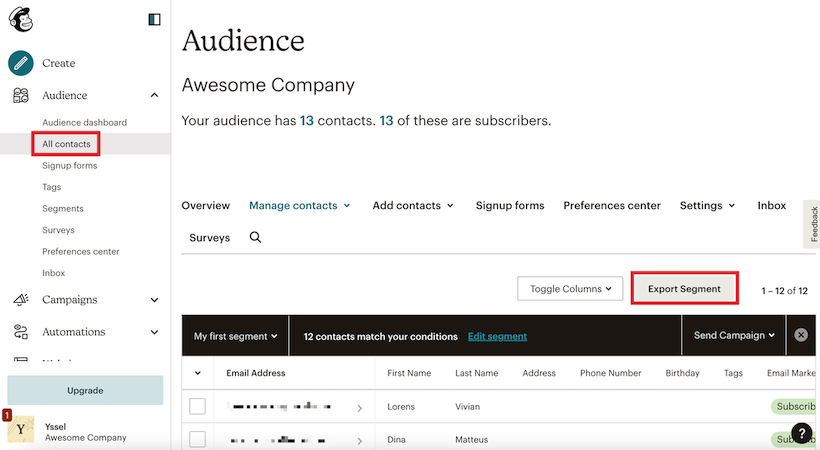
Once Mailchimp exports your segment, your contact page will reload, showing your export history. From here you can click the “Export As CSV” button to download your list.
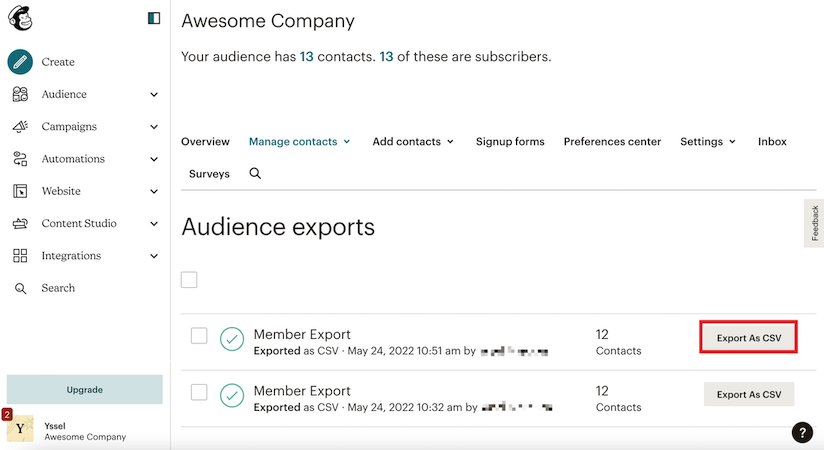
Importing Mailchimp data into Pipedrive
Now that the data has been exported from Mailchimp into a CSV format, it can be easily imported into Pipedrive.
Before you import your data, we recommend reading more about marketing contacts in this article. Marketing contacts in Pipedrive are the contacts that opted-in to start receiving marketing communications from you.
To import your Mailchimp data:
- Go to “...” (More) > Import data > from a spreadsheet. Click “Upload file” and select the Mailchimp spreadsheet file you wish to import.
- Map your spreadsheet columns to match them to Pipedrive fields.
- If needed, create custom fields during the import process.

- Click on “Next” and “Start import”.
- If you had any issues with your import, you can download the skip file and verify the reason your items were skipped. Learn more about skip files and errors in this article.
Make sure your Mailchimp spreadsheets are organized to match your Pipedrive data. You can learn more about importing data into Pipedrive here and how our data is organized in this article.
Was this article helpful?
Yes
No