Insights: collaboration feature
Save time and simplify teamwork by collaborating on dashboards and reports in Insights. You can share performance data, assign editing rights and streamline decision-making with your team – all in one place.
Where is the collaboration feature located?
To open the share modal in Insights, click the “...” button on the top right corner of your dashboard or report and select “Share with users”.
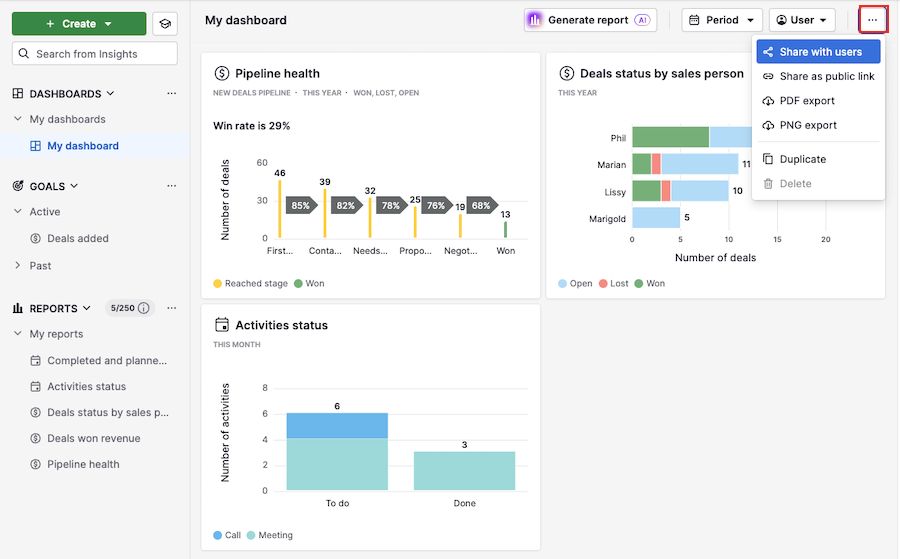
You’ll see the ”Share with users” tab as the default. In the search bar, you can type your teammate’s and team’s names.
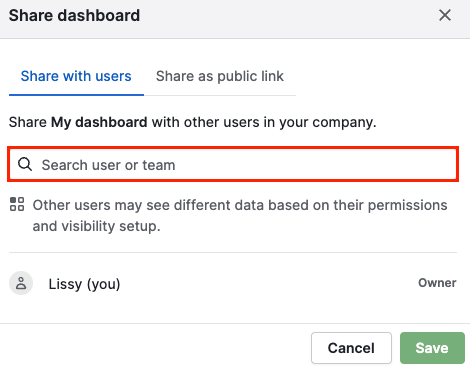
Once you select the user, you can choose the rights you want to grant (viewer, editor) and the options to transfer ownership and remove access.
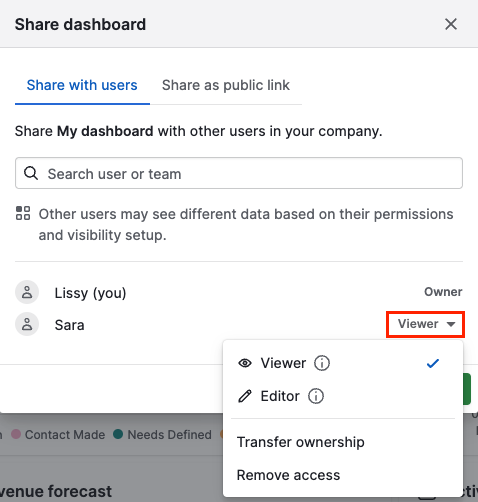
Collaborative rights
The available actions for shared dashboards and reports depend on the rights the owner is giving to other users.
Shared dashboards
Owner |
|
Editor |
|
Viewer |
|
Shared reports
Owner |
|
Editor |
|
Viewer |
|
When a report or dashboard is shared, you’ll see an icon on the item in the navigation bar.
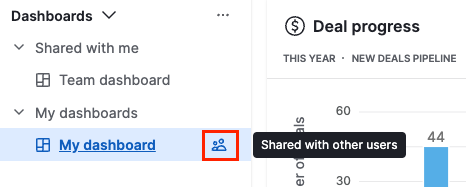
Remove items shared with you
You can remove yourself from a dashboard or report that was shared with you.
Open the shared dashboard or report. Click on ”...” > Remove from your dashboards.
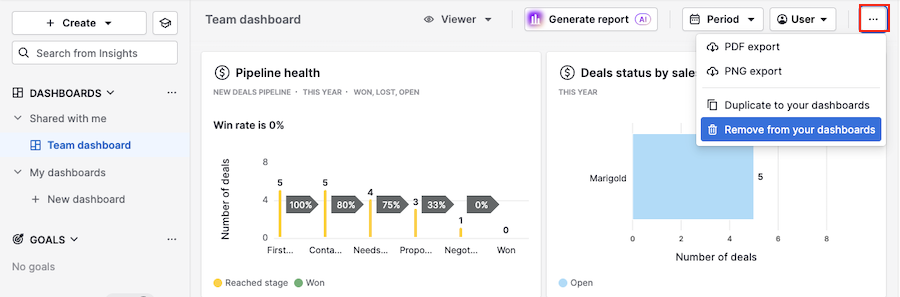
FAQ
What happens when two people edit a dashboard at the same time?
- The last user saving the dashboard will be notified about any simultaneous changes. They’ll need to refresh the page and try again.
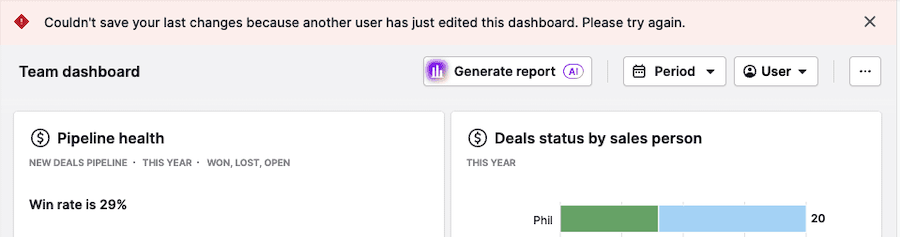
What happens when two people edit a report at the same time?
- The last user saving the report will be notified about the other simultaneous changes. They’ll see the option to either save it as a new report or discard their changes.
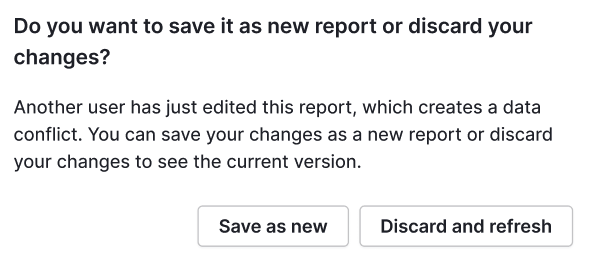
How can I generate a public link for a report?
- Currently, public links for reports are not supported.
Can you change how often the data in a shared dashboard is updated?
You can, but two conditions must be met:
- You must be the owner of the public link
- The link must be opened in the browser it was copied from

If a different user opens the dashboard link, or the link is opened on a different device, the update interval will reset to its default (one hour).
Was this article helpful?
Yes
No