Pipedrive Integration: Google Meet
Pipedrive’s integration with Google Meet lets you add Google Meet video links to your activities and Scheduler invites.
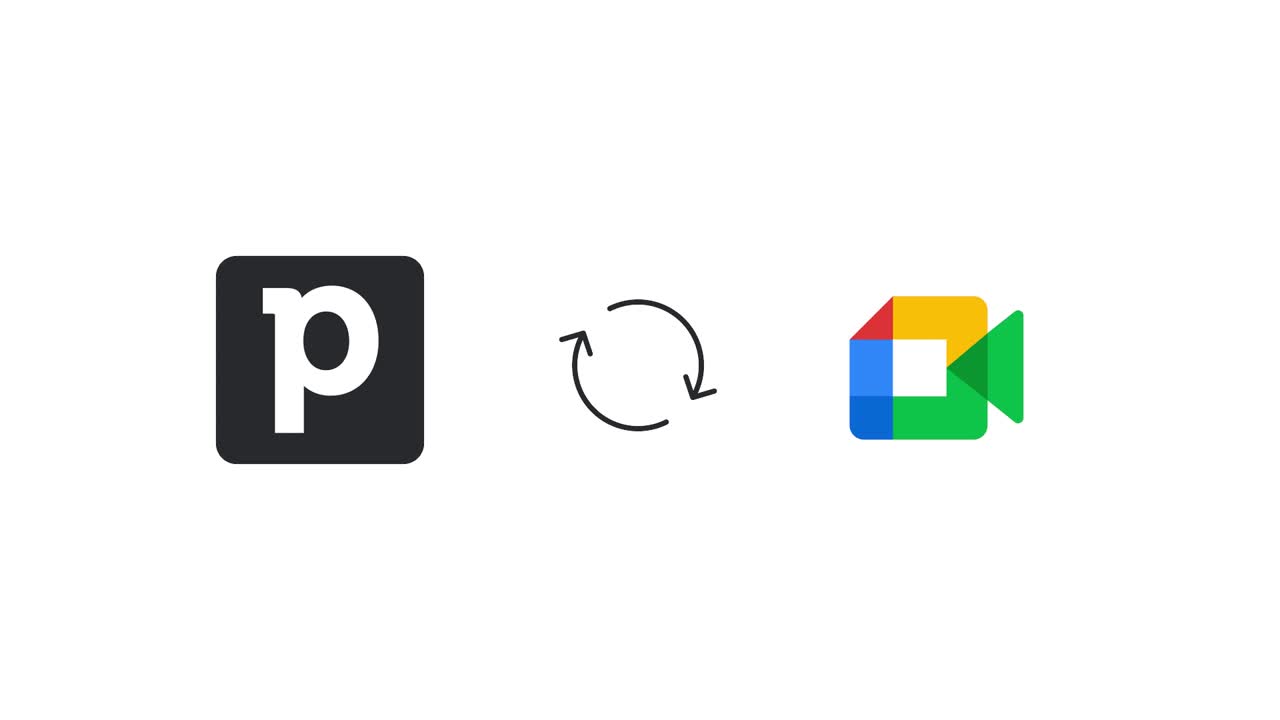
Installing the Google Meet integration
Open any new or existing activity in Pipedrive and click on video call > Install video call integration > Google Meet meeting.
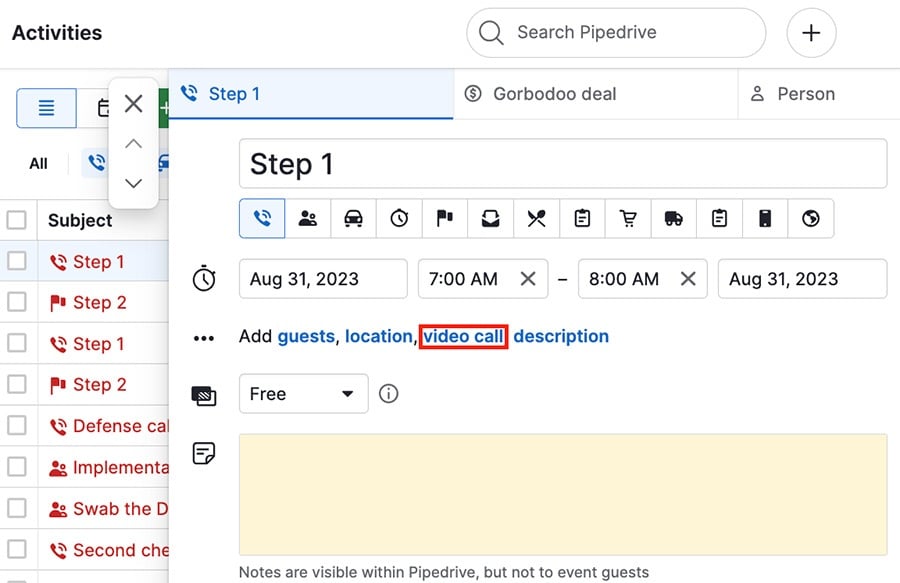
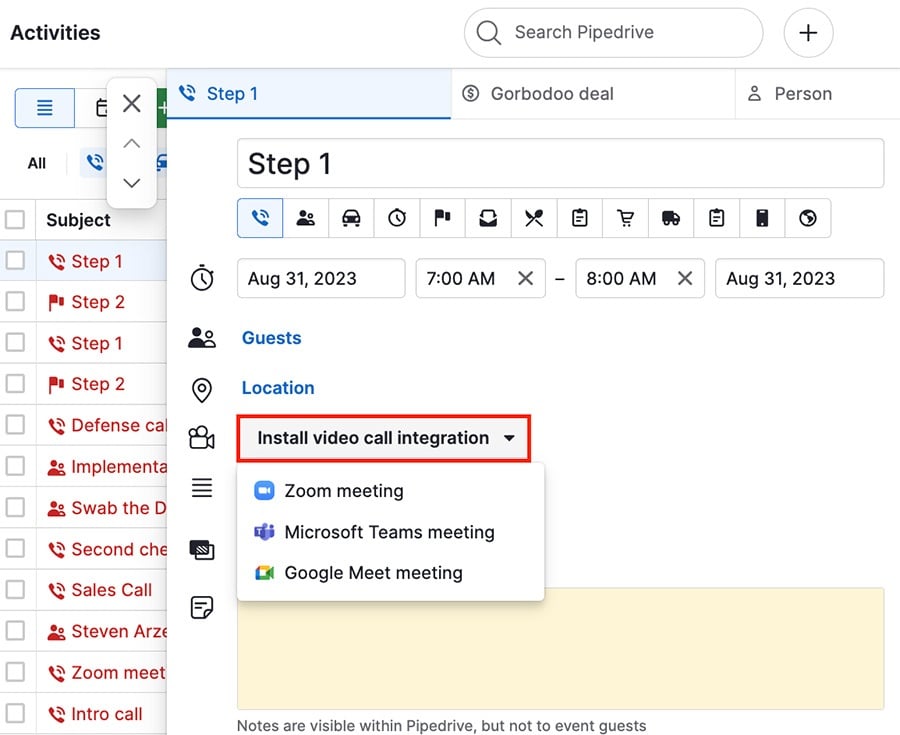
You‘ll be directed to our Marketplace page, where you‘ll click “Install now,” log in to Google Meet and grant Pipedrive access to your Google account.
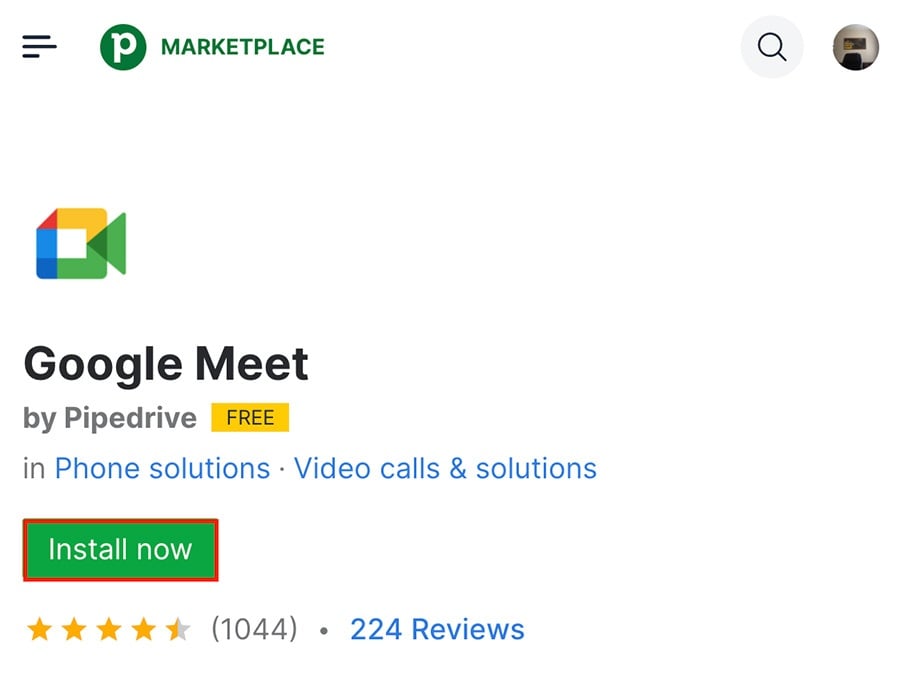
After the authorization is successful, you can click ”Make it a Google Meet meeting“ to add a video call link to your activity.

Adding links to activities
To get started, open a new or existing activity and click ”Make it a Google Meet meeting.“

A description will be populated for the activity invite, including a unique Google Meet video call link for the invited guests.
The location of the meeting will be set as the Google Meet link.
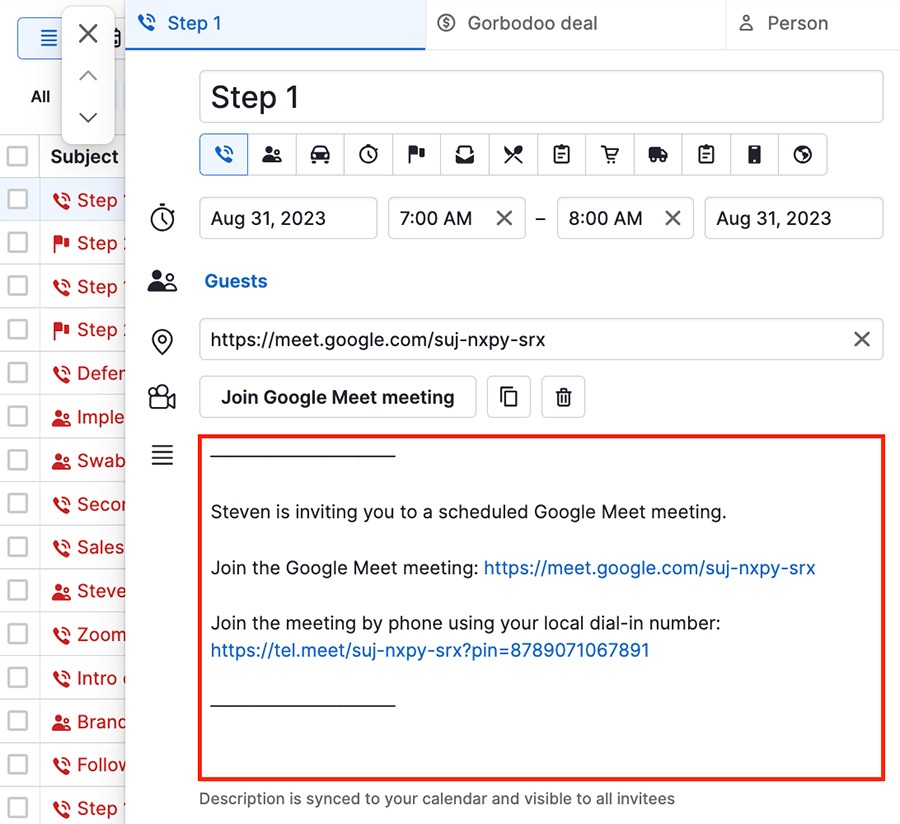
When the time for the meeting comes, you can join directly from the activity or the detail page of the linked contact, deal or organization.
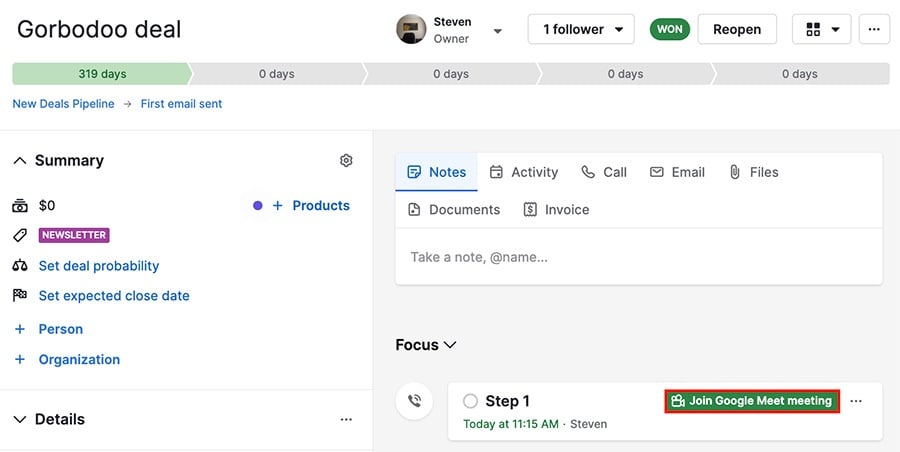
Using Google Meet with Scheduler
To add a Google Meet link to a Scheduler availability, go to Activities > Meeting scheduler > Manage availability.

Choose an existing availability to edit, or click ”Create new availability“ to add a new one.
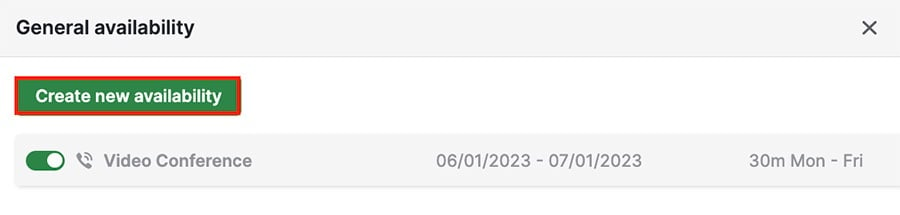
When you get to meeting details, click ”Make it a Google Meet meeting.“
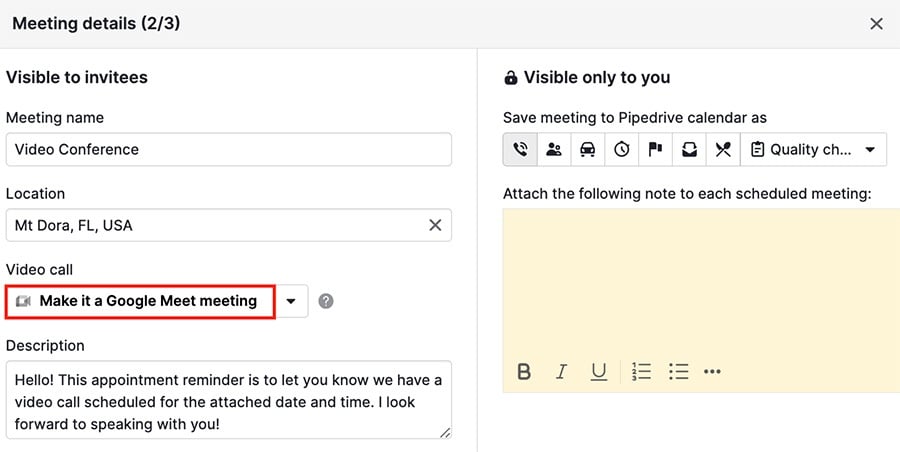
The status will change to Google Meet meeting, but unlike an activity, the link won‘t appear in the description.
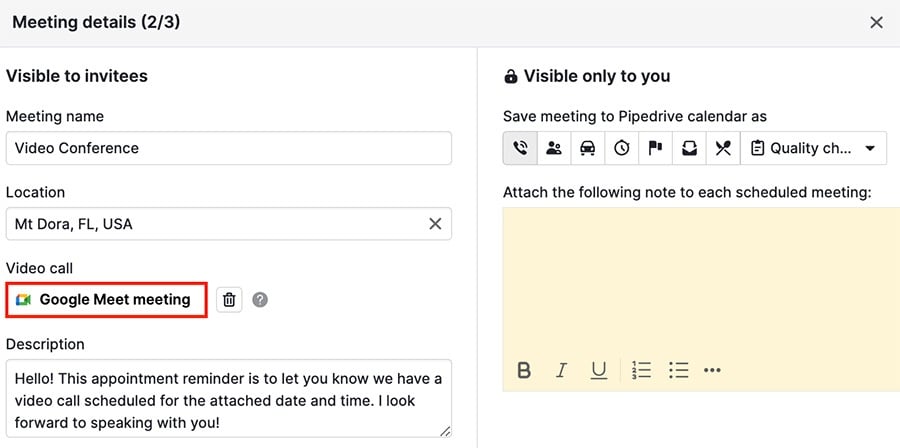
When an appointment is scheduled using that availability, a Google Meet link will be created and sent to you and the other person through your confirmation emails.
Was this article helpful?
Yes
No