Pipedrive integration: Mailchimp
Mailchimp is an email marketing service provider used to design and distribute email marketing campaigns.
The Mailchimp integration lets you export any desired list of contacts from Pipedrive into Mailchimp and begin your email campaigns.
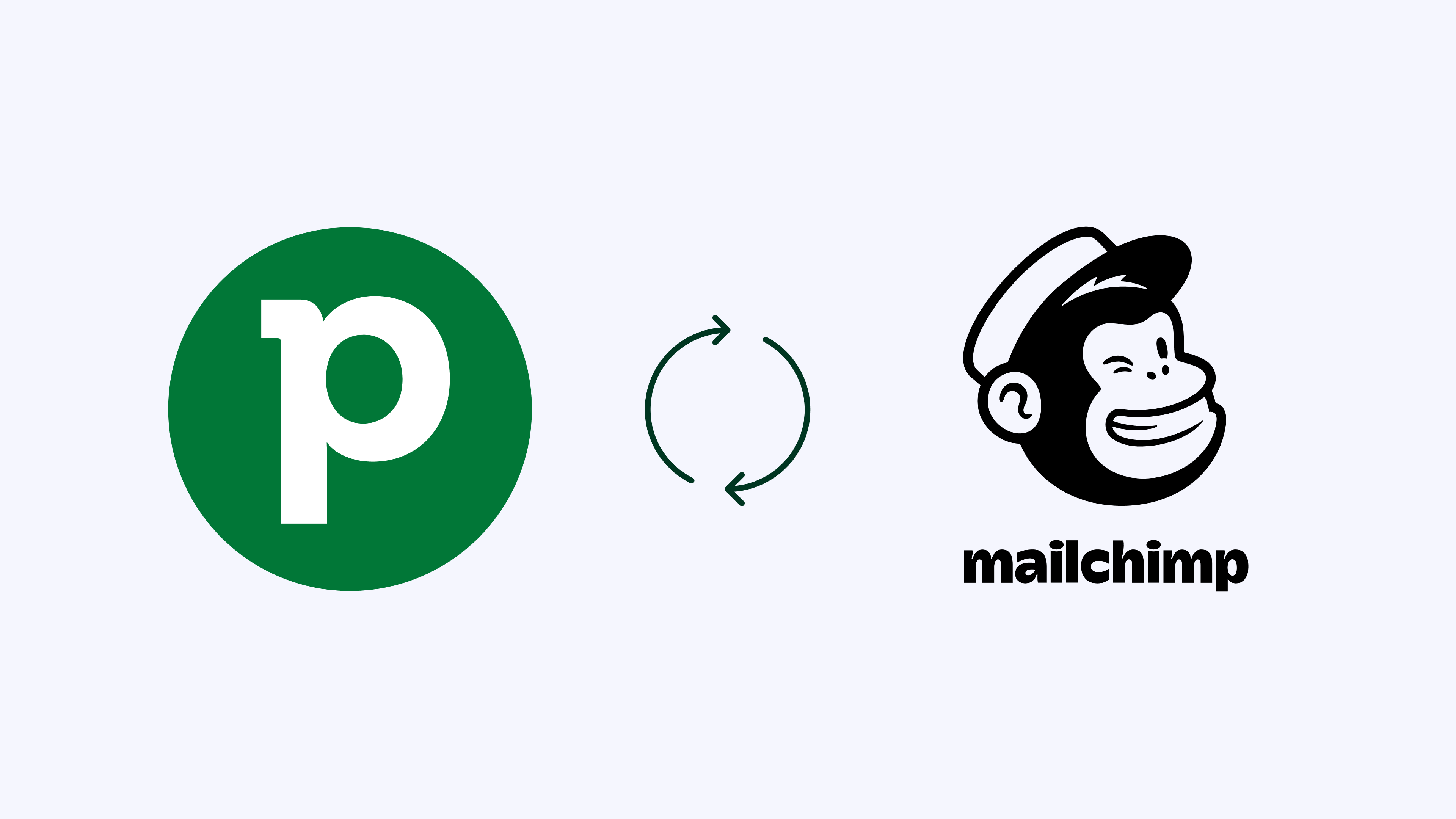
Integrating Mailchimp with Pipedrive
You can find this integration on our Marketplace or directly in your Pipedrive account.
In Pipedrive, go to Tools and apps > Integrations > Mailchimp > Install now.

You will be prompted to log in using your Mailchimp login credentials and give Pipedrive access to your account.
Creating an audience in Mailchimp
Once you’ve connected Pipedrive with Mailchimp, you’ll have the option to export your people to a Mailchimp audience. If you don’t have an audience in Mailchimp, you will first need to go to your Mailchimp account and create one.
To create an audience, go to Mailchimp and click on Audience > Audience Dashboard > Create Audience. You can learn more about creating audiences in this article.

Your audience should be saved under the list once it has been created.

Setting up the sync of Pipedrive contacts into Mailchimp
Once your audience in Mailchimp is ready, go back to your Mailchimp integration in Pipedrive and create your first syncbot.
Click on the ”+ Syncbot” button, the flow will guide you through the setup steps.

Step one
Here you need to define which are the exact Pipedrive contacts that you want to sync and to which Mailchimp audience.
Select the Pipedrive person filter from the filter dropdown. Then, select the respective Mailchimp audience where your Pipedrive contacts should be your synced into.

Step two
In this step you need to map the Pipedrive fields to match the Mailchimp fields.

Once you finish your mapping you’ll be able to save and activate your syncbot.

Mailchimp Syncbot list
Once you finish creating your first syncbot, you’ll be redirected to the main Mailchimp integration page in Pipedrive.
Here you will find the list of active and inactive syncbots, as well as the list of possible sync errors.

Exporting Pipedrive contacts manually to Mailchimp
If you don't want Pipedrive contacts to sync automatically, you can export them manually.
First, make sure you have applied a filter for the contacts you want to send to Mailchimp. Then, click on "..." > Export to Mailchimp.

You will be prompted to select the audience in Mailchimp you want to export to.

You will receive a confirmation when the process is complete.

Viewing Pipedrive contacts in Mailchimp
Under Audience > Manage contacts in your Mailchimp account, you will see all of the contacts that were imported from Pipedrive.

Was this article helpful?
Yes
No