Zapier: creating new Pipedrive deals from Mailchimp subscribers
BF
If you want to add your new Pipedrive deals to your MailChimp, you can do that using Zapier.
What you need
To create this Zap, you’ll need active accounts for Pipedrive, Mailchimp and Zapier. Additionally:
- For information about connecting Mailchimp and Zapier, check out this page.
- Pipedrive also has a free integration with Mailchimp
- You can also check out this page for a full list of apps that connect to Pipedrive using Zapier
Note: All three of these services offer free versions or free trials, so you can test this Zap out before paying for any of them.
Using the Zap
Once you’ve got all three accounts ready, follow this link to the Zap template and click ”Try this template.“
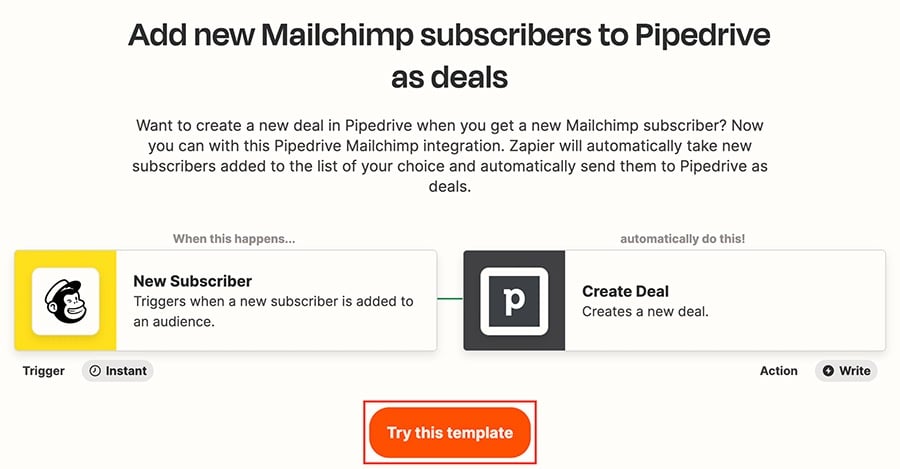
You’ll need to connect and test both your Pipedrive and Mailchimp accounts.
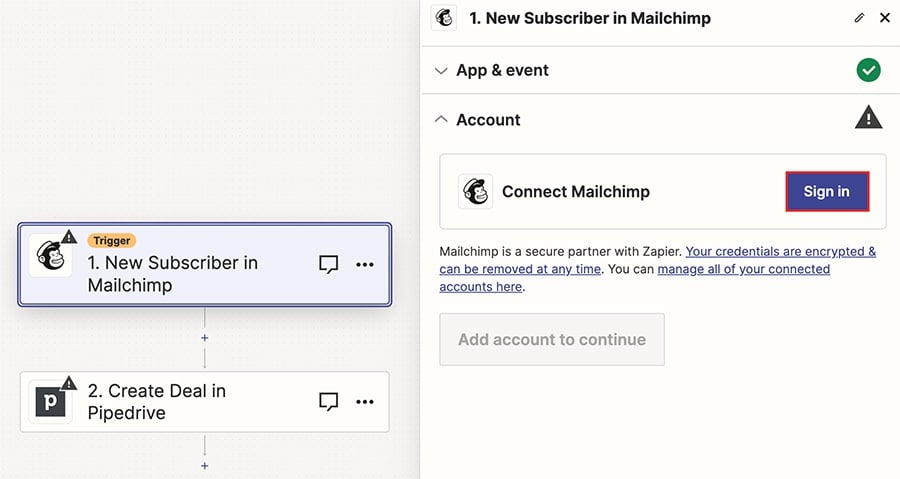
Once you’ve tested and confirmed both connections, click ”Publish“ to activate your Zap.
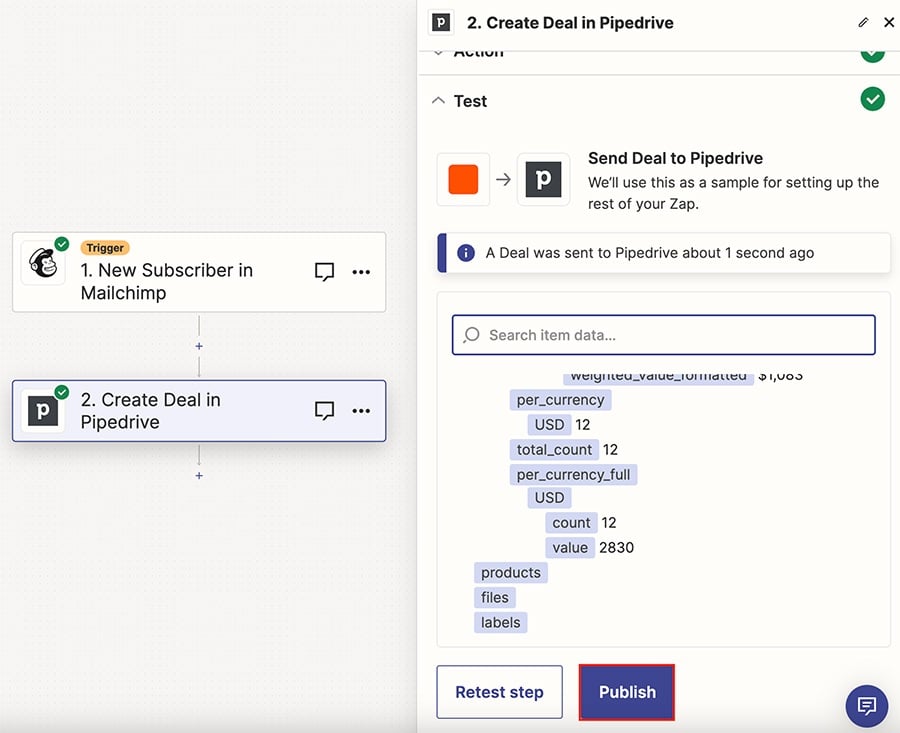
It will appear under Zaps in your Zapier account, and you click on the title of the Zap to enter the editor or use the toggle to turn it on or off.
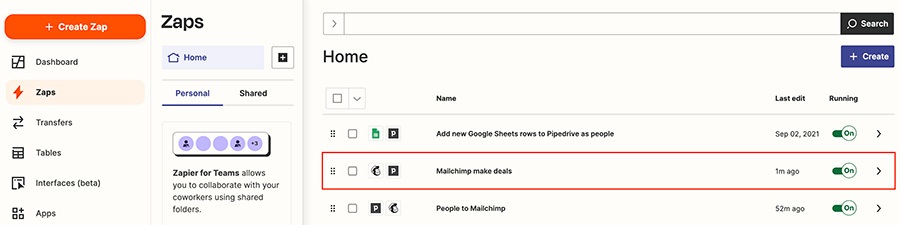
Click the arrow on the right to:
- Delete your Zap
- Access the editor
- Change the title
- Duplicate or share your Zap
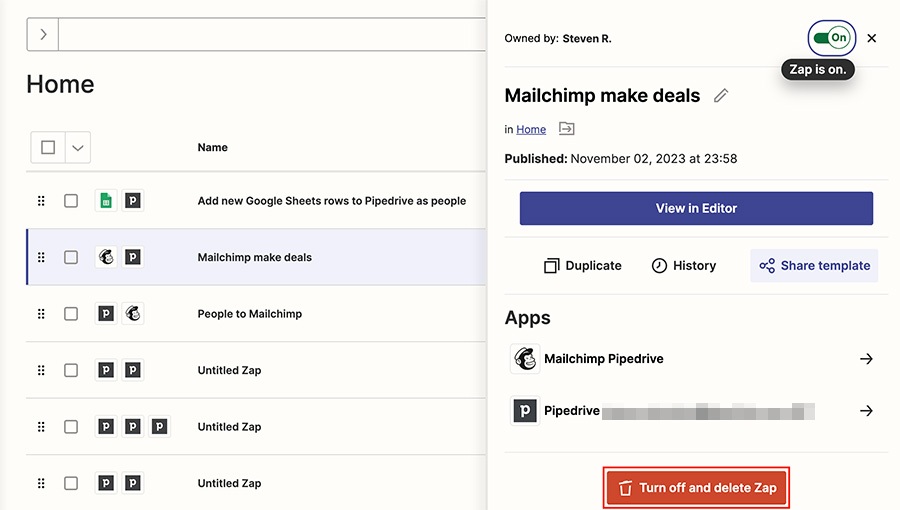
Was this article helpful?
Yes
No