How can I view or adjust email visibility?
Unlike other functions of Pipedrive, the visibility of emails is controlled by users, not by admin users. Each user’s inbox is always private – as personal emails can be synced into Pipedrive – meaning that each user is responsible for the contents of their Mail tab, and that information cannot be adjusted by any other user in the account.
The default setting for Pipedrive – found under Settings > Email sync – is that all emails linked to an item are shared on that item page. This makes each linked email visible to any user that has the ability to see that deal or contact.
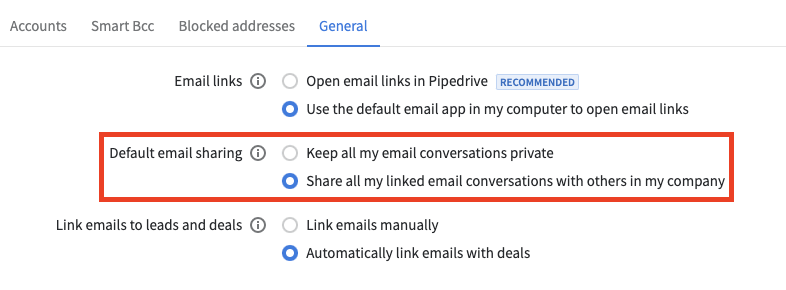
The email visibility of any emails currently in the Pipedrive account can be adjusted by that email's owner from within the Mail tab of their Pipedrive user account, both before and after it is sent.
When drafting an email, there is a dropdown menu that allows you to choose whether your email is shared within your company before it is sent:
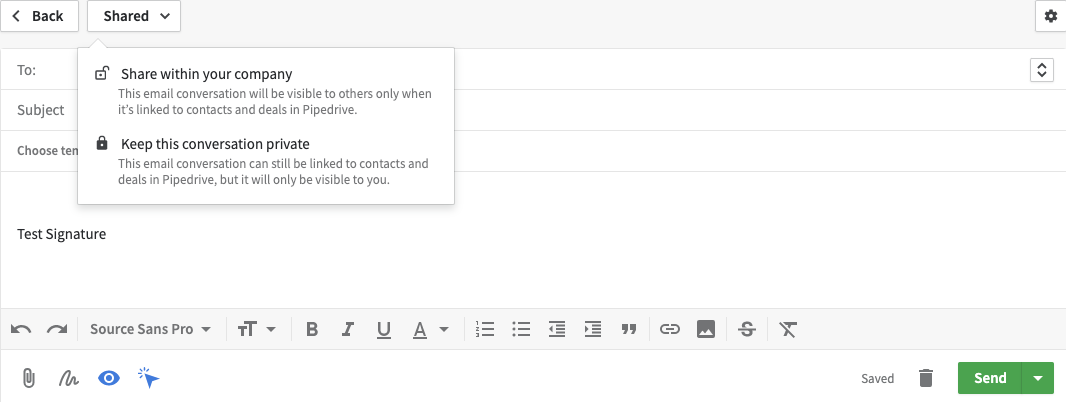
And when emails appear in the Inbox of a user’s Mail tab, they will be marked with a blue Shared icon if that option has already been selected. Pressing that blue Shared icon allows you to toggle between Shared and Private email visibility for that specific email.
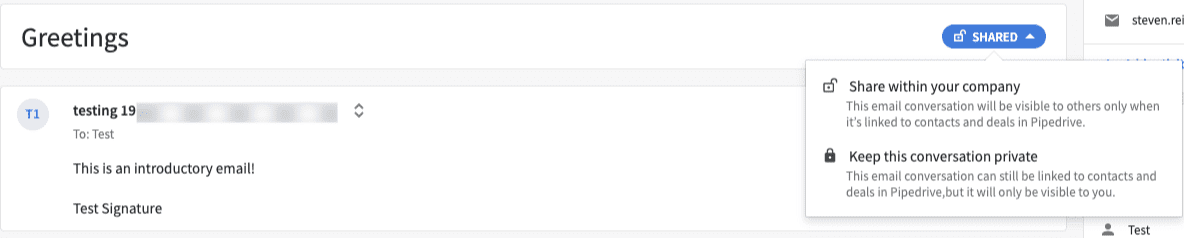
An email marked as Shared will appear in the detail view of its associated item and will be visible to any user who has permission to see that item.
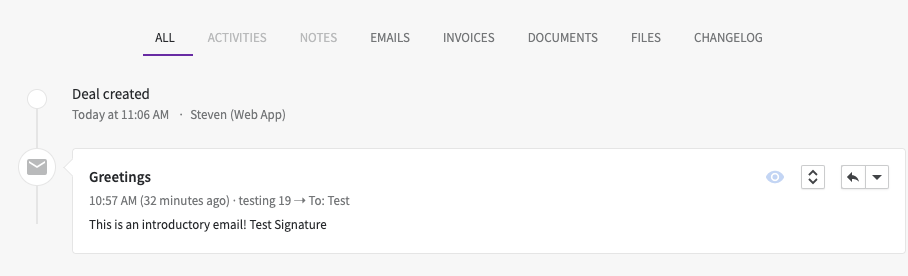
For more information about email integrations functions and what they do, click out this article.
Was this article helpful?
Yes
No