How can I set default columns for all my users in the list view?
It can be helpful for other users in your account to see things exactly as you do.
That’s why there’s a process to share even the configuration of your list view columns so other users can see them too.
Saving your list view columns
To save the configuration of your list view columns, start by opening the filter dropdown in your list view and selecting a filter.
After you’ve selected your filter, click the pencil icon next to the filter name.
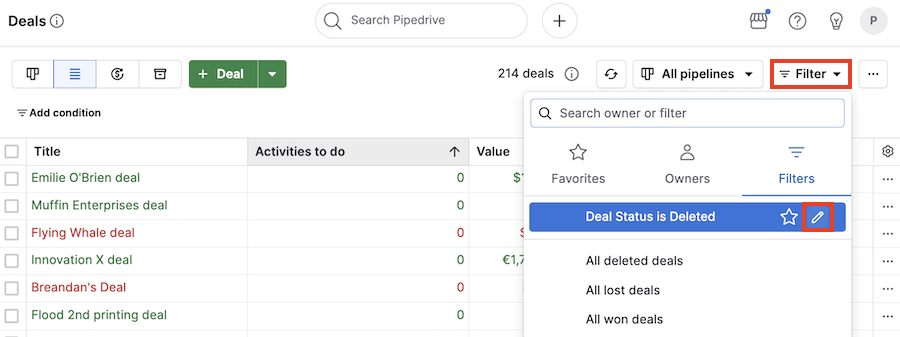
In the edit filter modal that pops-up, check the box for “Save selected columns with the filter,” then click “Save.”
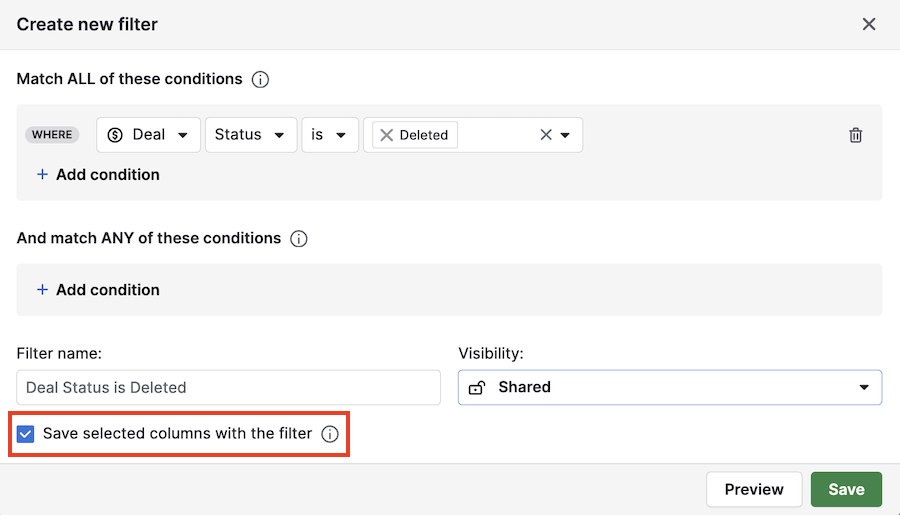
Now, when you or another user opens that filter, the list view columns you had when it was saved will also be displayed.
Sharing your filter
To share a filter with the rest of your account’s users, click the pencil icon next to the filter name.
In the pop-up filter edit modal, change the filter’s visibility to “Shared.”

If a filter is set to “Shared” and “Save selected columns with the filter” is checked, other users will see the same columns when they open that filter in their list view.
Was this article helpful?
Yes
No