Painel de segurança
A segurança de dados é um dos componentes mais importantes de qualquer negócio voltado ao cliente. Com o Painel de segurança, você tem total transparência quanto ao acesso de usuários e eventuais questões de segurança da sua conta empresarial do Pipedrive. Você também recebe dicas de como melhorar as configurações de segurança dos seus dados.
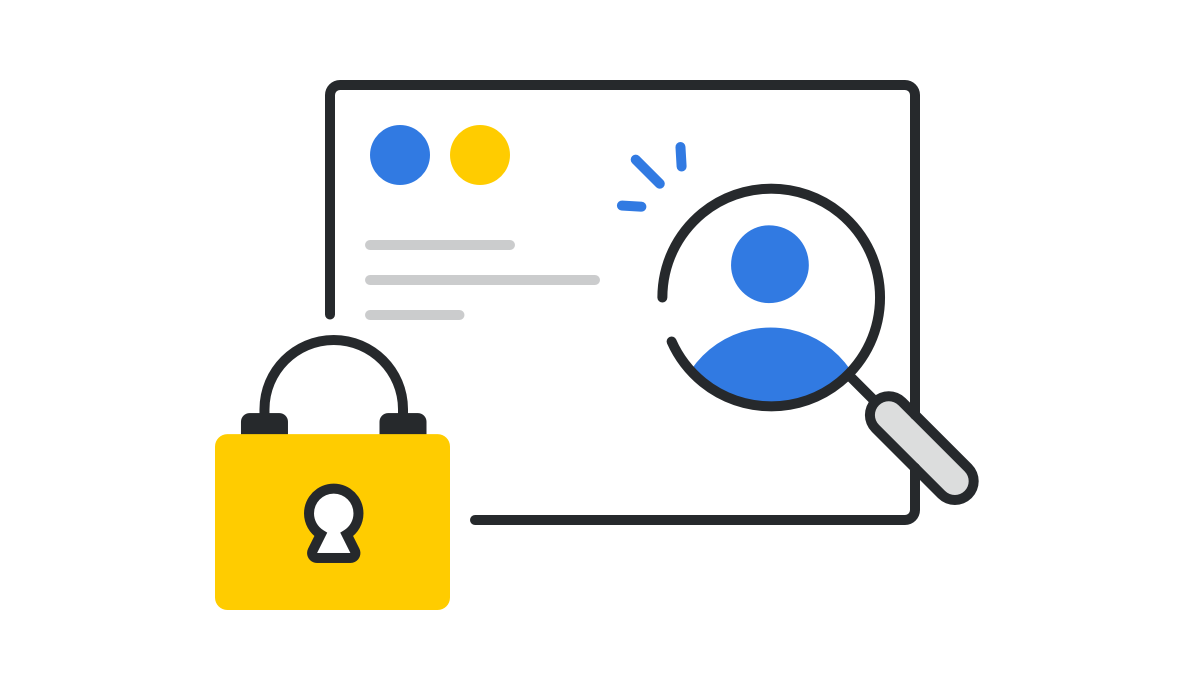
Para ver o Painel de segurança da sua conta de empresa do Pipedrive, vá para Configurações > Central de segurança >Painel.
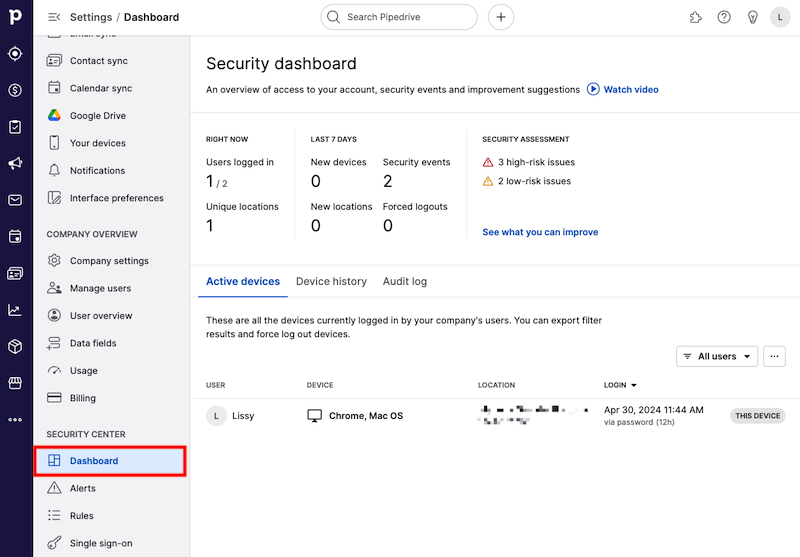
Na primeira seção do seu painel, você poderá ver informações relacionadas ao acesso de usuários na sua conta de empresa do Pipedrive.
Você pode passar o mouse e clicar em cada uma das seções para ver mais informações.
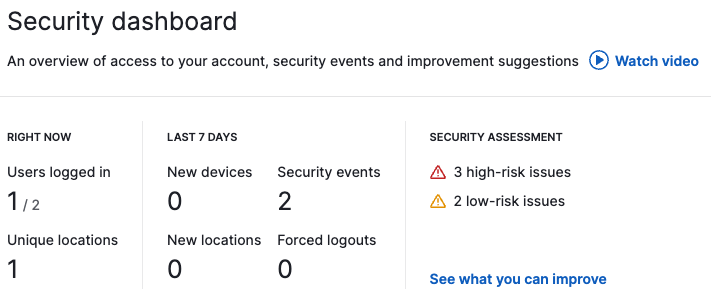
Agora
- Usuários conectados— uma lista de usuários conectados na sua conta de empresa do Pipedrive naquele momento e a localização deles. Você também pode ver o número de usuários offline e o horário em que eles se desconectaram.
- Localizações únicas— se você clicar nesta opção, poderá ver o número de dispositivos conectados por localização, em ordem decrescente
Para saber mais sobre os dispositivos e usuários conectado em sua conta no momento, clique em Dispositivos ativos na parte inferior do painel.
Últimos 7 dias
- Novos dispositivos— se você clicar nesta opção, verá o número de novos dispositivos usados para fazer login nos últimos 7 dias, quais usuários conectaram-se com estes dispositivos e os horários de login
- Novas localizações— uma lista de novas localizações a partir das quais os dispositivos se conectaram nos últimos 7 dias, quais usuários se conectaram nelas e a duração da sessão
- Eventos de segurança— a quantidade e o tipo de eventos de segurança relacionados à sua empresa e realizados por usuários nos últimos 7 dias. Para ver estes eventos, clique em "Registro de auditoria" na parte inferior do painel.
- Encerramentos forçados— o número de vezes que os botões Encerrar sessão ou Encerrar sessão em todos os dispositivos foram pressionados a partir dos Dispositivos ou da página Painel de segurança, quais dispositivos foram desconectados como consequência e a data e hora em que isso aconteceu
Avaliação de segurança
A seção de Avaliação de segurança mostra um relatório sobre o que o Pipedrive acredita serem vulnerabilidades de segurança em sua conta com base em seu acesso atual e permissão relacionada às configurações de usuário.
As medidas são categorizadas como PROBLEMAS DE ALTO RISCO, PROBLEMAS DE BAIXO RISCO ou SEM RISCO. Se houver qualquer problema de alto ou baixo risco, você receberá alertas e sugestões para tomar providências e corrigir as falhas detectadas na sua conta de empresa.
Clique em “Ver o que você pode melhorar” para saber quais medidas o Pipedrive adota para avaliar a segurança da sua conta.
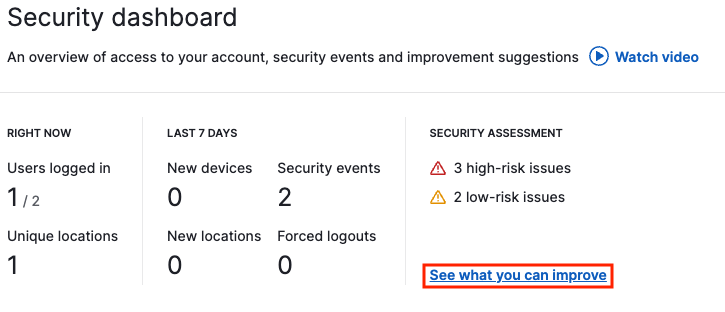
Ao clicar em "Revisar permissões" você será levado diretamente para as configurações de permissão da empresa para poder ajustar as permissões de usuário conforme o necessário.
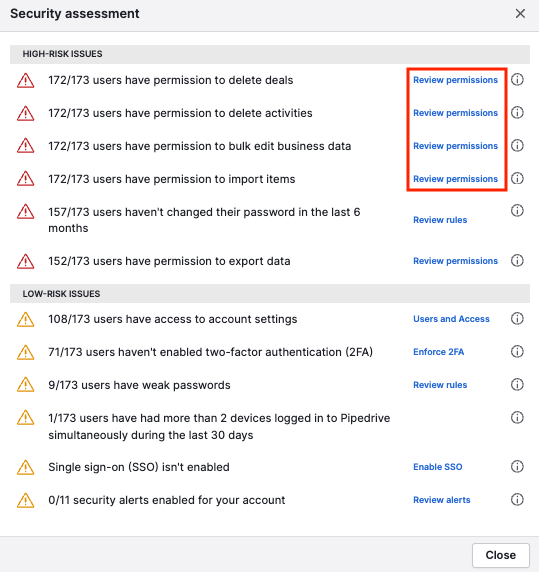
Ao clicar no ícone de interrogação ao lado de uma medida, você verá uma dica do Pipedrive sobre como melhorá-la nas configurações da sua empresa.
Dispositivos ativos
Em Dispositivos Ativos você pode ver todos os dispositivos conectados à sua conta do Pipedrive.
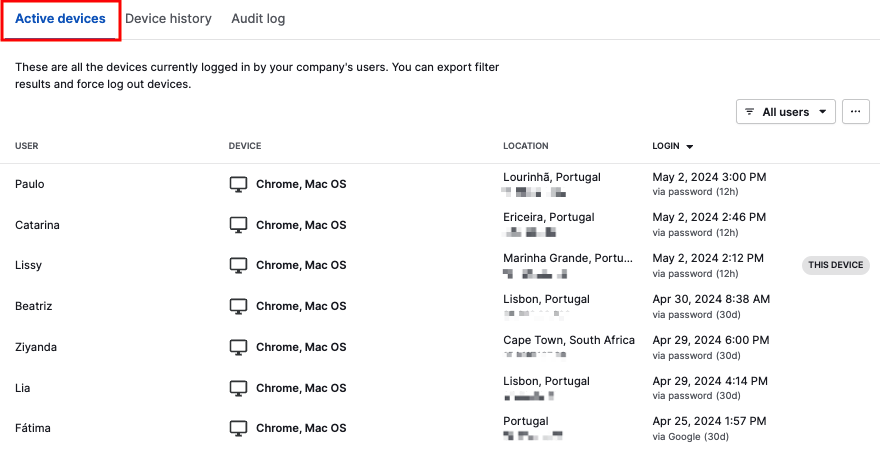
Você verá os seguintes campos para cada dispositivo:
- Usuário— o usuário conectado naquele dispositivo e o nível de permissão que ele possui
- Dispositivo— o dispositivo utilizado para fazer login
- Localização— a localização a partir da qual o dispositivo fez login e o endereço de IP
-
Login– a data e o horário do login, bem como o método usado para entrar na sua conta:
(30d) significa que o usuário clicou no botão “Lembrar” ao iniciar uma sessão no Pipedrive e permanecerá logado por 30 dias.
(12h) significa que ele não clicou em "lembrar" ao fazer o login e será automaticamente desconectado após 12 horas.
Se você passar o cursor sobre a entrada do dispositivo, vai poder encerrar a sessão manualmente clicando no botão "Sair" à direita.

O botão de filtro no canto superior direito dá a opção de escolher qual usuário você gostaria de ver. Se você quiser forçar o fim da conexão de todos os dispositivos filtrados ou exportar esta lista para uma planilha, pode clicar no ícone "...".
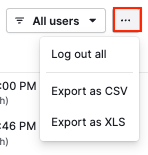
Histórico do dispositivo
Em Histórico de dispositivos você poderá ver a lista de todos os dispositivos usados para conexão a sua conta do Pipedrive nos últimos dois meses.
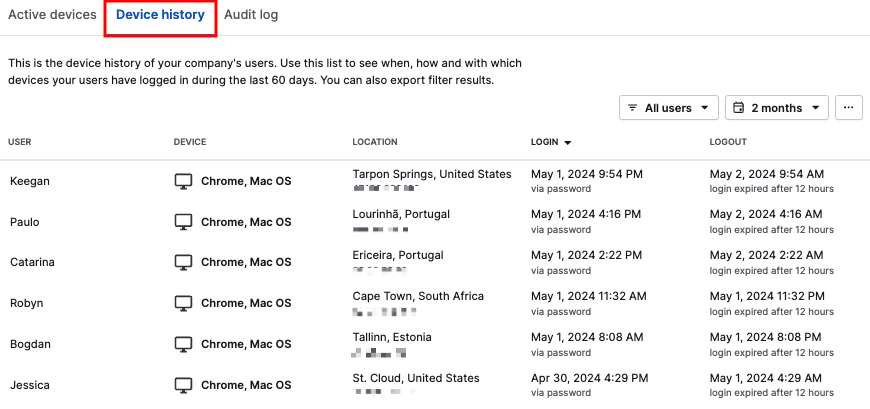
Você verá os seguintes campos para cada dispositivo:
- Usuário— o usuário conectado naquele dispositivo e o nível de permissão que ele possui
- Dispositivo— o dispositivo utilizado para fazer login
- Localização— a localização a partir da qual o dispositivo fez login e o endereço de IP
- Login— a data e horário de login e o método utilizado
- Logout— a data e hora do logout e o método utilizado. O método pode ser manual ou por expiração do prazo.
O botão de filtro no canto superior direito dá a opção de escolher qual usuário ou período de tempo você gostaria de ver. O botão" …" também permite que você exporte seus resultados filtrados para uma planilha.
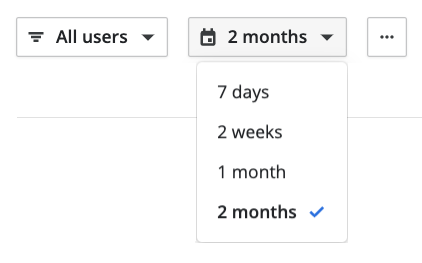
Registro de auditoria
Na seção de Registro de auditoria, você tem acesso a um histórico com todas as alterações de segurança feitas por qualquer usuário na conta da sua empresa nos últimos dois meses.
Os alertas de segurança configurados podem ser vistos na aba Alertas.
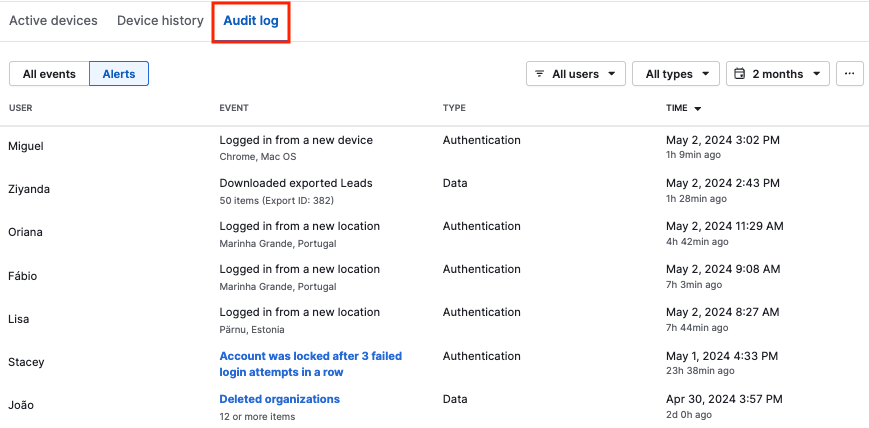
Você verá os seguintes campos para cada evento relacionado à segurança:
- Usuário— o nome do usuário e o nível de permissão que ele possui
- Evento— o evento relacionado à segurança ocorrido
- Tipo— o tipo de evento de segurança ocorrido
- Horário— a data e hora do evento de segurança
No canto superior direito você pode filtrar por usuário, tipo de evento de segurança e período de tempo. O botão "…" também permite que você exporte seus resultados filtrados para uma planilha.
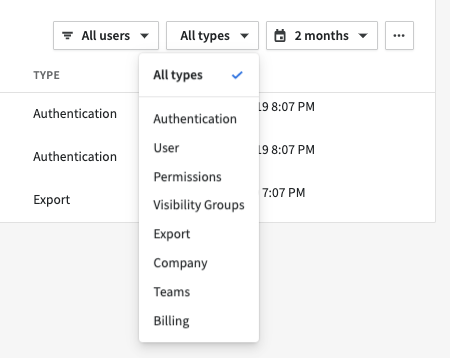
E-mails de resumo do Painel de segurança
No início de cada mês, todos os administradores e usuários com permissão para ver o Painel de segurança receberão um e-mail com um resumo dos eventos relacionados à segurança que ocorreram no mês anterior.
Este email apresentará o número de novos dispositivos, novos locais, eventos de segurança, logouts forçados, bem como vulnerabilidades de segurança de alto e de baixo risco.
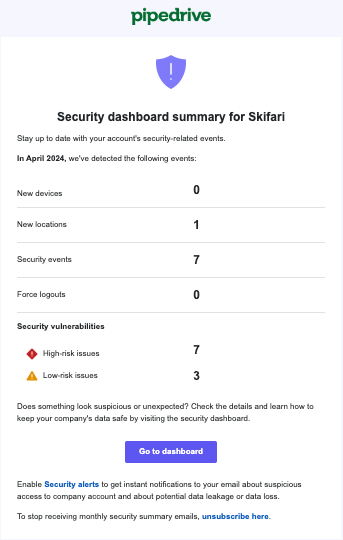
Se houver algo que mereça mais investigação, você pode clicar em "Painel de segurança" para ir direto para a página de segurança na sua conta do Pipedrive.
Este artigo foi útil?
Sim
Não