บทความนี้สร้างขึ้นโดยใช้ซอฟต์แวร์แปลภาษา
รายงานข้อมูลเชิงลึก: การคาดการณ์รายได้จากดีล
รายงานการคาดการณ์รายได้จากดีล Insights ของ Pipedrive ช่วยให้คุณสามารถประมาณการรายได้ในอนาคตของคุณได้ เพื่อให้คุณเข้าใจดีลที่ได้ปิดไปแล้วและดีลที่ต้องปิด
สิ่งนี้ช่วยให้คุณวางแผนเวลาได้อย่างมีประสิทธิภาพในขณะที่มีการประมาณการทรัพยากรในอนาคตที่ถูกต้องให้กับคุณ.
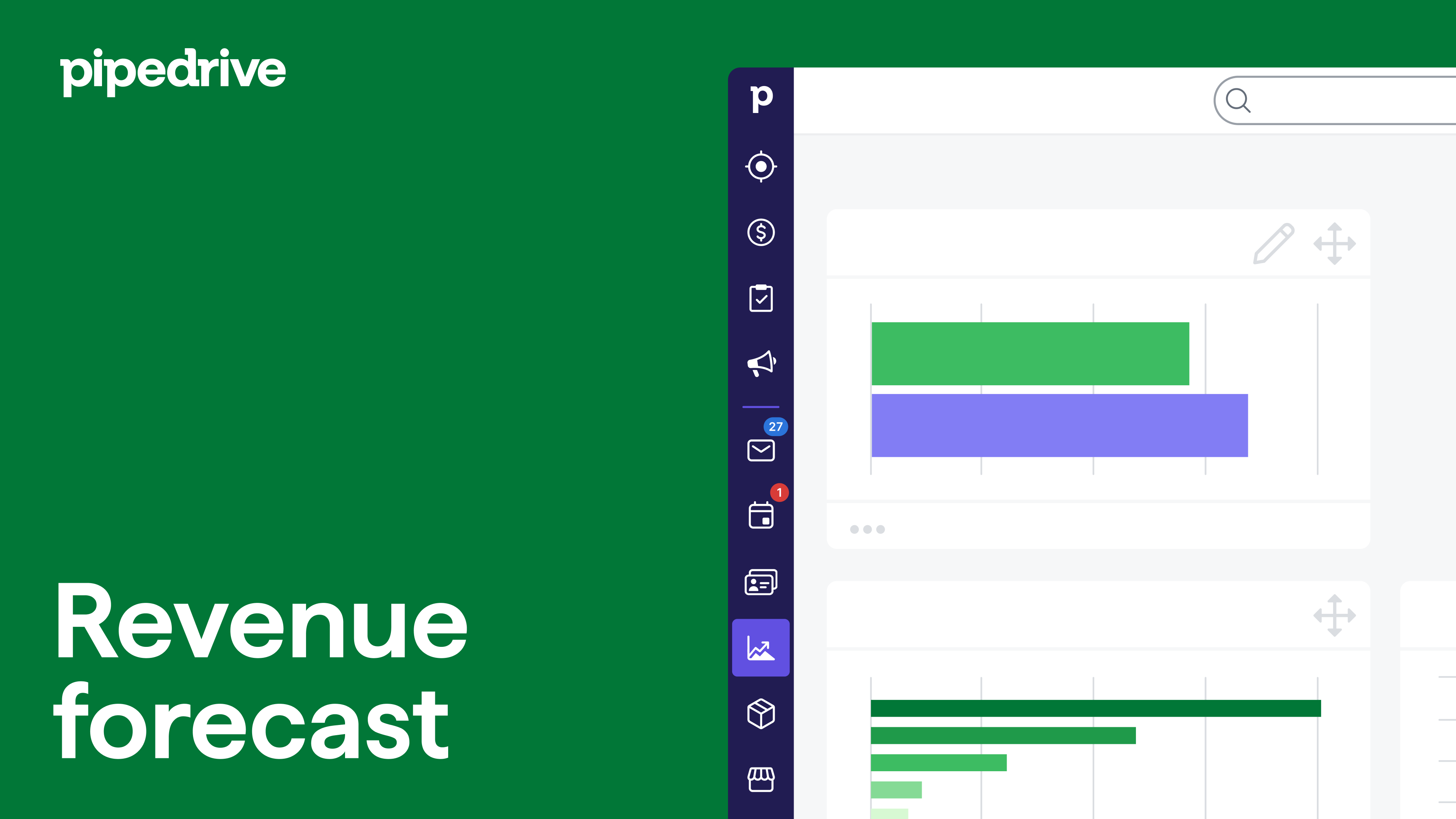
สร้างรายงานการคาดการณ์รายได้จากดีลของคุณ
ในการสร้างรายงานการคาดการณ์รายได้จากดีลของคุณ ให้ไปที่ ข้อมูลเชิงลึก และคลิก “+” > รายงาน > การคาดการณ์รายได้ > การคาดการณ์รายได้จากดีล.
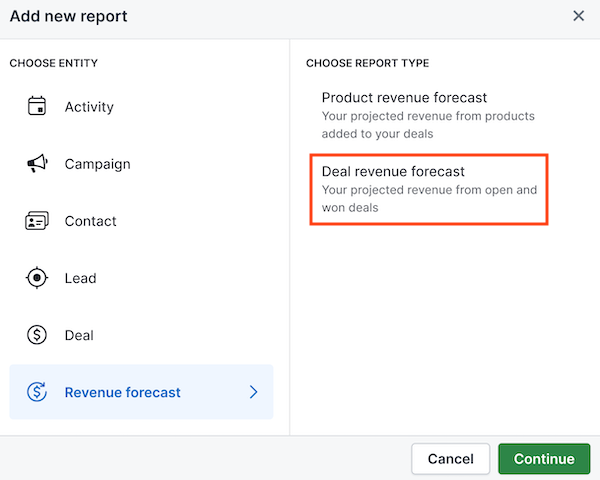
การดูรายงานการคาดการณ์รายได้จากดีลของคุณ
รายงานการคาดการณ์รายได้มีเงื่อนไขการกรองเริ่มต้นดังต่อไปนี้:
- ระยะเวลาคาดการณ์ > คือ
- สถานะ > คือ
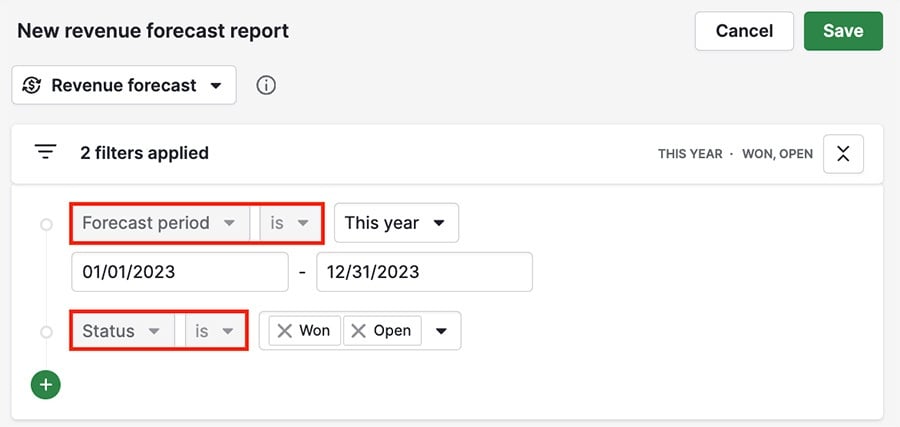
ตัวกรองเหล่านี้ไม่สามารถลบออกได้ แต่คุณสามารถแก้ไขระยะเวลาและสถานะที่กรองได้.
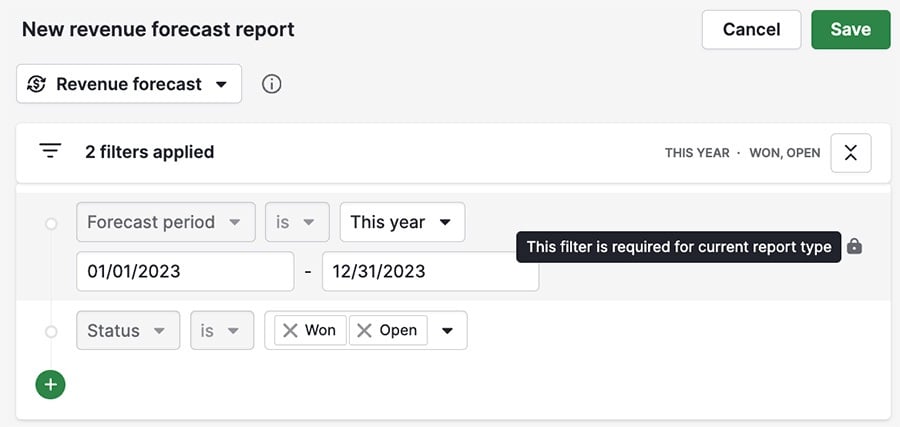
เลื่อนเมาส์ไปที่คอลัมน์ในรายงานของคุณเพื่อดูการแบ่งประเภทของรายได้ที่มีอยู่และที่คาดการณ์.
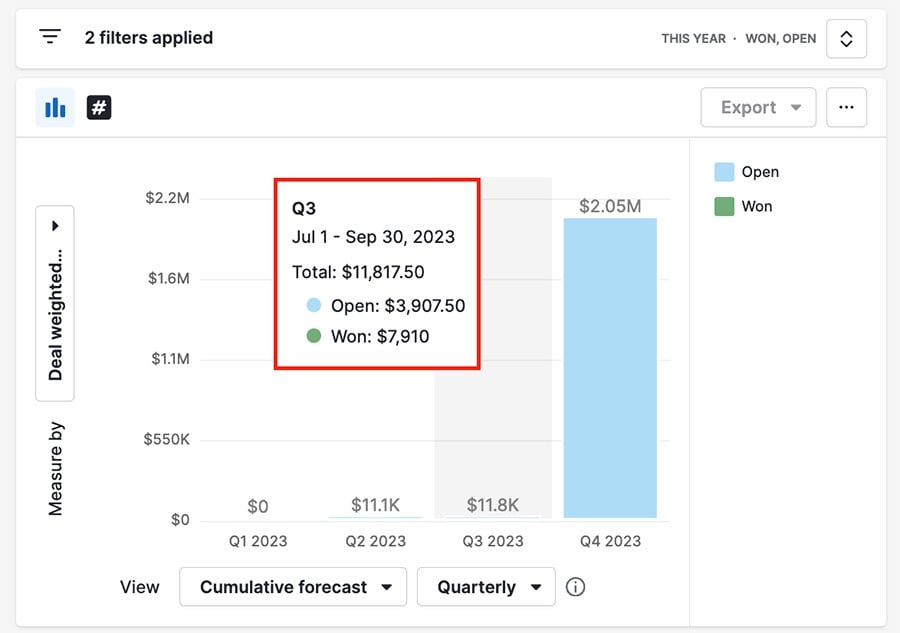
การคาดการณ์สะสม
เมื่อดูการคาดการณ์สะสมของคุณ จำนวนรายได้ที่สร้างขึ้น/คาดการณ์จะรวมอยู่ในแต่ละแท่งในรายงาน แสดงรายได้ที่สะสมตลอดระยะเวลาที่เลือก.
- ดีลที่เปิดอยู่ – จะพิจารณา วันที่คาดว่าจะปิด.
- ดีลที่ชนะ – จะพิจารณา เวลาที่ชนะดีล
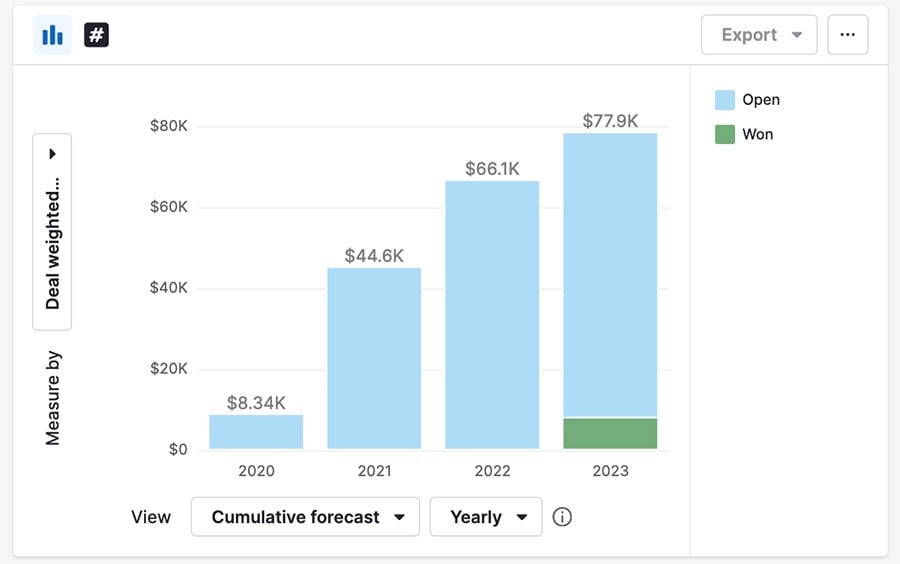
การคาดการณ์ปกติ (ไม่สะสม)
ในตัวกรอง ดูโดย (แกน X) ให้เลือก ”การคาดการณ์“ เพื่อดูรายงานของคุณแบบไม่สะสม ซึ่งจะแสดงรายได้ที่สร้างขึ้นและที่คาดการณ์ โดยแบ่งตามระยะเวลาที่ตัวกรอง ดูโดย ถูกตั้งค่า.
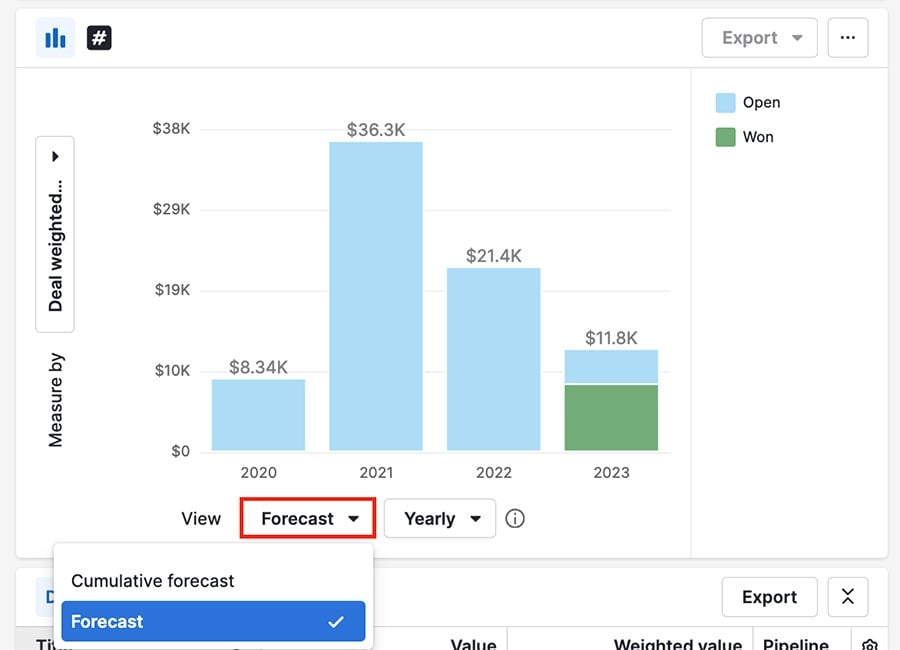
การปรับแต่งรายงานการคาดการณ์รายได้จากดีลของคุณ
ดีลที่คุณเห็นในรายงานของคุณสามารถปรับเปลี่ยนได้ในส่วนการกรองที่ด้านบนของรายงาน คุณสามารถแก้ไขตัวกรองที่มีอยู่ หรือคลิกที่ ”+“ เพื่อเพิ่มตัวกรองใหม่.
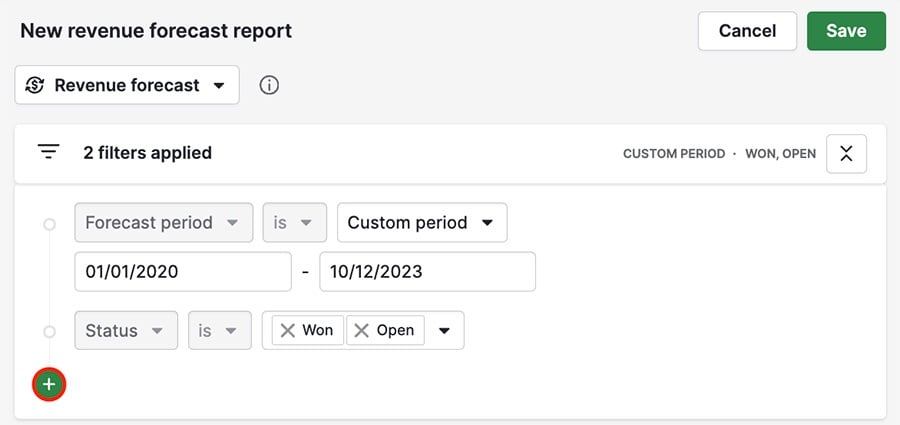
ตัวกรอง ดูตาม (แกน X) ถูกตั้งค่าเป็น การคาดการณ์สะสม > รายเดือน โดยค่าเริ่มต้น แต่คุณสามารถเปลี่ยนช่วงเวลา หรือเลือก การคาดการณ์ แทน การคาดการณ์สะสม.
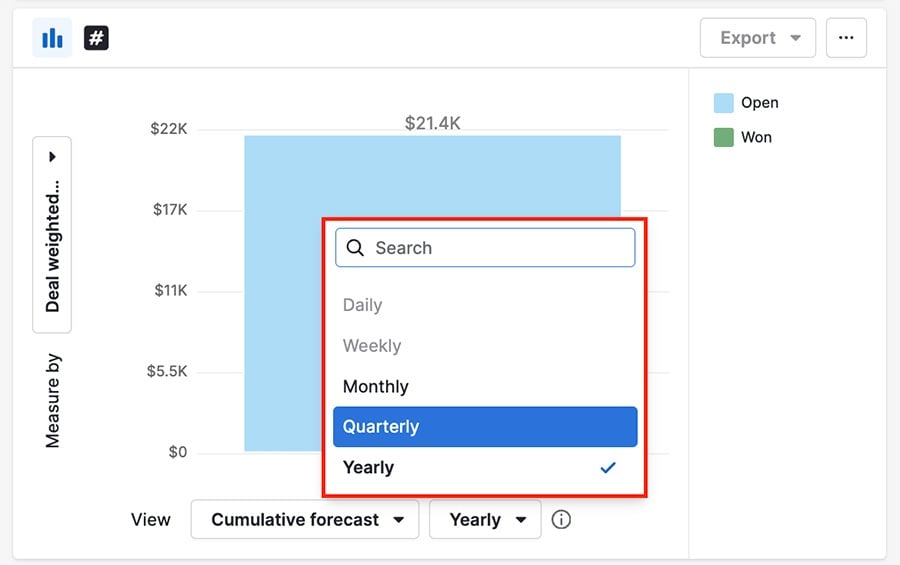
ตัวเลือก วัดโดย (แกน Y) ให้คุณเลือกได้ระหว่างการดู มูลค่าดีล, มูลค่าดีลที่ถ่วงน้ำหนัก หรือ ฟิลด์เงินที่กำหนดเอง.
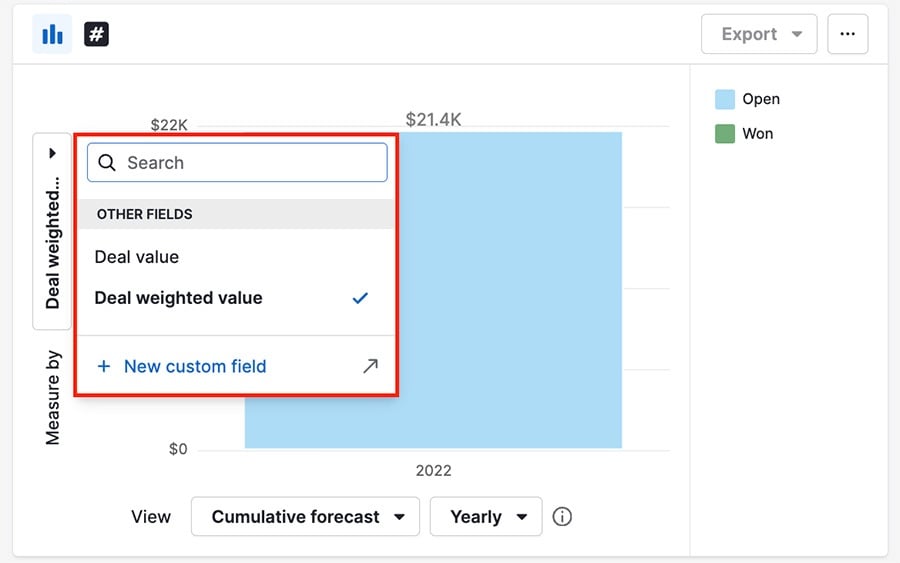
คุณยังสามารถเปลี่ยนฟิลด์ที่มองเห็นได้ในมุมมองตารางของคุณโดยการคลิกที่ ไอคอนเกียร์.
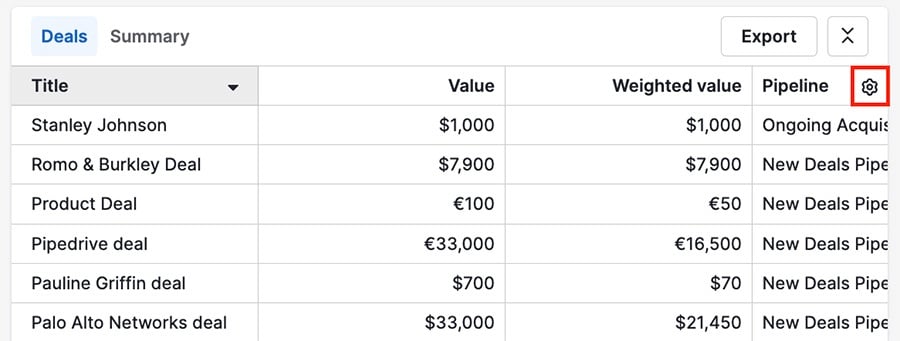
บทความนี้เป็นประโยชน์หรือไม่
ใช่
ไม่