How can I make calls in Pipedrive?
Having an efficient calling workflow helps you save time and focus on closing deals. Pipedrive makes it easy to keep sales conversations moving, whether you’re calling from the web or using the mobile app on the go.
Callto Syntax: Make VOIP calls from Pipedrive
Although Pipedrive doesn’t have a built-in calling integration, you can still make calls directly from the platform using a calling app from our Marketplace.
There are several calling solutions available for you to explore, but you can find the most popular calling solutions in our Marketplace below:
- CloudTalk – Make/receive phone calls from Pipedrive and automatically log and track completed calls
- Kixie PowerCall and SMS – Make/receive phone calls and SMS messages from Pipedrive and automatically log and track completed calls
- CallHippo – Make/receive phone calls from Pipedrive and automatically log and track completed calls
- Aircall – Make/receive phone calls and SMS messages from Pipedrive and automatically log and track completed calls
- Toky – Sync contacts and leads from Pipedrive to Toky and log calls made from Toky in Pipedrive
- JustCall – Make/receive phone calls and SMS messages from Pipedrive. Log and track completed calls and messages
- Circleloop – Sync Pipedrive contacts, make calls from your Pipedrive account and log calls automatically
Once the integration is installed, you can set it as the default calling app under your calling settings. This will allow you to dial the number with just a few clicks.
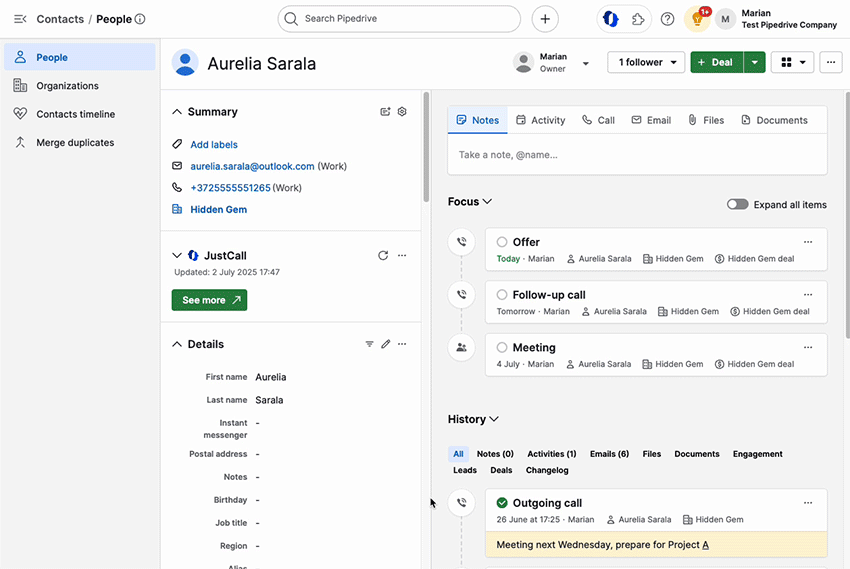
To learn more about the Callto Syntax and how to set it up, you can check this article.
Mobile app
Pipedrive's iOS and Android mobile apps enable you to make and log calls directly from your mobile device. This helps your team make calls on the go and speed up your sales process.
iOS app
- Making calls – You can call your customers in a lead, deal or contact detail view by tapping on the green phone icon at the bottom
- Call logging – When call logging is enabled, you’ll be prompted to log outgoing phone calls as activities as soon as the call ends
- Caller ID – Displays the caller and linked organization name when the number is stored under a contact
To learn more about setting up your iOS app for calling and logging calls, be sure to check out this article.

Android app
- Making calls – You can call your customers in a lead, deal or contact detail view by tapping on the green phone icon at the bottom
- Call logging – When enabled, you can log both incoming and outgoing calls as activities
- Caller ID – When enabled, you can see the caller name, company and deal information on your screen as long as the number exists in Pipedrive under an existing contact person
- Missed Calls – Any missed calls from existing contacts will leave a missed call notification, with the options to call back or add an activity to schedule a call for a future date

Check this article for more detailed information on the specific functionality and settings of the Android app.
Web-to-mobile
Web-to-mobile allows you to start a call on your mobile device directly from your Pipedrive web app, with just a few clicks.
To use this feature, make sure you have the Pipedrive mobile app installed. Once set up, initiating a call from the web app sends a notification to your mobile device. Tap the notification to continue the call on your phone.
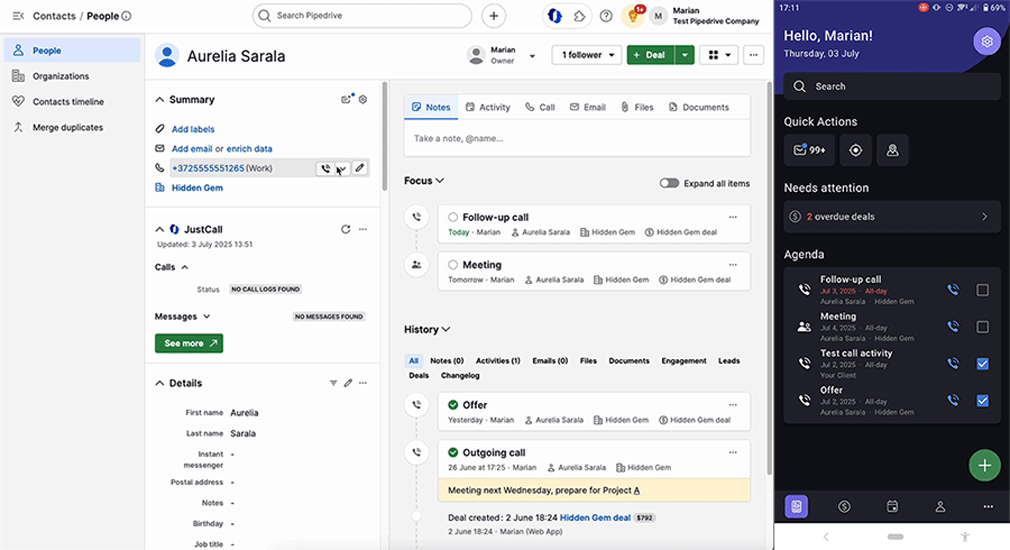
For more detailed information on the Web-to-mobile feature and how to set it up with your device, you can read this article.
Was this article helpful?
Yes
No