Insights: duplication
Save time by duplicating your Insights reports, goals or dashboards instead of recreating them from scratch. The duplicate option lets you quickly copy existing items and customize key details like the title, folder and dashboard.
To get started, open the relevant report, goal or dashboard in the Insights tab.
Duplicating reports
You can duplicate a report by clicking the “...” button on the top-right side of your screen. Depending on the report type, select:
- “Duplicate” – for reports you’ve created
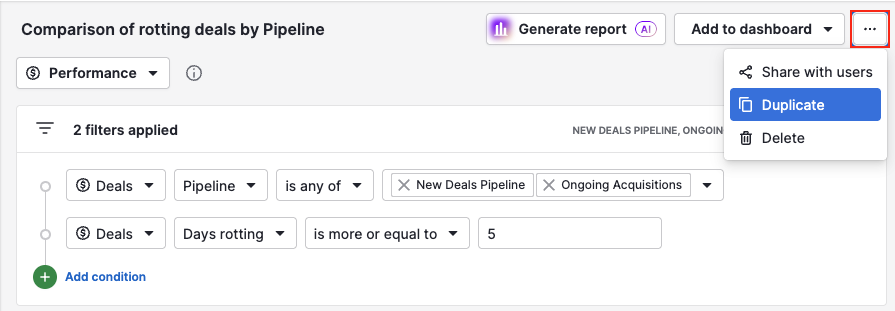
- “Duplicate to your reports” – for reports shared with you
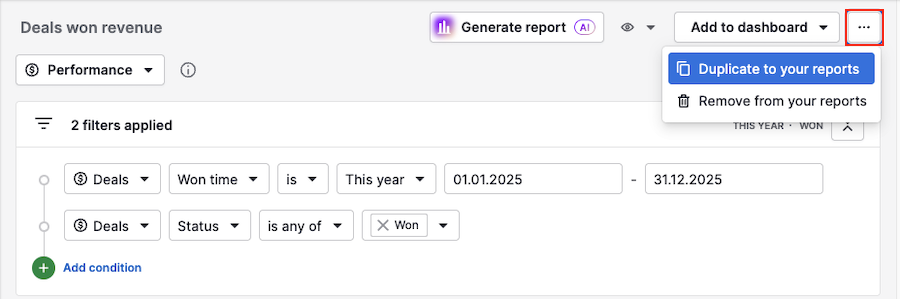
A pop-up will appear where you can edit the report title, select a folder and assign it to a dashboard.
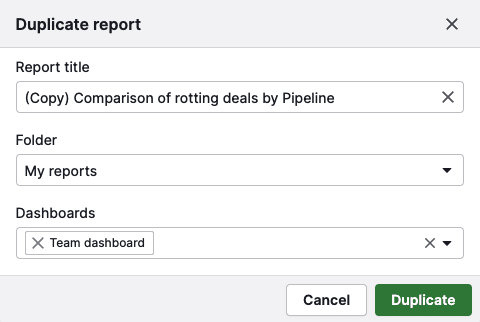
Once duplicated, the report opens automatically, allowing you to start using or editing it right away.
Duplicating goals
Your ability to duplicate a goal depends on your user permissions:
Role | Can duplicate: |
Global admin users |
All goals, including those set by other admins |
Team managers |
Their own goals and those of their team members |
Regular users |
Only the goals they’ve created for themselves |
To duplicate a goal, click the “...” button on the right-hand side of the goal and select “Duplicate”.
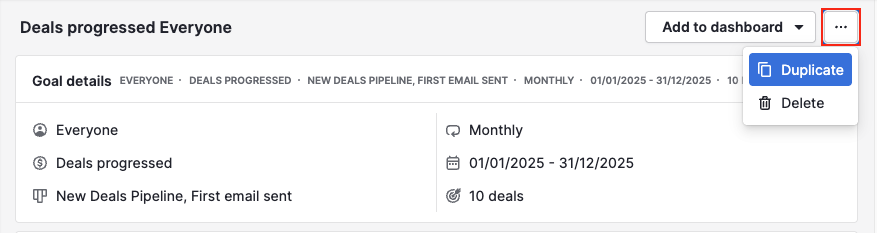
You can then edit the name of the goal and select one or more dashboards to assign it to.
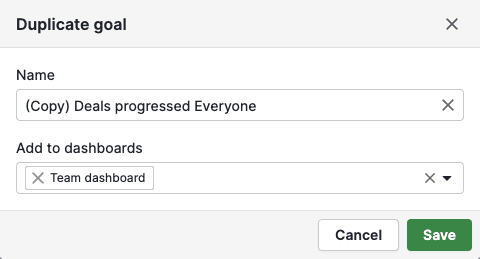
After you save your changes, the duplicated goal will open automatically.
Duplicating dashboards
To duplicate a dashboard, click the “...” button on the right-hand side of the dashboard. Then select:
- “Duplicate” – for dashboards you’ve created
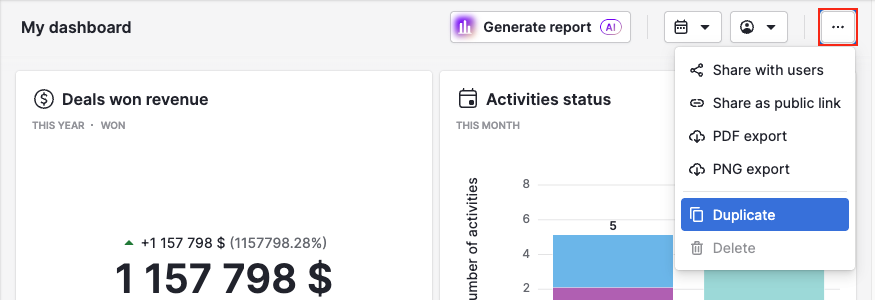
- “Duplicate to your dashboards” – for dashboards shared with you
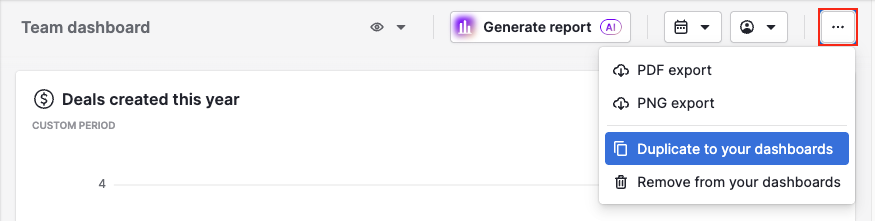
In the pop-up, you can change the title and assign the dashboard to a folder.
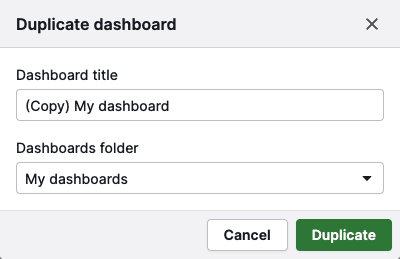
For shared dashboards, you can additionally choose the reports folder:
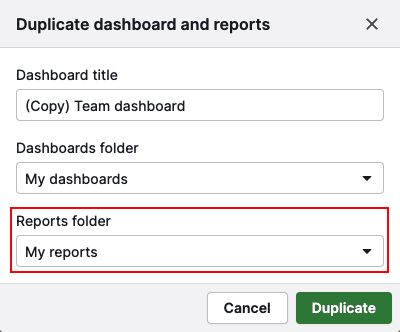
Click “Duplicate” to finish. The duplicated dashboard will open automatically.
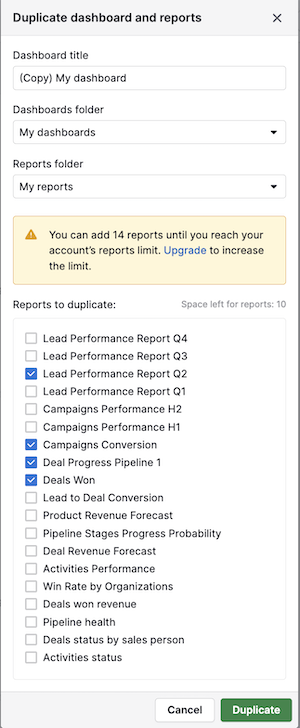
Was this article helpful?
Yes
No