บทความนี้สร้างขึ้นโดยใช้ซอฟต์แวร์แปลภาษา
นำเข้า: ข้อผิดพลาดและข้ามไฟล์
หากมีรายการในสเปรดชีตของคุณที่ไม่ได้ถูกนำเข้ามาอย่างถูกต้อง Pipedrive จะจัดทำ ไฟล์ข้าม ซึ่งรวมถึงแถวที่เกิดปัญหาและเหตุผลที่เกิดขึ้น
คุณสามารถดาวน์โหลด ไฟล์ข้าม ได้ตลอดเวลาเพื่อตรวจสอบข้อมูลเกี่ยวกับการนำเข้าของคุณ
บทความนี้จะพูดถึงข้อผิดพลาดเมื่อทำการนำเข้าและไฟล์ข้ามเท่านั้น คุณสามารถหาข้อมูลทั่วไปเพิ่มเติมเกี่ยวกับวิธีการนำเข้าข้อมูลไปยัง Pipedrive ในบทความนี้.
ดูไฟล์การข้ามของคุณ
ในการเข้าถึงไฟล์การข้ามของคุณ ให้ไปที่ "..." (เพิ่มเติม) ที่เมนูด้านซ้าย > นำเข้าข้อมูล เลือก "ประวัติการนำเข้า" แล้วคลิกที่ตัวเลือก "รายละเอียด" ข้างหนึ่งในนำเข้าที่คุณทำเสร็จแล้ว.
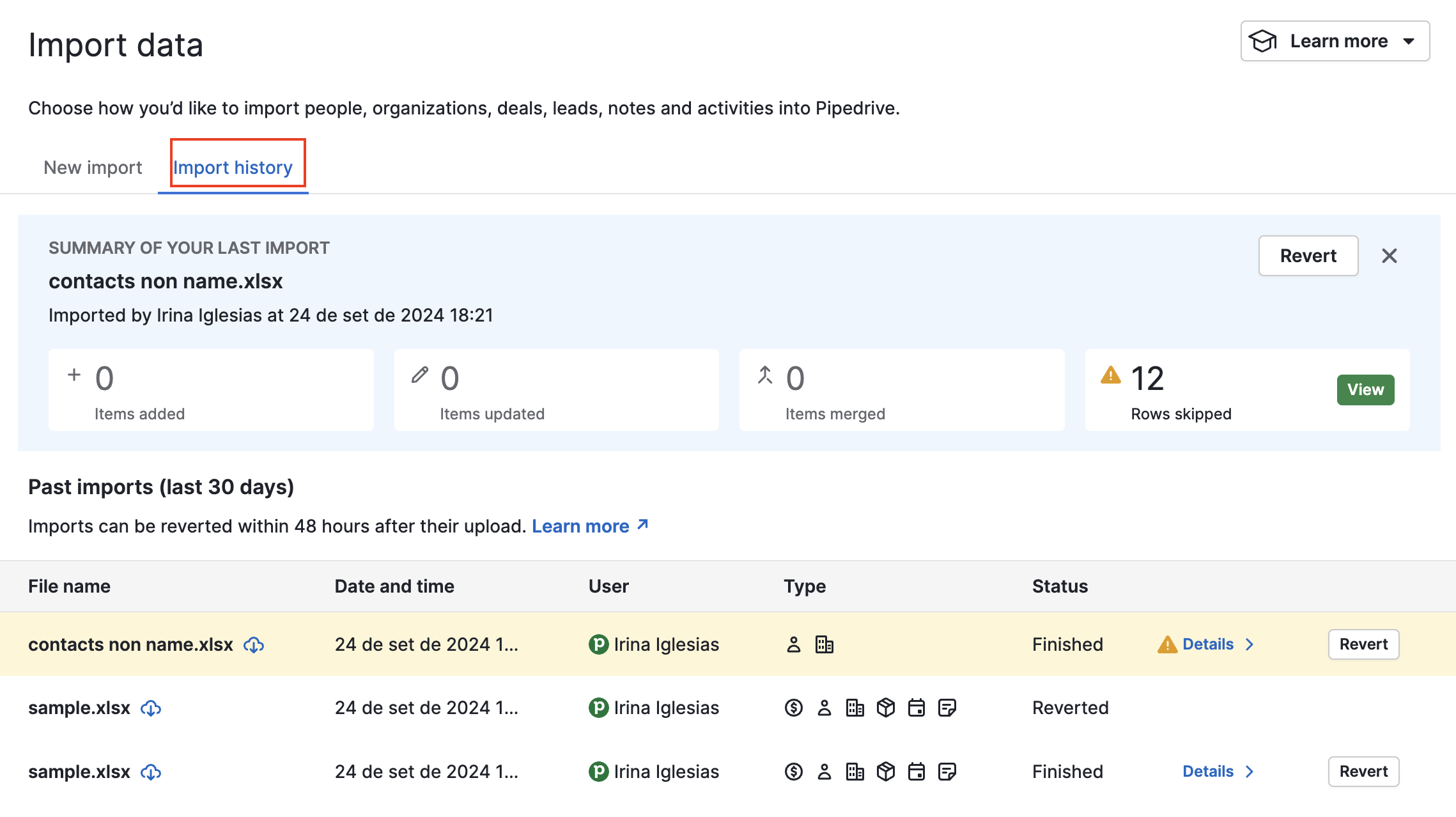
จากนั้น คุณจะเห็นการแยกประเภทของรายการที่นำเข้าและรายการที่ข้าม และจะสามารถคลิกที่ปุ่ม "ดาวน์โหลดไฟล์การข้าม" ได้.

เมื่อคุณเปิดไฟล์การข้ามของคุณ คุณจะพบเหตุผลว่าทำไมรายการในสเปรดชีตของคุณถึงถูกข้ามอยู่ในคอลัมน์ เหตุผลการข้าม ในแถวเพิ่มเติม คุณจะเห็นข้อมูลที่คุณพยายามนำเข้าสู่ Pipedrive ในรูปแบบเดิม.

เหตุผลที่ไฟล์ของคุณถูกข้าม
เหตุผลที่พบบ่อยที่สุดมีดังต่อไปนี้ เพื่อให้คุณทราบวิธีปรับสเปรดชีตของคุณเพื่อที่จะนำเข้าข้อมูลทั้งหมดของคุณเข้าสู่ Pipedrive ในความพยายามครั้งถัดไปอย่างสำเร็จ
-
ต้องระบุชื่อดีล
มีกรณีที่ชื่อดีลไม่สามารถสร้างอัตโนมัติได้ บุคคลหรือองค์กรไม่ได้ถูกแมพและชื่อดีลขาดหายไป
-
ต้องระบุชื่อ
เมื่อเพิ่มบุคคล คุณต้องเพิ่มคอลัมน์ชื่อในสเปรดชีตของคุณเสมอ
-
ต้องระบุชื่อองค์กร
ต้องมีฟิลด์ชื่อองค์กรเสมอเมื่อทำการนำเข้าองค์กร
-
ไม่พบดีล
สิ่งนี้เกิดขึ้นเมื่อคุณแมพ ID ระบบ Pipedrive แต่ ID นี้ไม่มีอยู่สำหรับดีลใน Pipedrive
-
ไม่พบบุคคล
สิ่งนี้เกิดขึ้นเมื่อคุณแมพ ID ระบบ Pipedrive แต่ ID นี้ไม่มีอยู่สำหรับบุคคลใน Pipedrive
-
ไม่พบองค์กร
สิ่งนี้เกิดขึ้นเมื่อคุณแมพ ID ระบบ Pipedrive แต่ ID นี้ไม่มีอยู่สำหรับองค์กรใน Pipedrive
-
กรุณาระบุสกุลเงินที่ถูกต้อง
สกุลเงินมักถูกใช้เมื่อทำการนำเข้าค่าของดีลและต้องระบุโดยไม่ใช้สัญลักษณ์พิเศษของพวกเขา ตัวอย่างเช่น USD และ EUR จะถูกต้อง แต่ $ และ € จะไม่ถูกต้อง
-
การเข้าถึงที่ไม่ได้รับอนุญาต
URL สำหรับหน้าข้อมูลนำเข้าถูกให้กับผู้ใช้ที่ไม่ได้รับอนุญาตให้นำเข้าข้อมูลเข้าสู่บัญชี เนื่องจากผู้ใช้ที่เป็นผู้ดูแลระบบหรือผู้ใช้ทั่วไปที่มีสิทธิ์เท่านั้นที่ได้รับอนุญาตให้นำเข้าข้อมูลภายใน Pipedrive การนำเข้าจึงถูกปฏิเสธ
-
ID ต้องเป็นจำนวนเต็ม
เมื่อทำการนำเข้าฟิลด์ ID ใน Pipedrive เนื้อหาของฟิลด์ที่แมพนั้นสามารถเป็นจำนวนเต็มได้เท่านั้น หากมีข้อความใด ๆ ในฟิลด์นั้น – ตัวอย่างเช่น “EX1234” – การนำเข้านั้นจะล้มเหลว.
- ดีล/ลีดเกินขีดจำกัด
หากคุณถึง ขีดจำกัดการใช้งาน ดีลและลีดที่ไม่สามารถเพิ่มเข้าสู่บัญชีของคุณจะถูกเพิ่มไปยังไฟล์ที่ถูกข้าม
ข้อผิดพลาดในการนำเข้าสินค้าอื่นๆ
ข้อผิดพลาดในการแมพ
เมื่อคุณทำการแมพการนำเข้าสินค้า Pipedrive จะแสดงข้อผิดพลาดหากคุณละเว้นฟิลด์ที่จำเป็น และคุณจะไม่สามารถดำเนินการนำเข้าสินค้าได้
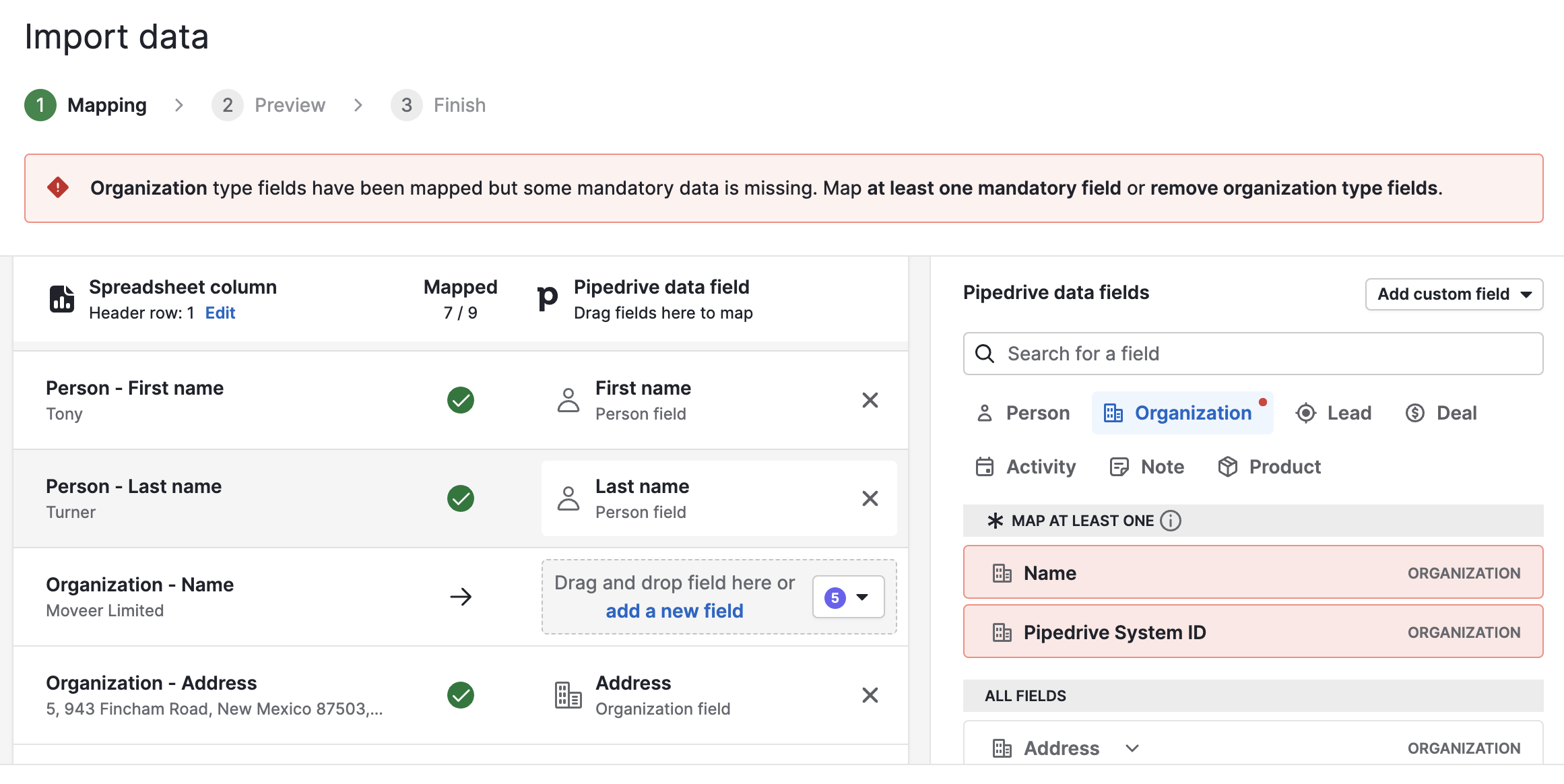
หากคุณเห็นข้อผิดพลาดเช่นนี้ คุณจะต้องรวมฟิลด์ที่จำเป็นในสเปรดชีตของคุณ เรามีบทความเกี่ยวกับ การแมพการนำเข้าสินค้า ฟิลด์ที่จำเป็น และ การแมพขั้นสูง เพื่อช่วยเหลือคุณ
คำขอไม่ถูกต้อง
บางครั้งอาจมีข้อผิดพลาดภายในฟังก์ชันการนำเข้าสินค้าใน Pipedrive ในกรณีนี้เราขอแนะนำให้คุณตรวจสอบสเปรดชีตและการแมพของคุณอีกครั้งและลองนำเข้าสินค้าใหม่ หากปัญหานี้ยังคงอยู่ เราขอแนะนำให้ ติดต่อทีมสนับสนุนของเรา เพื่อขอความช่วยเหลือ

บทความนี้เป็นประโยชน์หรือไม่
ใช่
ไม่