Ez a cikk gépi fordítás segítségével készült el.
Importálás: hibák és kihagyott fájlok
Ha a táblázatában olyan elemek voltak, amelyeket nem importáltak helyesen, a Pipedrive összeállít egy kihagyási fájlt, amely tartalmazza azt a sort, ahol a probléma felmerült, és az okát is.
A kihagyási fájlt bármikor letöltheti, hogy áttekintse az importálásával kapcsolatos információkat.
Ez a cikk az importáláskor fellépő hibákkal és a kihagyási fájlokkal foglalkozik. Általánosabb információkat talál arról, hogyan importálhat adatokat a Pipedrive-ba ebben a cikkben.
A kihagyott fájl megtekintése
A kihagyott fájl eléréséhez lépjen a "..." (több) lehetőségre a bal oldali navigációs sávban > Adatok importálása, válassza a "Importálási előzmények" lehetőséget, majd kattintson a "Részletek" opcióra az egyik befejezett import mellett.
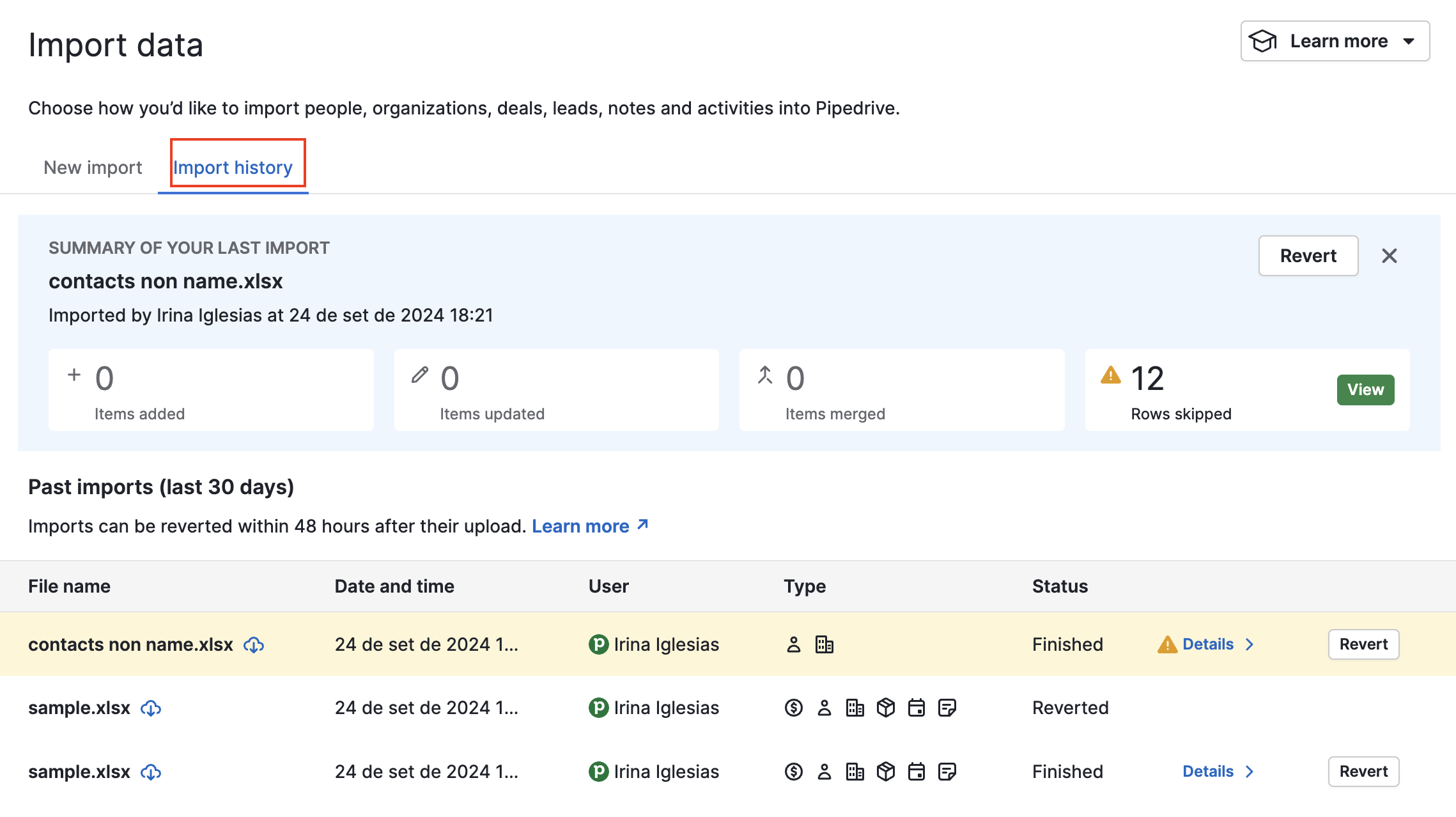
Ezután láthatja az importált és kihagyott tételek részletezését, és kattinthat a "Kihagyott fájl letöltése" gombra.

Amikor megnyitja a kihagyott fájlt, megtalálja az okot, amiért a táblázatban a tételt kihagyták a kihagyás oka oszlop alatt. A további sorokban láthatja az adatokat, amelyeket megpróbált importálni a Pipedrive-ba eredeti formátumban.

A fájlod kihagyásának okai
A leggyakoribb okokat az alábbiakban találod, hogy tudd, hogyan állíthatod be a táblázatodat, hogy sikeresen importáld az összes adatodat a Pipedrive-ba a következő próbálkozásod során.
-
A megállapodás címe meg kell, hogy legyen
Vannak esetek, amikor a megállapodás címe nem tudott automatikusan generálódni. A személy vagy szervezet nincs leképezve, és a megállapodás címe hiányzik.
-
A név meg kell, hogy legyen
Amikor egy személyt adsz hozzá, mindig hozzá kell adnod egy név oszlopot a táblázatodhoz.
-
A szervezet neve meg kell, hogy legyen
Szervezet importálásakor mindig hozzá kell adni egy szervezet neve mezőt.
-
A megállapodás nem található
Ez akkor fordul elő, amikor a Pipedrive Rendszer ID-t leképezed, de ez az ID nem létezik egy megállapodásra a Pipedrive-ban.
-
Személy nem található
Ez akkor fordul elő, amikor a Pipedrive Rendszer ID-t leképezed, de ez az ID nem létezik egy személyre a Pipedrive-ban.
-
Szervezet nem található
Ez akkor fordul elő, amikor a Pipedrive Rendszer ID-t leképezed, de ez az ID nem létezik egy szervezetre a Pipedrive-ban.
-
Kérjük, érvényes valutát adjon meg
A valuták gyakran használatosak egy megállapodás értékének importálásakor, és azokat a speciális karakter szimbólumuk használata nélkül kell megadni. Például az USD és az EUR helyes lenne, de a $ és € nem.
-
Jogtalan hozzáférés
A import adatok oldal URL-jét olyan felhasználónak adták meg, aki nem jogosult adatok importálására a fiókba. Mivel csak az admin felhasználók vagy a jogosultsággal rendelkező normál felhasználók jogosultak adatok importálására a Pipedrive-ban, az importálás elutasításra kerül.
-
Az ID-nek egész számnak kell lennie
Amikor egy ID mezőt importálsz a Pipedrive-ba, annak a leképezett mezőnek csak egész számot tartalmazhat. Ha bármilyen szöveg van abban a mezőben – például “EX1234” – akkor az importálás megbukik.
- Megállapodás/vezető a határon túl
Ha elérted a használati határokat, a megállapodások és vezetők, amelyeket nem lehet hozzáadni a fiókodhoz, a kihagyott fájlba kerülnek.
Más importálási hibák
Térképezési hibák
Amikor az importálását térképezi, a Pipedrive hibákat fog jelezni, ha kihagyja a kötelező mezőket, és nem tudja folytatni az importálást.
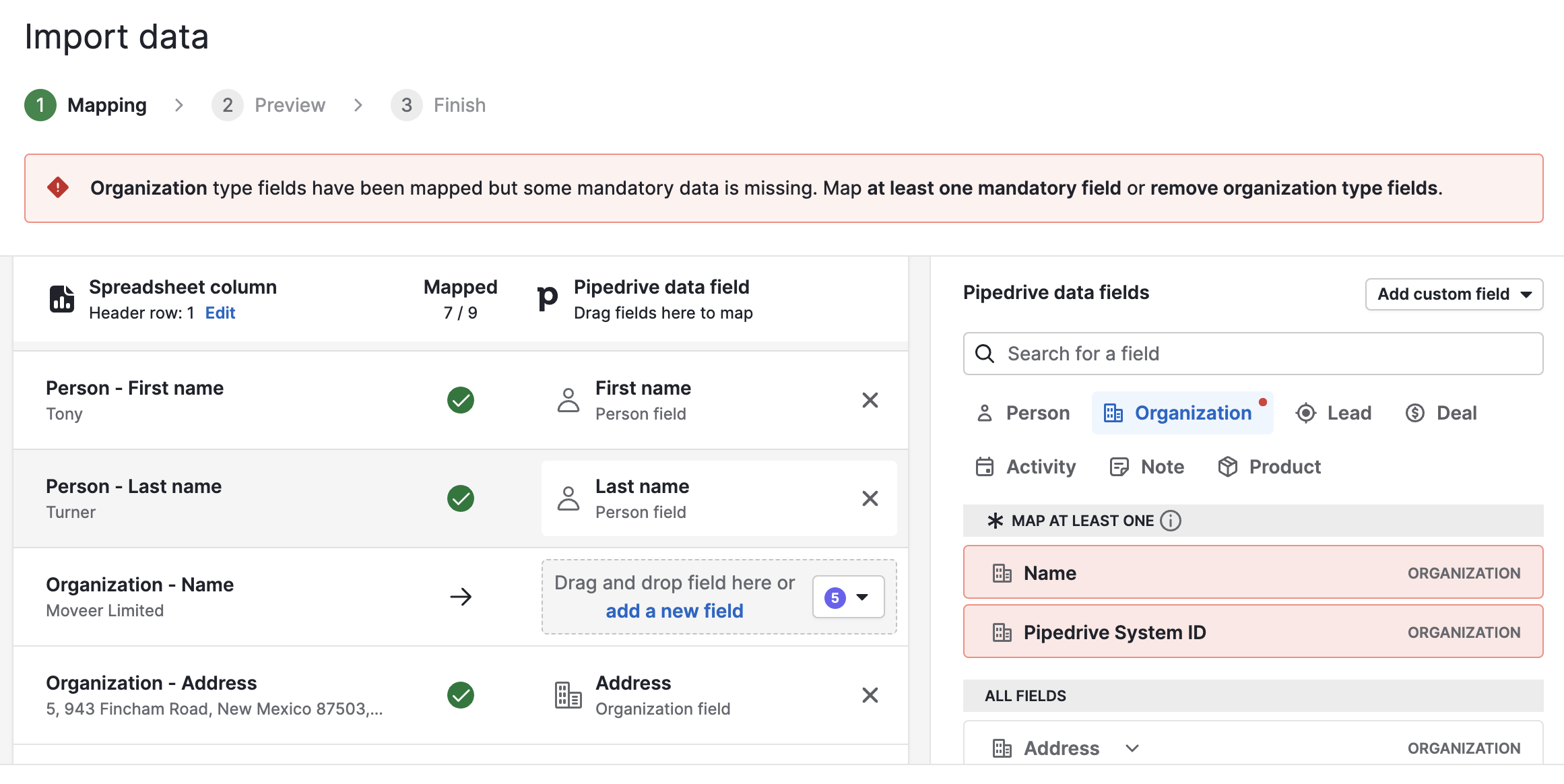
Ha ilyen hibákat lát, szüksége lesz a kötelező mezők feltüntetésére a táblázatában. Cikkeket is biztosítunk a térképezésről, a kötelező mezőkről és a haladó térképezésről a segítségére.
Hibás kérés
Időnként előfordulhat, hogy belső hiba lép fel a Pipedrive importálási funkciójában. Ebben az esetben javasoljuk, hogy ellenőrizze a táblázatát és a térképezést, majd próbálja újra az importálást. Ha a probléma továbbra is fennáll, javasoljuk, hogy lépjen kapcsolatba a támogatói csapatunkkal segítségért.

Hasznos volt ez a cikk?
Igen
Nem