Insights reports: product reporting
Pipedrive’s Insights product reporting shows how the regular and subscription products you attach to your deals are performing.
Creating your product report
To create a product report, go to Insights and click “+ Create” > Report > Deal > Products.
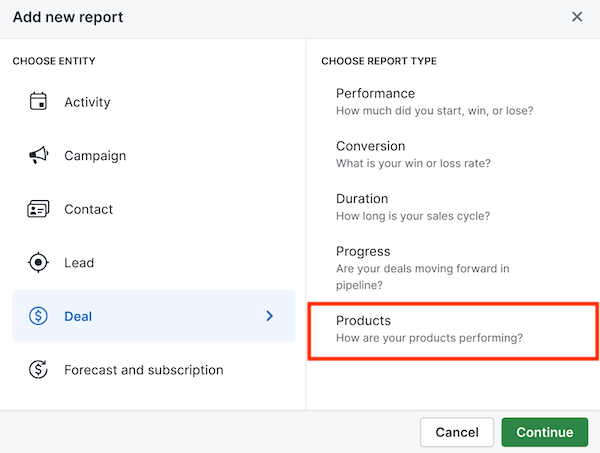
Viewing your product performance report
Under deal entities, you can filter different product data, such as product quantity, amount, price and total contract value (TCV).

You can always adjust the filters to reflect the data you want to see.
Report columns
The columns in the report reflect the breakdown of the value of your products according to what you’ve selected to view on the X-axis.
By hovering over a column in the graph, you’ll see the total value of the products attached to your deals.
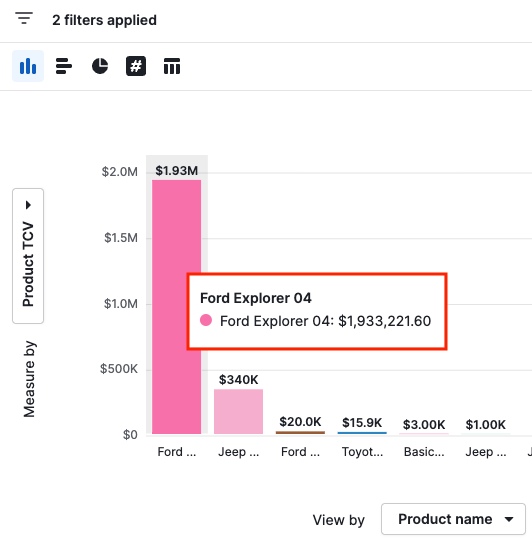
Table view
At the bottom of the page, you also have a table containing a breakdown of the products displayed in the report, along with the information from their respective deals.
Each row in the table represents one product attached to a deal. If your deal consists of two or more products, all these products will be represented in the table on each row.
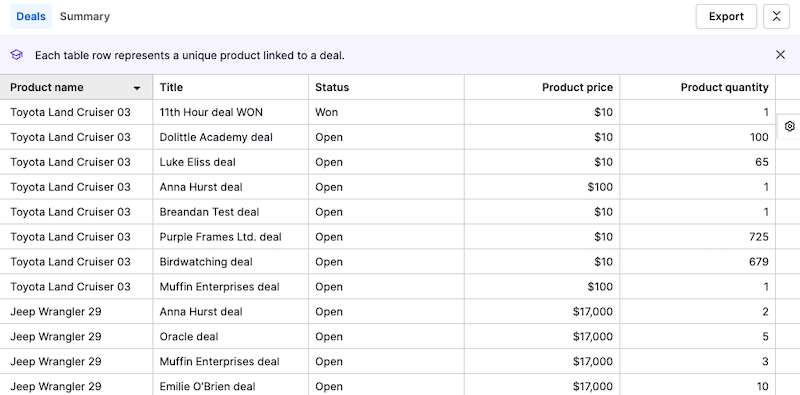
Customizing your product report
The data you see in your report can be adjusted using two different methods.
Filters
You can edit the existing filters or click “+ Add filter” to add another one.
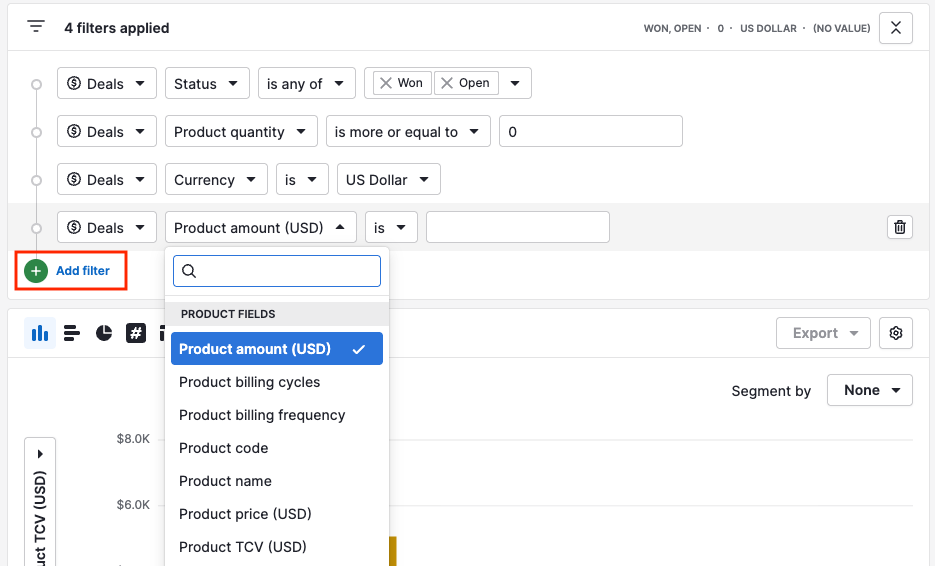
You can also hover your cursor over a filter and click the trash can icon to remove it.
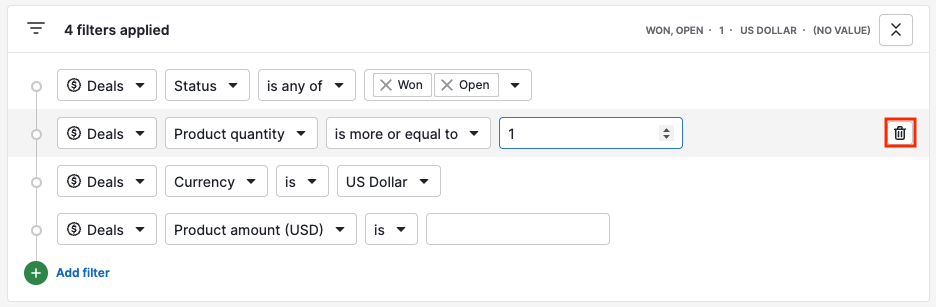
Report columns
In your report, the view by option (X-axis) will have Product name selected by default, but you can choose to view your report by various default and custom Pipedrive fields as well as specific product fields:
- Product billing frequency
- Product type
- Product name
- Product variation
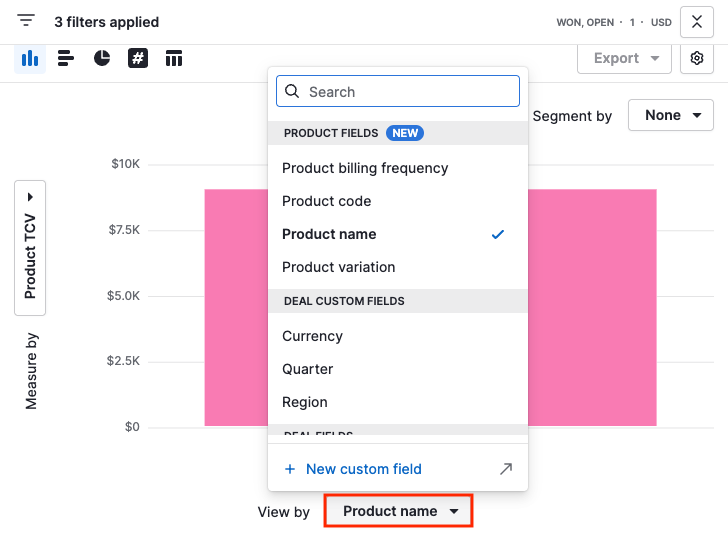
The measure by option (Y-axis) will have Product TCV selected by default and, same as the X-axis, you can adjust it with the following options:
- Product TCV (Total Contract Value)
- Product amount
- Product quantity
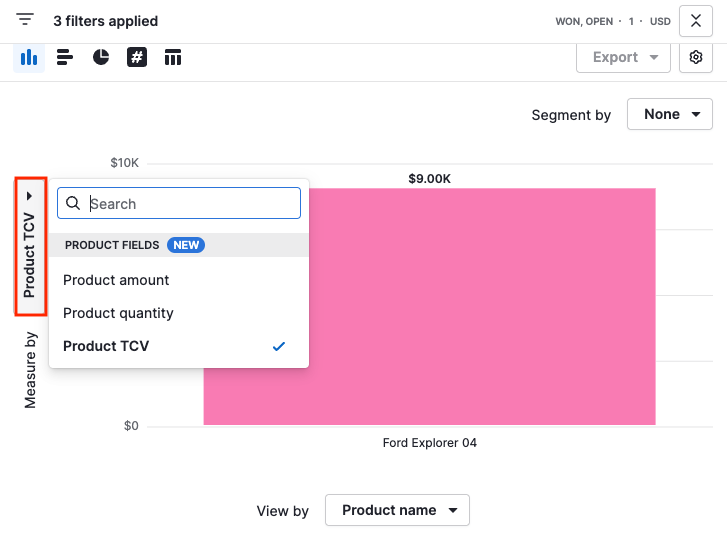
Once you’ve finished creating your report, you can add it to your dashboard or share it with your team.
Was this article helpful?
Yes
No