Editing the contact linked to a deal
If you need to change the contact person or organization linked to a deal, you have a few options. You can:
- Add a new contact
- Switch the contact for another one in your account
- Rename the existing contact
Adding a new contact
Detail view
Click the pencil icon to the right of your linked contact in the detail view summary, then delete the existing contact and type in the name of your new one.

If that contact doesn’t exist in your account, you’ll see the option to “Add [new contact name] as new contact.”
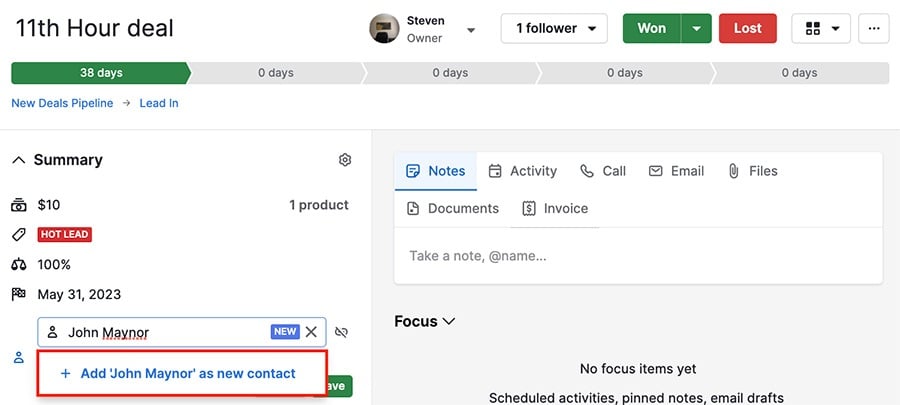
After that, hit “Save” and a window will open where you can fill out your new contact’s basic information.
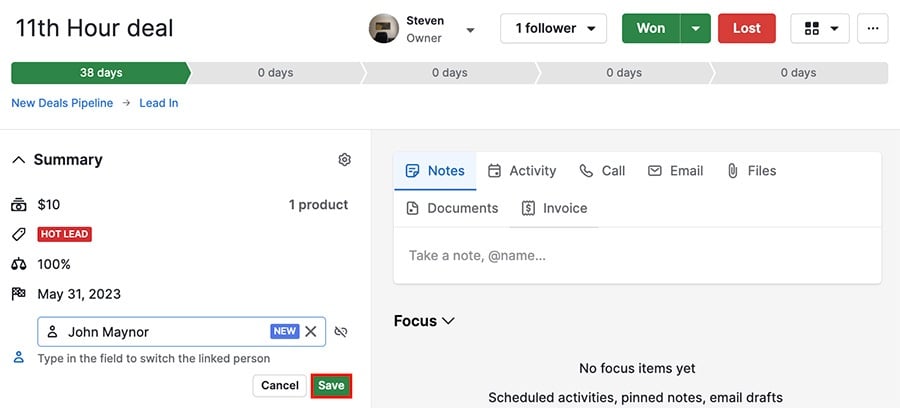
Once you click “Save” in the contact creator, the new contact will be linked to your deal.
List view
From your deal list view, you can change a linked contact by hovering over it and clicking the pencil icon.

Then delete the existing contact and type the name of the new one. If it doesn’t exist, you can add it as a new contact.
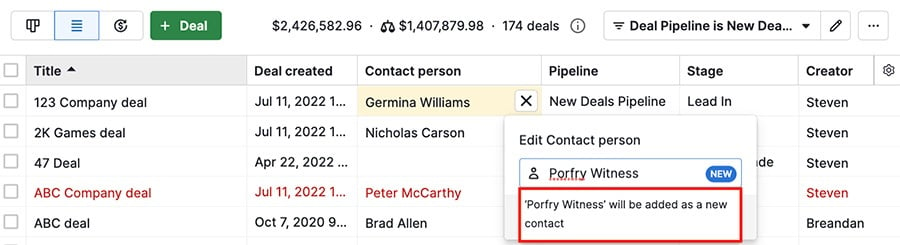
After you choose your new contact, click “Save.”
Switching to a different contact
Detail view
Click the pencil icon next to your linked contact, delete the existing contact and type in the desired one.

Starting at two letters, you’ll see a dropdown of options that best match what you’ve typed in. When you see the contact you want, click on it and “Save.”
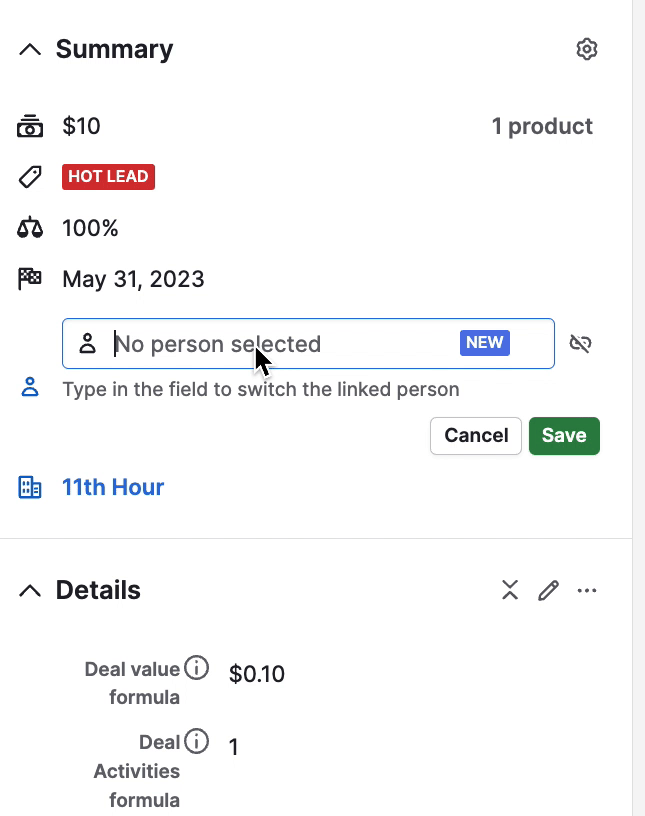
List view
From your deal list view, you can change a linked contact by hovering over it and clicking the pencil icon.

Then type the name of your preferred contact, and if it already exists in Pipedrive, you can select it from the dropdown.
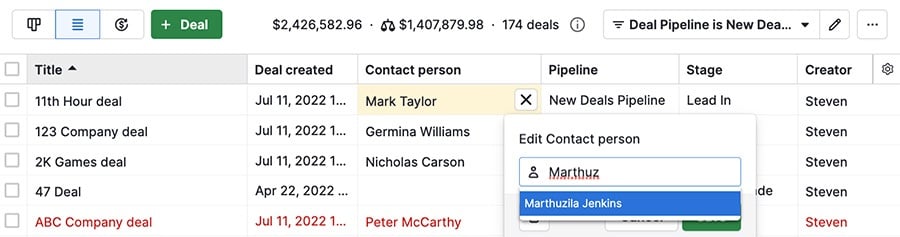
After you choose your new contact, hit “Save.”
Renaming a contact
To rename a linked contact, hover your cursor over the contact and click the pencil icon.
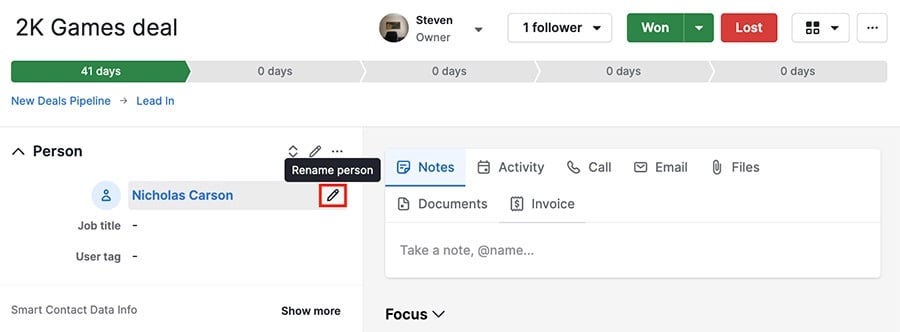
Then type in your desired changes, and select “Rename.”
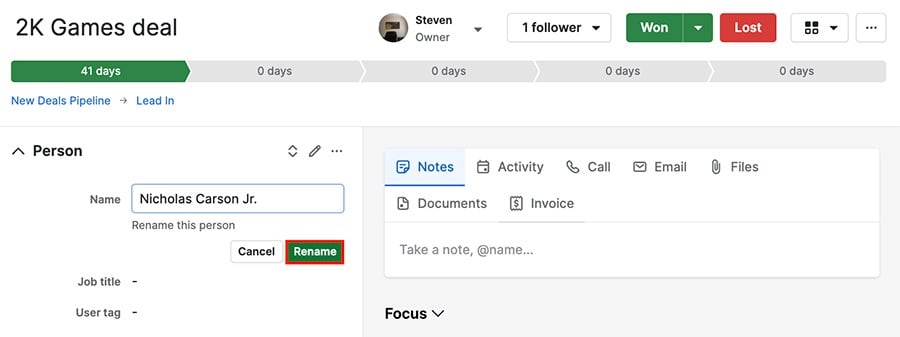
Was this article helpful?
Yes
No