Pipedrive AI
Pipedrive AI offers tools that streamline your sales workflow and improve communication.
They’re built to reduce manual work, strengthen customer relationships and help you close deals faster.

AI feature availability
The table below shows which AI features are available on each plan.
AI feature |
Lite | Growth |
Premium |
Ultimate |
AI import assistant |
✔️ |
✔️ |
✔️ |
✔️ |
✔️ |
✔️ |
✔️ |
✔️ |
|
AI-powered Marketplace search |
✔️ |
✔️ |
✔️ |
✔️ |
AI smart-app recommendations |
✔️ |
✔️ |
✔️ |
✔️ |
Sales Assistant (beta) |
✔️ |
✔️ |
✔️ |
✔️ |
✔️ |
✔️ |
|||
✔️ |
✔️ |
|||
AI email summarization (beta) |
✔️ |
✔️ |
||
AI email suggested replies (beta) |
✔️ |
✔️ |
You can learn how to switch your Pipedrive plan in this article.
Enabling AI features
To see the released AI features, open the account menu in the right corner and go to Tools and apps > Pipedrive AI.
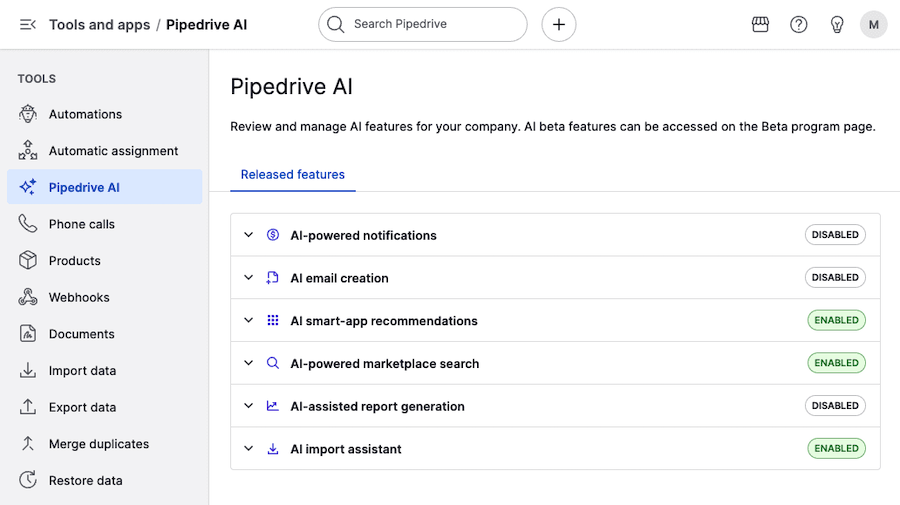
If you’re looking for AI beta features, you can find them by going to the account menu > Personal preferences > Beta program.
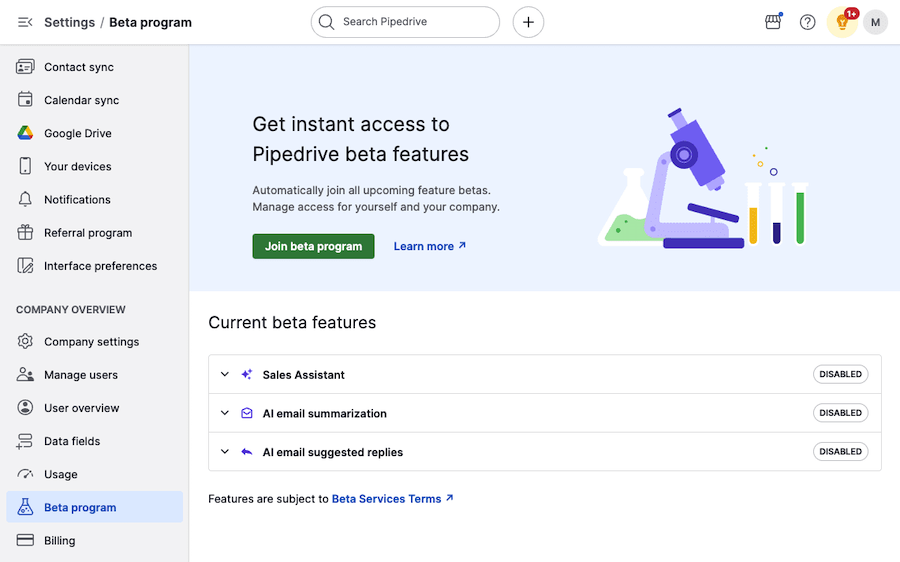
Before using any feature, make sure it’s enabled. To turn it on, click the feature row to expand it, then select “Enable feature”.
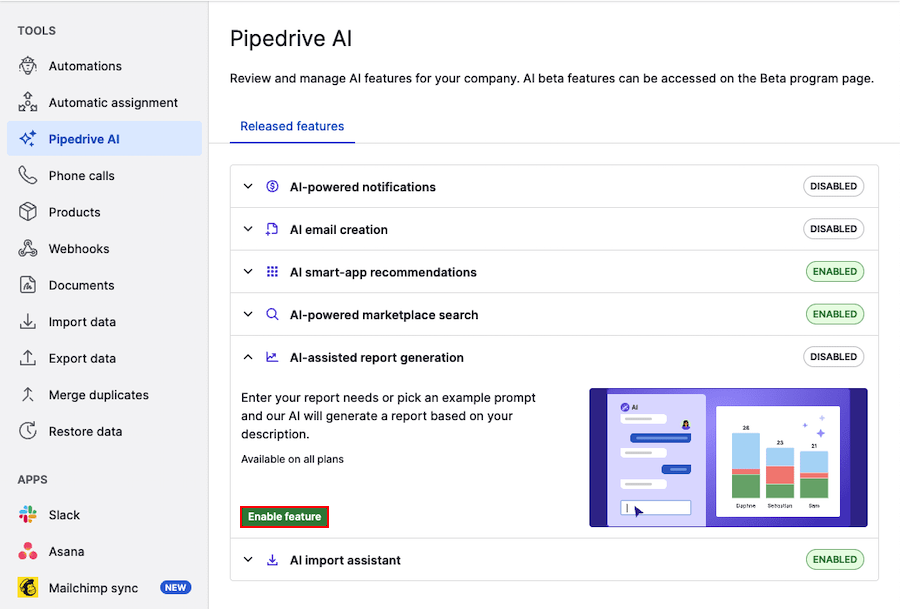
AI features
AI import assistant
This assistant saves time during imports by automatically mapping your spreadsheet columns to Pipedrive fields.
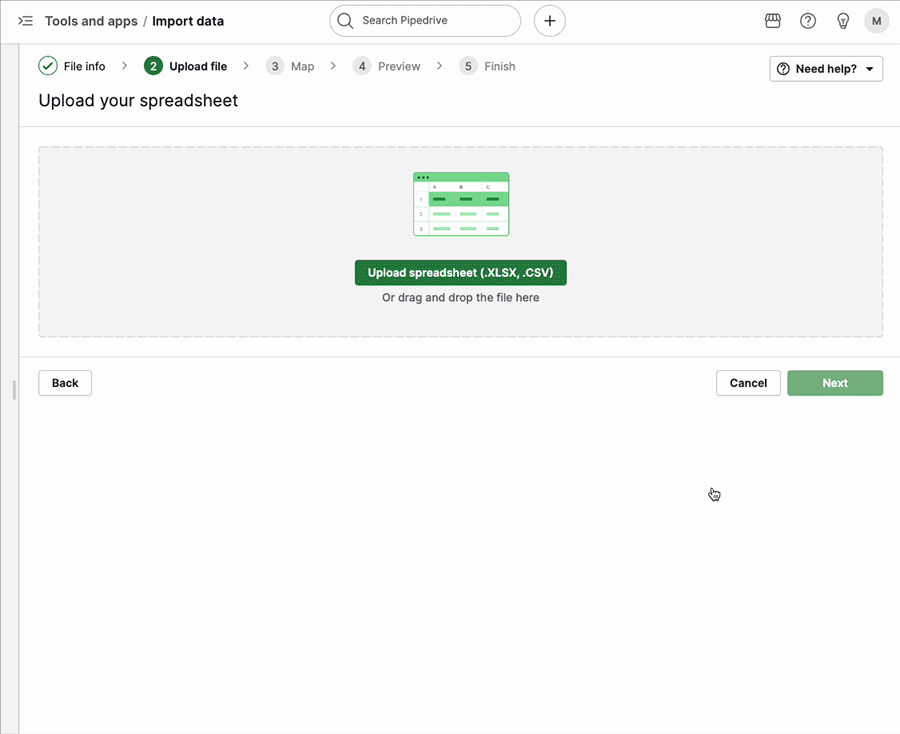
Advanced mapping, such as multiple-option fields, is also handled automatically.
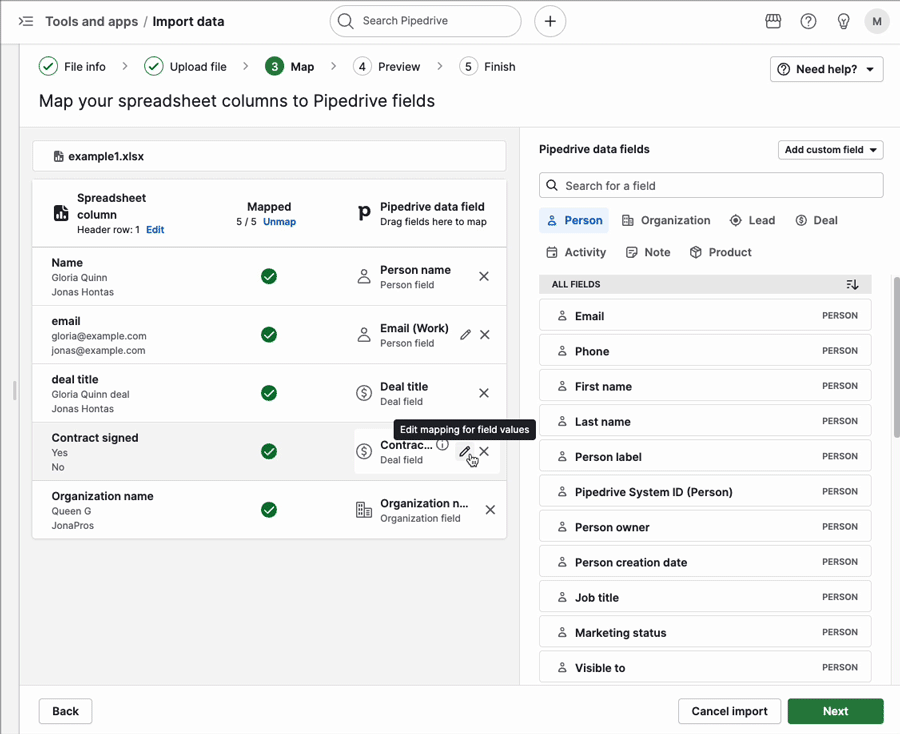
AI-assisted report creation
Save time by letting AI create reports for you in Insights. Instead of starting from scratch, you can enter a prompt and get a ready-made report.
To find this feature, go to Insights > Generate report and either pick from the example prompts or type your own request.
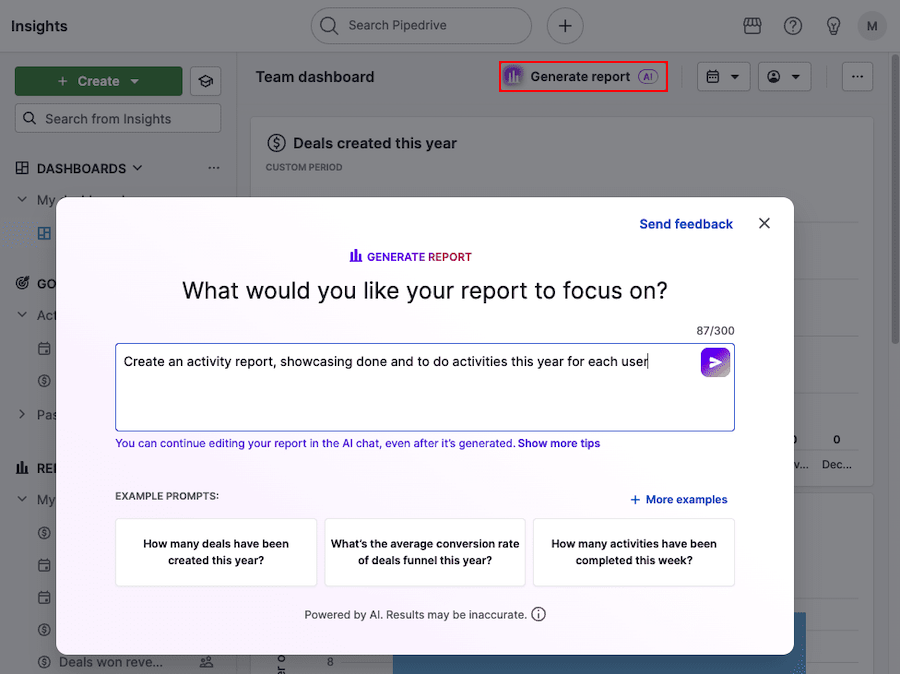
You can learn more about generating reports with AI in this article.
AI-powered Marketplace search
Use natural language to search the Marketplace and quickly find the most relevant third-party apps that fit your sales needs.

You can also search the Marketplace directly inside Pipedrive under the Marketplace tab.
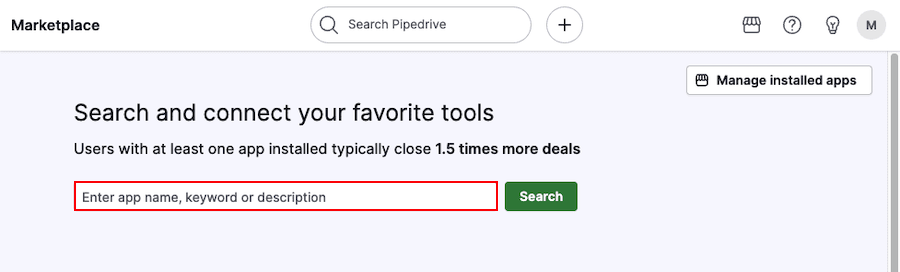
AI smart-app recommendations
Get personalized app suggestions based on the tools you already use in Pipedrive and the apps used by similar companies.
To discover these apps and enhance your workflows, navigate to the Marketplace tab and review the “Recommended apps for you” section.
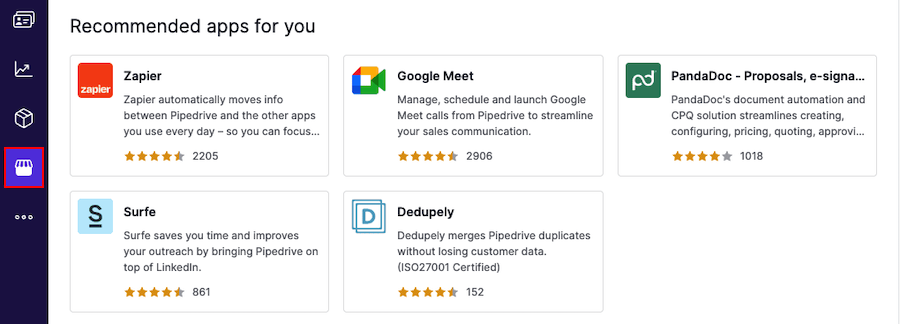
AI email creation
Use AI in your Sales Inbox or detail views to craft personalized emails faster and boost engagement. You’ll find the “Write my email” option when replying or starting a new conversation.
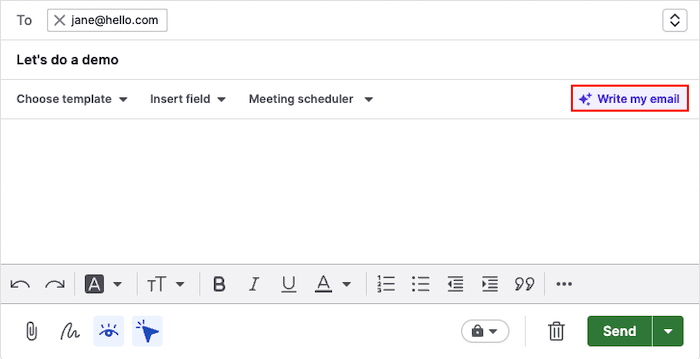
Write a short prompt under the describe email section or click “View examples” to get some inspiration.

Finally, set the email tone, specify the email length and click “Generate email”.
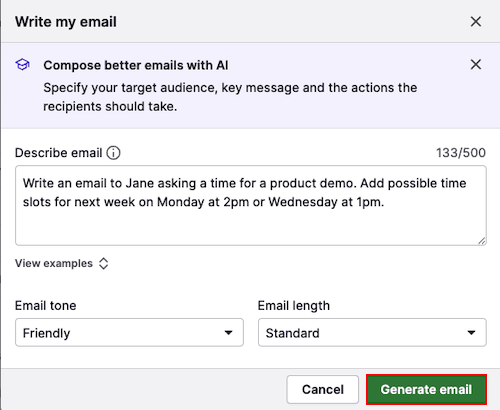
Once you’re happy with the content suggestion, click “Copy into message” and customize if needed.
AI-powered notifications
Stay on top of your pipeline with smart, AI-driven notifications about your company’s performance.
To view them, click the lightbulb icon in the top-right corner, then go to All notifications > Analytics and tips.
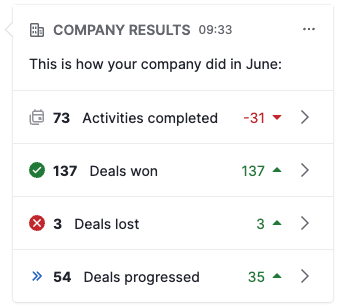
AI Beta features
To try out these features, make sure you’re enrolled in the Beta program and have the feature enabled in your account.
Sales Assistant
The Sales Assistant helps you save time by answering questions about your data in Pipedrive. You can also ask it to summarize content, create notes and guide you through Pipedrive features.
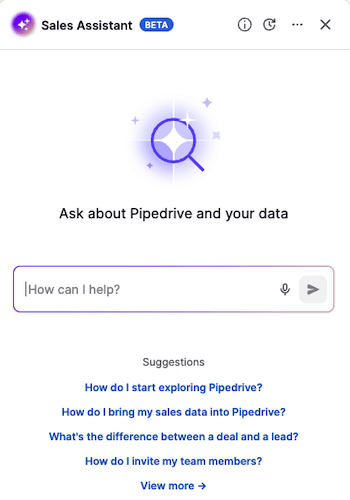
AI email summarization
Turn long email threads into brief, easy-to-understand summaries to quickly capture the main points.
To begin reducing information overload, open the conversation in your Sales Inbox or detail view. Scroll to the very last message and click “Summarize”.
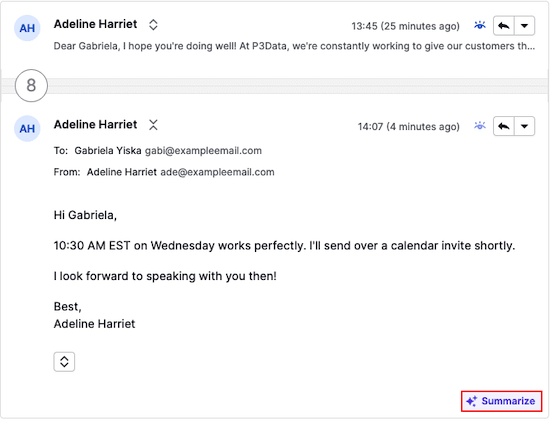
As a result, you‘ll see the following sections:
- Summary
- Sentiment
- Readiness to buy (on a scale of 1 to 10)
- Action items
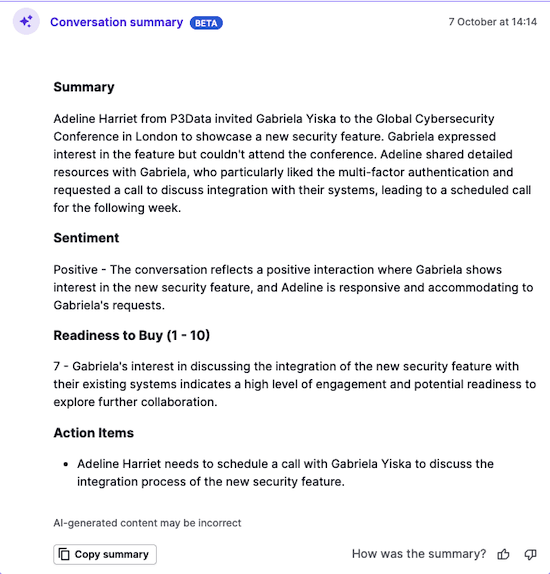
AI email suggested replies
Create fast, context-aware replies directly in your Sales Inbox or detail views. Open a conversation, click “Reply” and select “View suggested reply”.
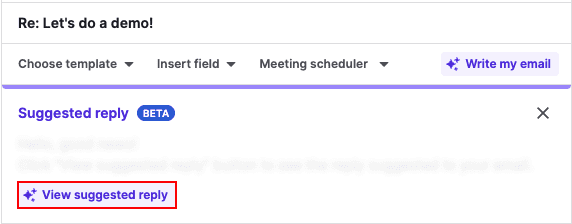
Suggested replies are based on the content of the email thread, so you can follow up faster and keep the conversation moving.
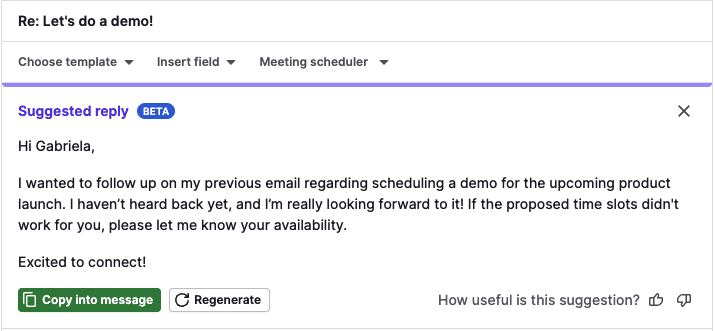
Was this article helpful?
Yes
No