Customizing the columns in the list view
JT
The list view is a helpful tool for seeing and understanding the data in your account, and you can customize it in a few ways.
Adding columns to your list view
Note: Deal, person and organization fields are available to use as columns.
Click the gear icon in the top right corner of the list view and select which fields you want as columns.
When finished, click “Save.”
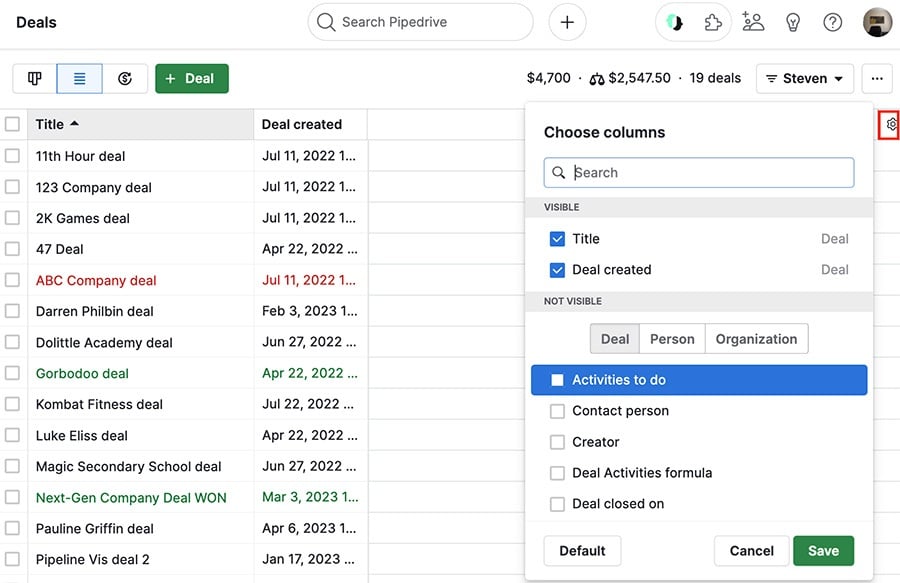
Your new column(s) will appear in the next available spot to the right of your existing columns.
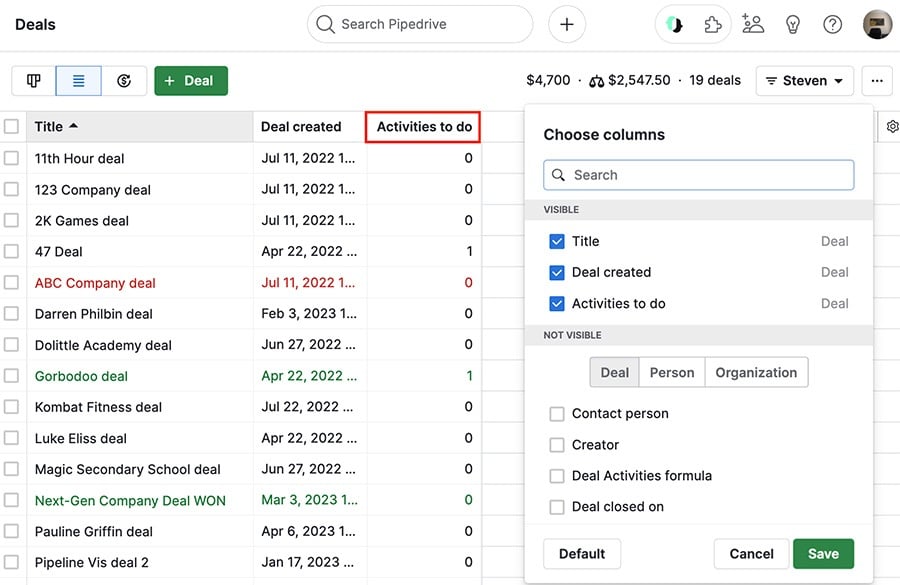
Reordering your columns
You can change where a column is located by holding your cursor down and dragging it to your preferred spot.
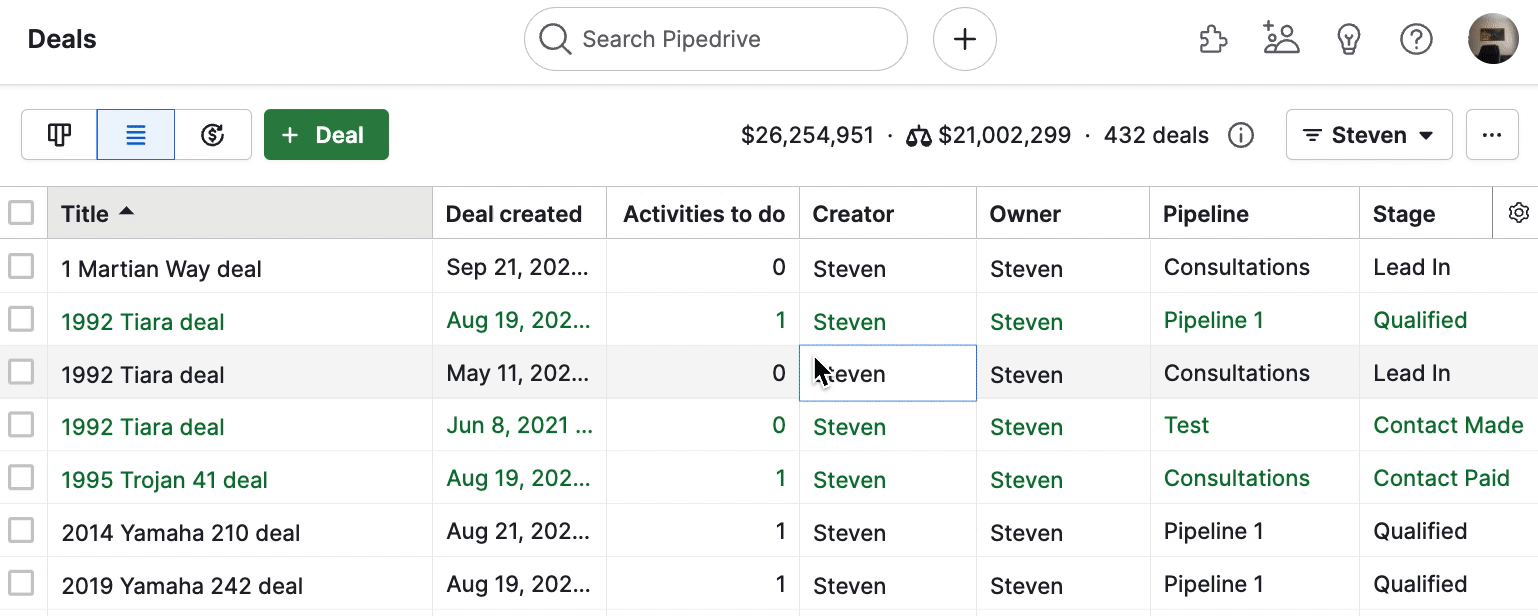
You can also change the width of your columns by holding the cursor down and moving the margins on either side.
Was this article helpful?
Yes
No