How can I create activities in bulk?
If you want to add more than one activity to your account at a time, you can do so using a spreadsheet import.
Adding activities in bulk with new items
When you import new items (contacts, deals, activities, etc.) using a spreadsheet, those items are linked.
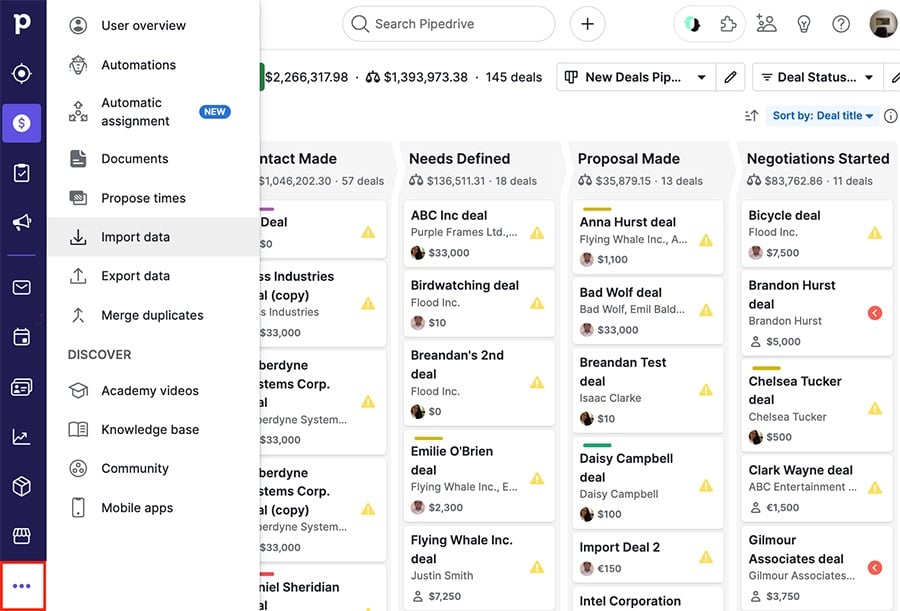
That means if you import new contacts and activities, the activities will be linked to the new contacts.
Adding activities in bulk for existing items
To add activities in bulk and link them to existing items, you’ll need the Pipedrive System ID function for importing.
To obtain the IDs for your existing items, use the gear icon in your list view to select the “ID” field, then click “Save.”
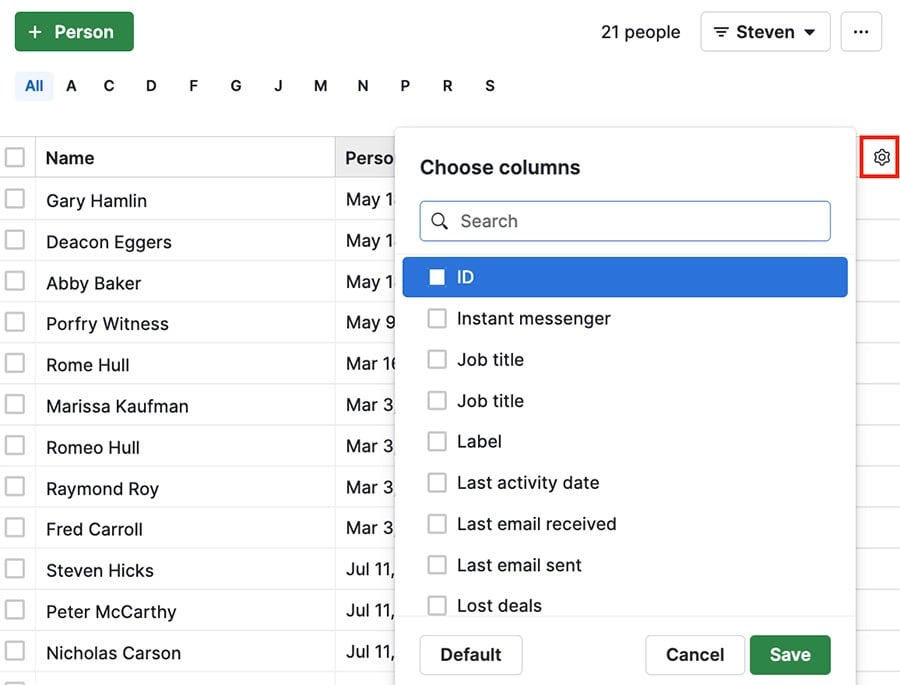
Once that column is visible, export the filter results to a spreadsheet:
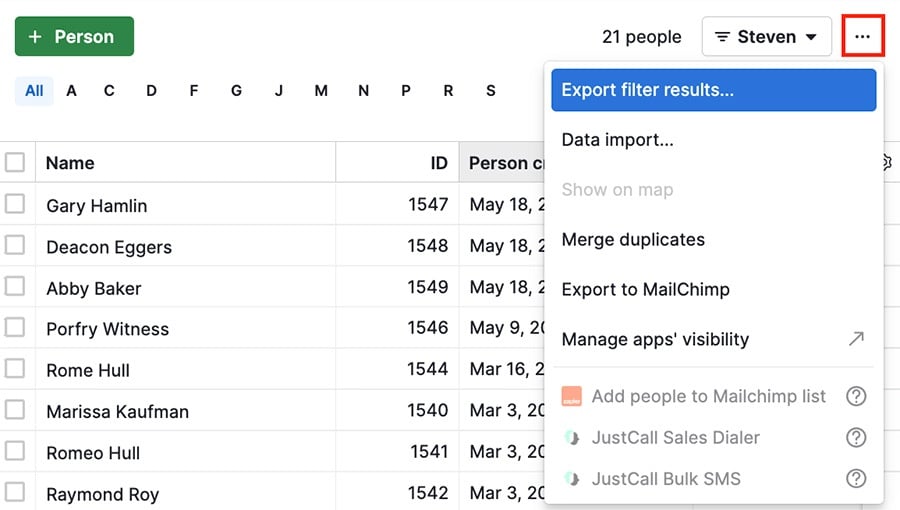
Then add the necessary activity data into the exported spreadsheet and reimport that spreadsheet back into your Pipedrive account.
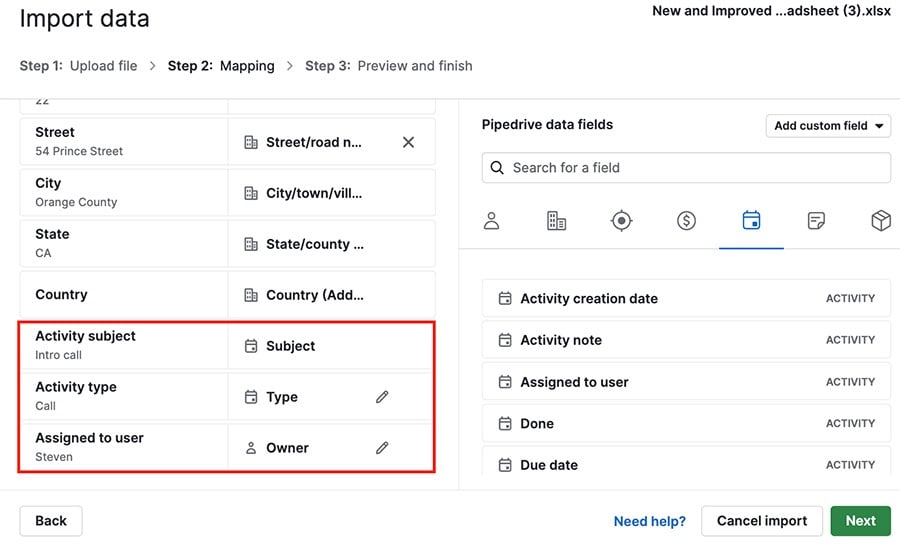
Map the activity fields accordingly, and once finished, you’ll have a new activity linked to each item you exported.
Was this article helpful?
Yes
No