See artikkel on koostatud masintõlke abil.
Andmeväljad Pipedrive
Pipedrive pakub erinevat tüüpi andmevälju, et hoida teie andmed korrastatuna ja aidata teil keskenduda teabele, mis vajab erilist tähelepanu.
Andmeväljade vaatamiseks avage paremas ülanurgas konto menüü ja minge Isiklikud eelistused > Andmeväljad.
Väljatüüpide mõistmine
Kõik üksused (leadid, tehingud, inimesed, organisatsioonid, tooted ja projektid) järgivad sarnast ülesehitust: vaikimisi, süsteemsed ja kohandatud väljad.
Need väljatüübid on aluseks sellele, kuidas teie andmed Pipedrive'is on korraldatud – igaüks neist on mõeldud konkreetseks otstarbeks.
Vaikimisi väljad
Vaikimisi väljad on juba teie Pipedrive'i kontosse sisseehitatud ning neid kasutatakse tavaliselt põhiandmete, nagu nimed, e‑kirjad ja telefoninumbrid, salvestamiseks.
Kui olete just loonud oma Pipedrive'i konto, on vaikimisi väljad esimesed, mida näete lehel Andmeväljad. Pärast mõnede kohandatud väljade loomist kuvatakse need kohe pärast kohandatud väljade jaotist.
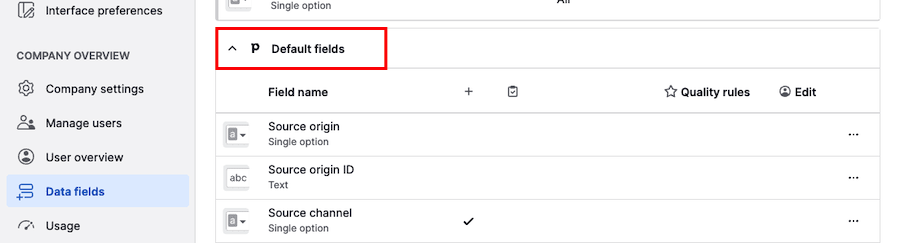
Kuigi nende nimesid ja tüüpe ei saa muuta, saate mõne puhul kohandada kvaliteedireegleid.
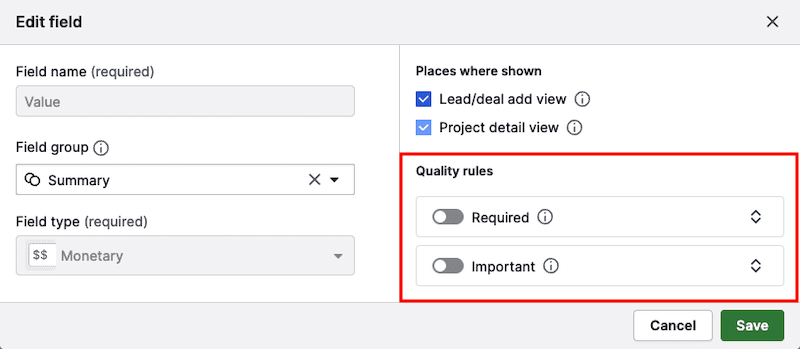
Näete vaikimisi välju ka üksikasjade, loendi ja projekti vaadetes.
Süsteemsed väljad
Süsteemsed väljad on Pipedrive'i liidese osa ja peegeldavad süsteemi genereeritud teavet, näiteks kuupäeva, mil üksus loodi, või vahetatud e‑kirjade arvu kontaktiga.
Leiate süsteemsete väljade jaotise vahetult vaikimisi väljade jaotise all.
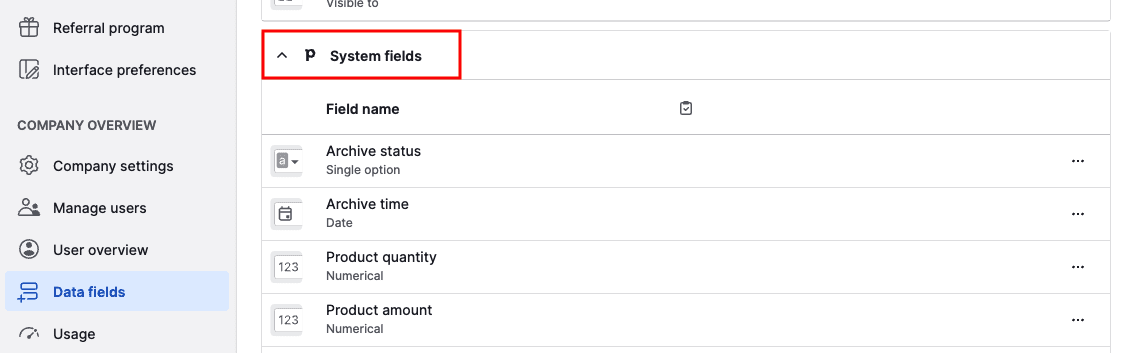
Need väljad on importide väljade kaardistamisel alati nähtavad ning need aitavad andmeid Pipedrive'i arvutustabelitega uuendada.
Kohandatud väljad
Kohandatud väljad võimaldavad koguda teavet, mis on kohandatud teie ettevõtte vajadustele. Kui sobivat vaikimisi välja pole, lisage selle asemel lihtsalt kohandatud väli.
Kohandatud väljade lisamise ja seadistamise kohta saate lisateavet meie kohandatud väljade artiklist.
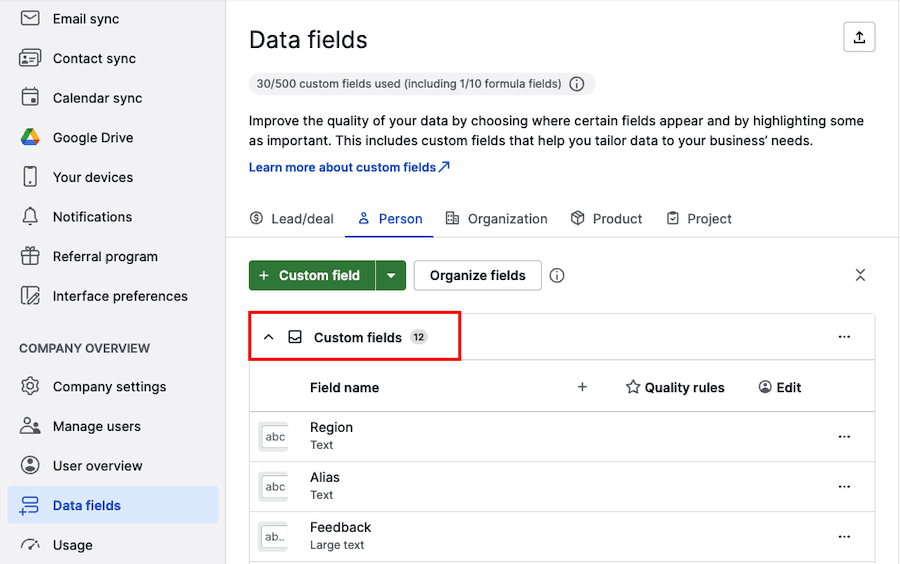
Kui need on loodud, näete kohandatud välju üksikasjade, loendi ja lisamise vaadetes.
Täpsemad kohandatud väljade seaded
Leht Andmeväljad muutub eriti kasulikuks kohe, kui hakkate looma kohandatud välju. Seal saate hallata välja seadeid ja omadusi, et kohandada neid oma töövoogule.
Väljarühm
Kasutage väljarühmi, et organiseerida oma kohandatud ja vaikimisi väljad selgeteks sektsioonideks, mis muudab teie meeskonnal olulise teabe vaatamise ja haldamise lihtsamaks.
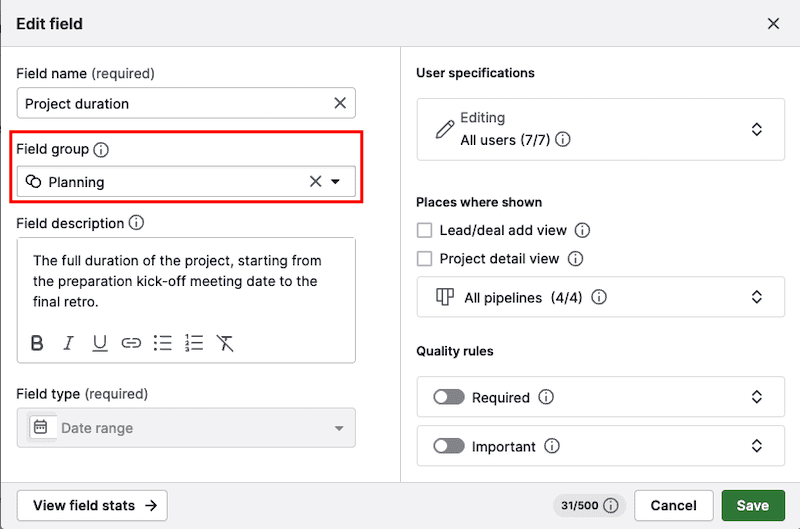
Seotud väljade rühmitamisega detailvaates saate vähendada segadust, parandada andmete järjepidevust ja tagada, et kõik leiavad kiiresti vajalikud andmed.
Välja kirjeldus
Uute kolleegide juhendamiseks ja andmete kvaliteedi säilitamiseks saate lisada välja kirjelduse tehingu või potentsiaalse kliendi väljadele, mis juhendavad teie meeskonda nende täitmisel ja andmete mõistmisel.
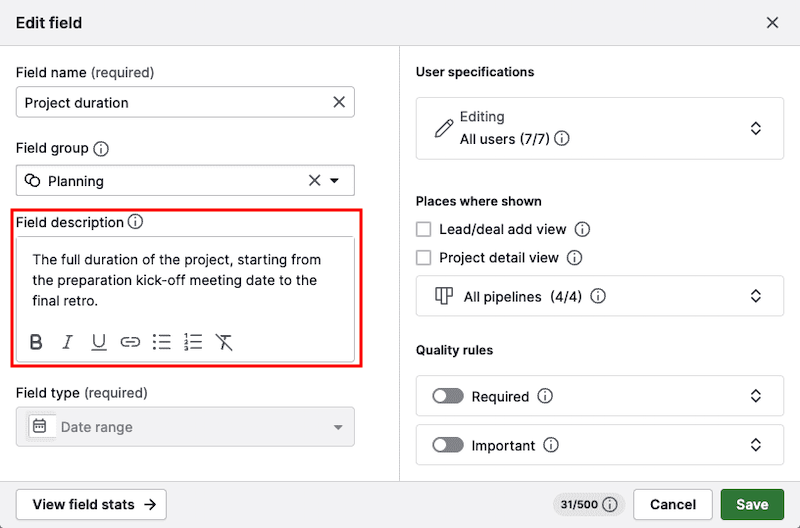
Tehingu detailvaates leiate välja kirjelduse, klõpsates “i” ikoonil.
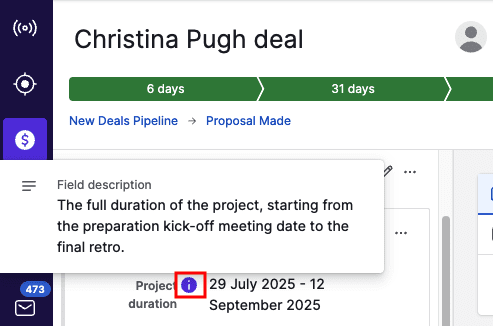
Valem
Kui kasutate tehingu numbrilisi või rahalisi välju näiteks komisjonitasude, tehingu kasumlikkuse või allahindluste jälgimiseks, saate aega säästa, muutes need väljad automaatselt arvutatavate valemiväljadeks.
Valemi kasutamiseks veenduge, et oleks lubatud “Rakenda valem tehingutele”.
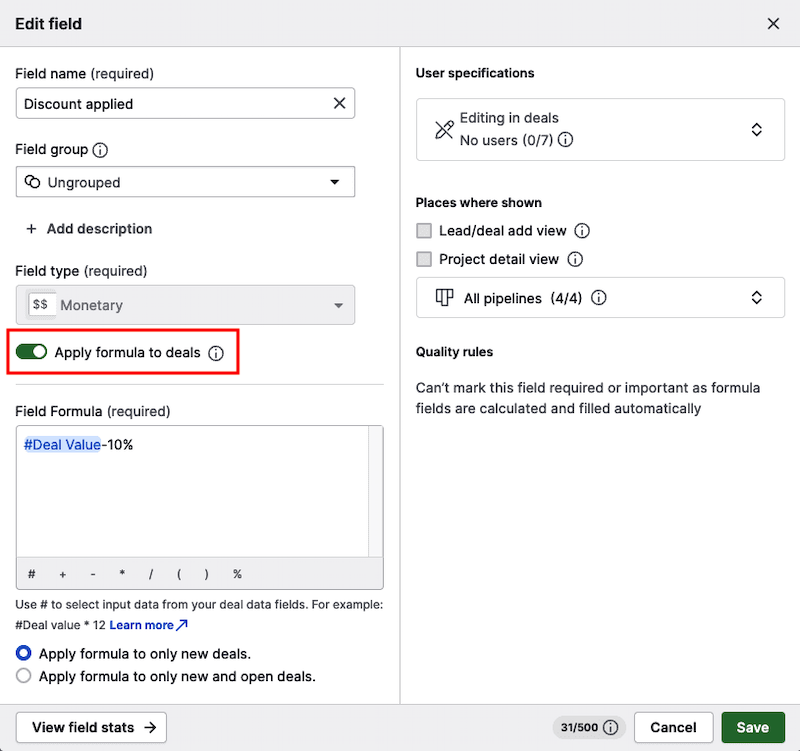
Seejärel saate arvutuse kirja panna, kasutades välja valemi jaotises tehingu andmevälju.
Valemiväljade kasutamine vähendab vigu ja võimaldab langetada täpsemaid, andmepõhiseid otsuseid.
Kasutajaspetsiifikatsioonid
Et aidata teil säilitada konto ulatuses ühtseid ja täpseid andmeid, saate piirata, millised kasutajad saavad välja redigeerida, lähtudes nende õiguste komplektidest.
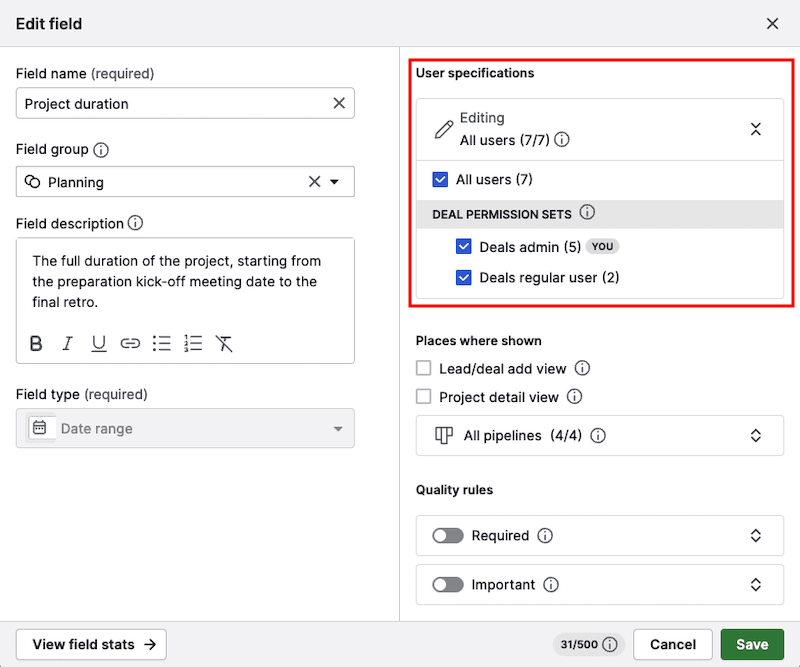
Kui konkreetse õiguste komplekti kasutajate jaoks on see keelatud, saavad nad välja ainult vaadata. Lisateabe saamiseks ainult lugemiseks mõeldud väljade kohta vaadake seda artiklit.
Toru-spetsiifilised kohandatud väljad
Selle erilise kohandatud välja võimalusega saate kontrollida tehingu välja nähtavust toru kaupa.
Et muuta tehingu kohandatud väli toru-spetsiifiliseks, klõpsake välja, et avada redigeerimisvalikud. Seejärel klõpsake “Kõik torud“ ja tühjendage nende torude valik, kus soovite välja peita.
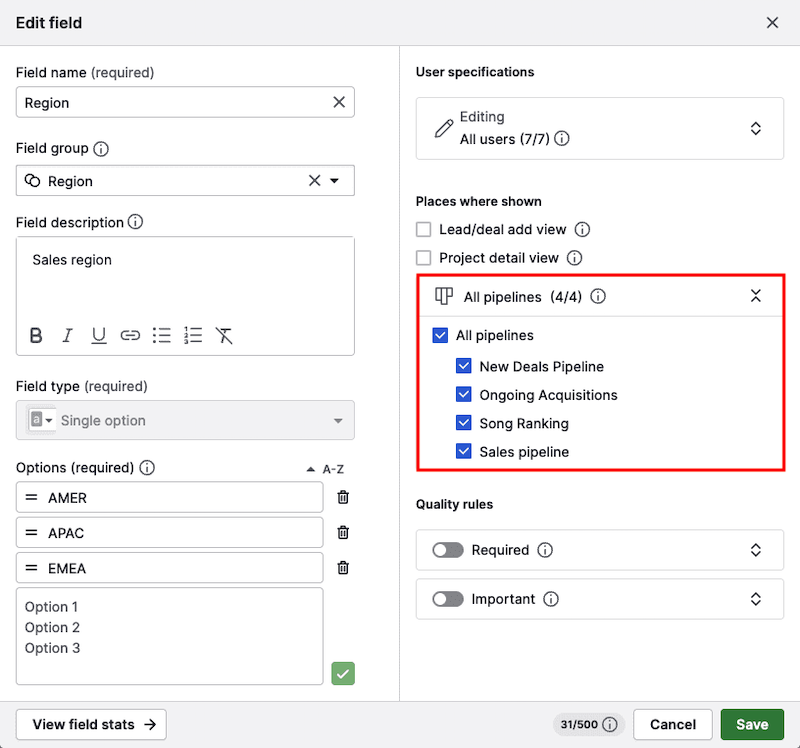
Kui see on lubatud, kuvatakse väli kõigis tehingutes. Kui see on teatud torude jaoks keelatud, peidetakse väli tehingu detailvaates, kui tehing on nendes torudes.
Kui väljadel on juba andmeid, neid ei kustutata — need ainult peidetakse. Väli on samuti nähtav loendi vaates, Insightsis ja API-de kaudu.
Nõutavad väljad
Väljade märkimine nõutavaks tagab, et teie meeskond täidab olulised tehingu andmed. Kui nõutav väli jäetakse tühjaks, ei saa kasutajad tehingut salvestada ning olemasolevate tehingute vaatamisel kuvatakse neile meeldetuletus.
Selle seadistamiseks klõpsake väljale, et avada välja redigeerimise valikud. Kvaliteedireeglite jaotises lülitage sisse “Nõutav“ lüliti.
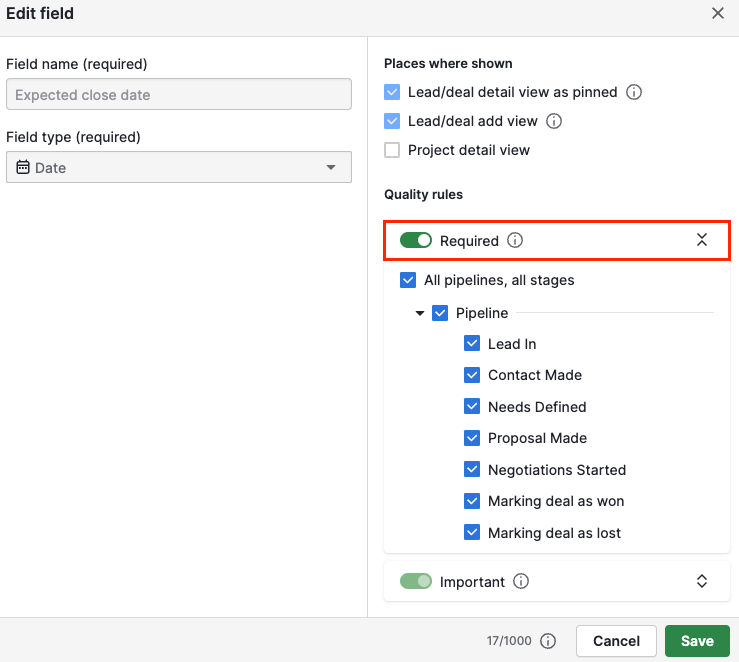
Võite määrata nõutavad väljad konkreetsete torude või etappide jaoks, sõltuvalt teie töövoo vajadustest.
Lisateabe saamiseks nõutavate väljade ja nende seadistamise kohta lugege seda artiklit.
Olulised väljad
Väljade märkimine oluliseks aitab meeskonnal meeles pidada olulise tehinguinfo täitmist. Kui oluline väli jäetakse tühjaks, kuvatakse detailvaates meeldetuletus.
Selle seadistamiseks klõpsake väljale ja lülitage kvaliteedireeglite all sisse “Oluline” lüliti. Võite rakendada seda sätet konkreetsetele torudele või etappidele.
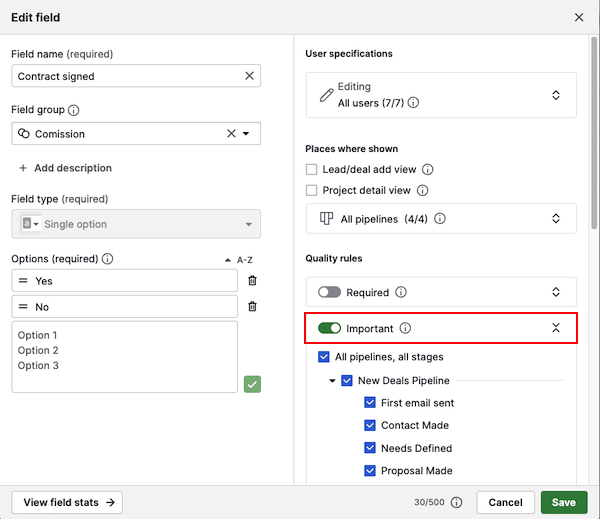
Rohkem teavet ja videotutvustuse oluliste väljade kohta leiate selles artiklis.
Välja statistika
Et kontrollida, kas teie kohandatud väli sisaldab andmeid või kas seda kasutatakse mõnes filtris, avage väli ja klõpsake “Vaata välja statistikat”.
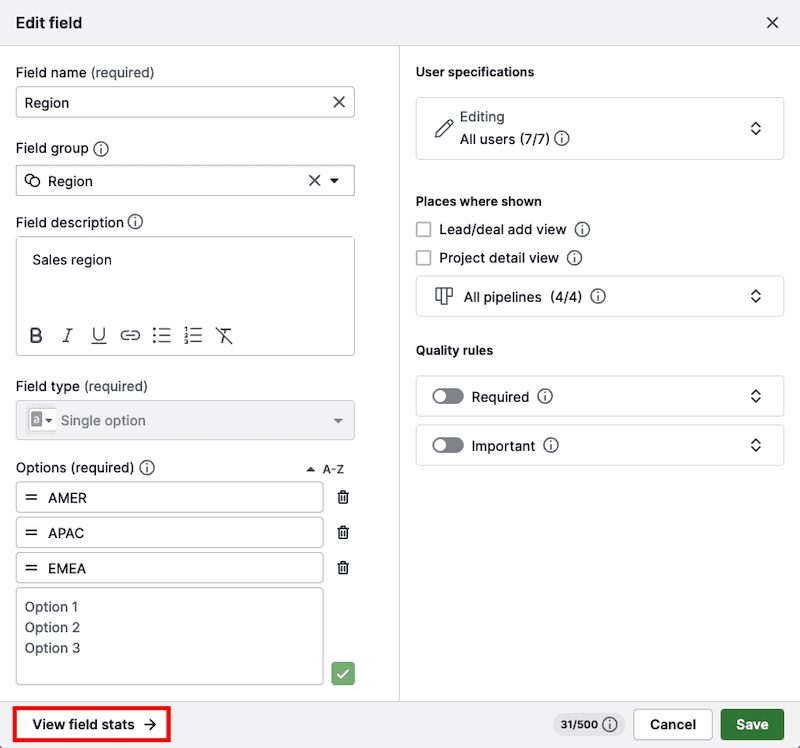
Lisaks näete, millal väli loodi või viimati redigeeriti ja millise kasutaja poolt.
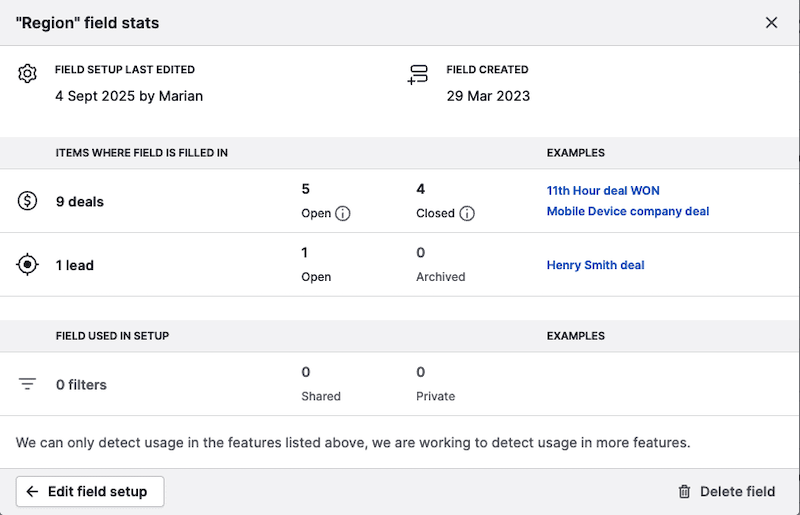
See info aitab teil hinnata andmete kvaliteeti või otsustada, kas väli säilitada või kustutada.
Kas see artikkel oli abiks?
Jah
Ei