本文章以機器翻譯產生。
如何在清單檢視中篩選我的活動?
BF
提示: 您可以在這篇文章中了解更多關於篩選工具以及如何使用它。
管理和完成您的活動是使用 Pipedrive 的重要部分,使用篩選器可以使這變得更容易。
依活動類型篩選
注意: 如果活動類型的圖示是藍色,表示正在篩選該類型。如果圖示是灰色,表示正在篩選掉。
您可以透過點擊列表檢視的左上角來篩選默認或自定義活動類型。
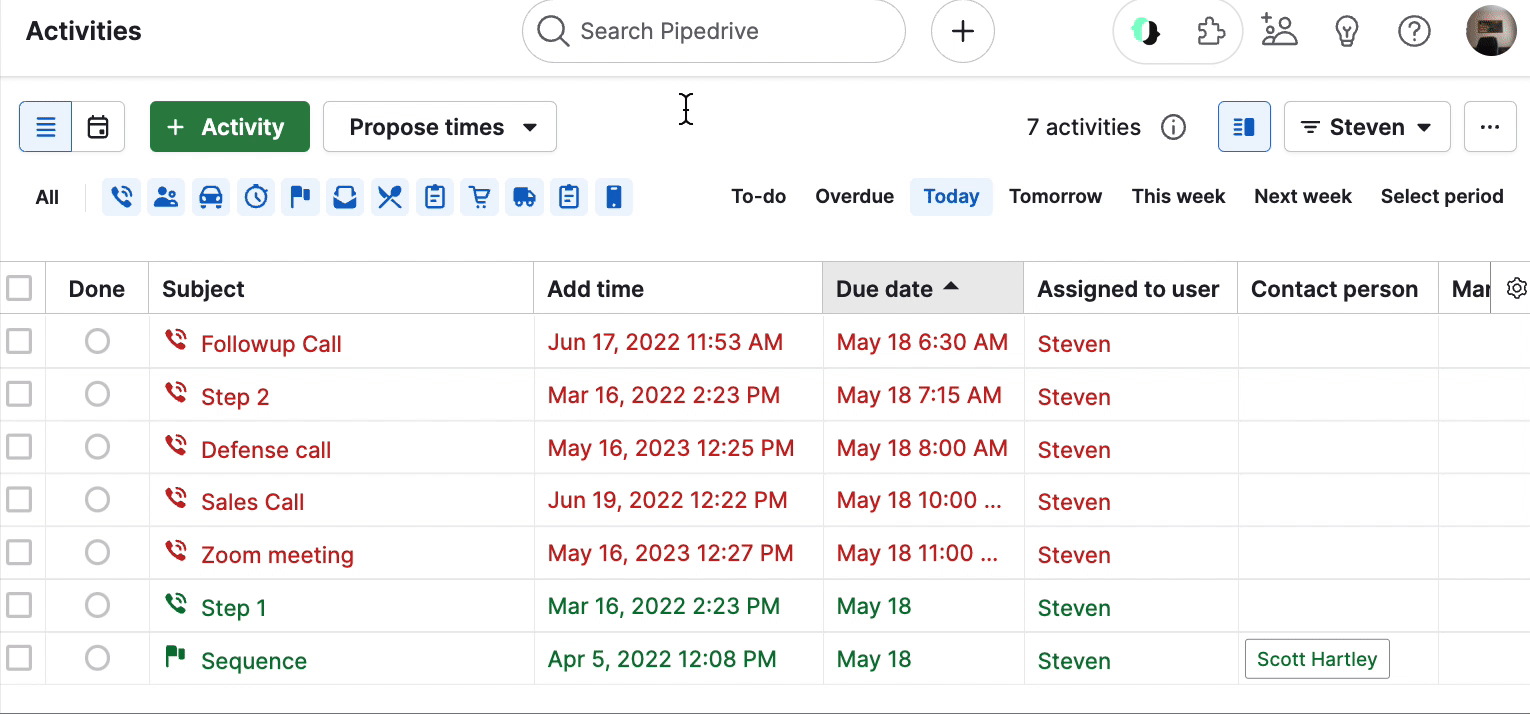
您可以選擇“全部”以添加或刪除每個活動類型的篩選。如果您想要篩選單一活動類型,請先點擊“全部”來篩選掉每個活動類型,然後選擇您要篩選的那個。
注意: 您必須是管理員使用者或具有指定權限的常規使用者才能創建自定義活動類型。
按擁有者篩選
Note: 一個“每個人”的篩選器顯示帳戶中每個使用者擁有的活動,不包括被可見性設置封鎖的活動。
要按擁有者篩選活動,請點擊列表視圖右上角的篩選下拉選單並選擇“擁有者”。
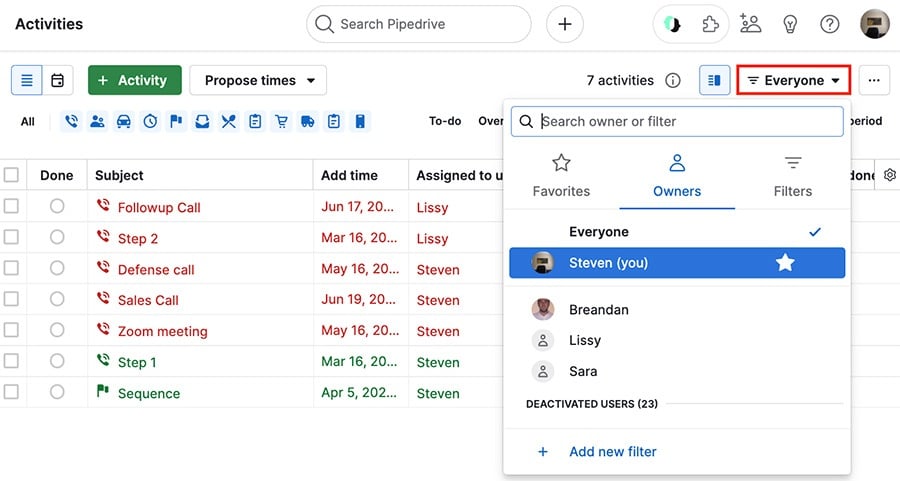
然後,您可以選擇任何列出的使用者並將其用作篩選條件。
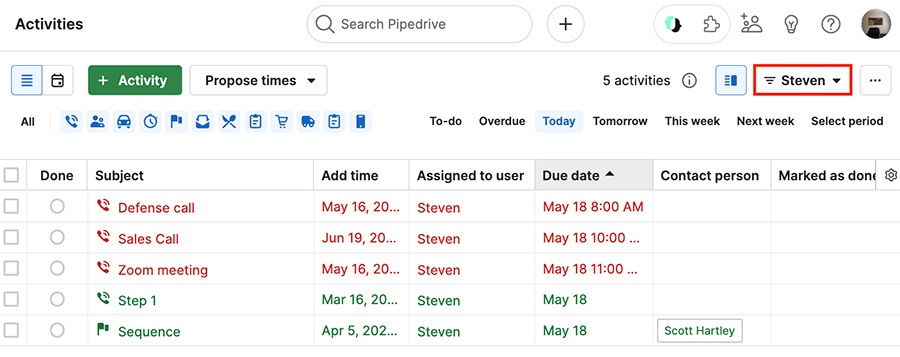
Note: 如果您無法查看連結的交易或聯繫人,則無法查看連結的活動。
按到期日期篩選
在您的活動清單視圖的右側,您可以使用“選擇期間”按固定時間段或自定日期範圍進行篩選。
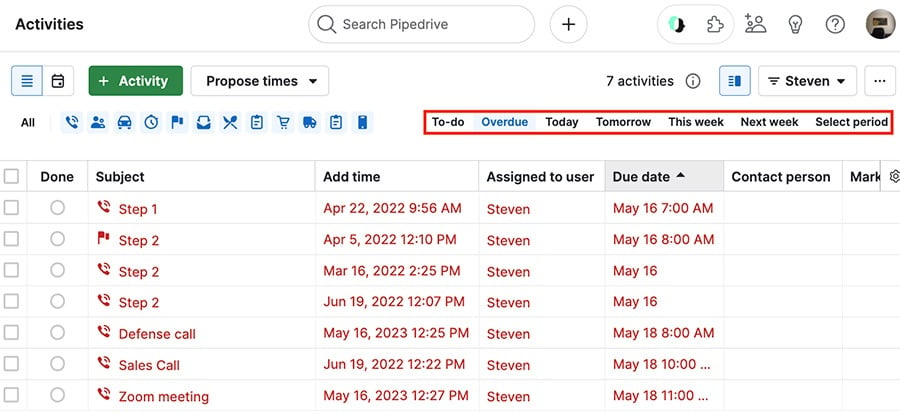
注意:您可以透過此指南學習如何篩選您已標記為已完成的活動。
這篇文章有幫助嗎?
是
否