Web-to-mobile calling
If your workday consists of using Pipedrive on a computer but making phone calls to customers from a mobile device, an efficient way to quickly start phone calls is extremely important.
The web-to-mobile calling feature allows you to start a call on your mobile device directly from your Pipedrive web app with just a few clicks.
Before you call
Before you call, there are a few steps to configure:
- To use the web-to-mobile calling feature, you’ll first have to make sure you have the mobile app installed and updated to the latest version. To do this, go to the Apple App store or Google Play store from your mobile device and check to see that the Pipedrive app is downloaded and up to date.
- You’ll also need to make sure mobile notifications are enabled on your device. You can learn about how to do this in this article.
- Android users will also need to enable calling on their devices. You can learn about how to do this in this article.
Accessing the web-to-mobile feature
To initiate calling in your Pipedrive account, you can click on any phone number saved under contact in the list view or detail view.
You’ll see a window appear that will allow you to configure your call settings.
Make sure the Phone tab is selected, and click on "Start the call from Pipedrive mobile app" before clicking on "Start call."
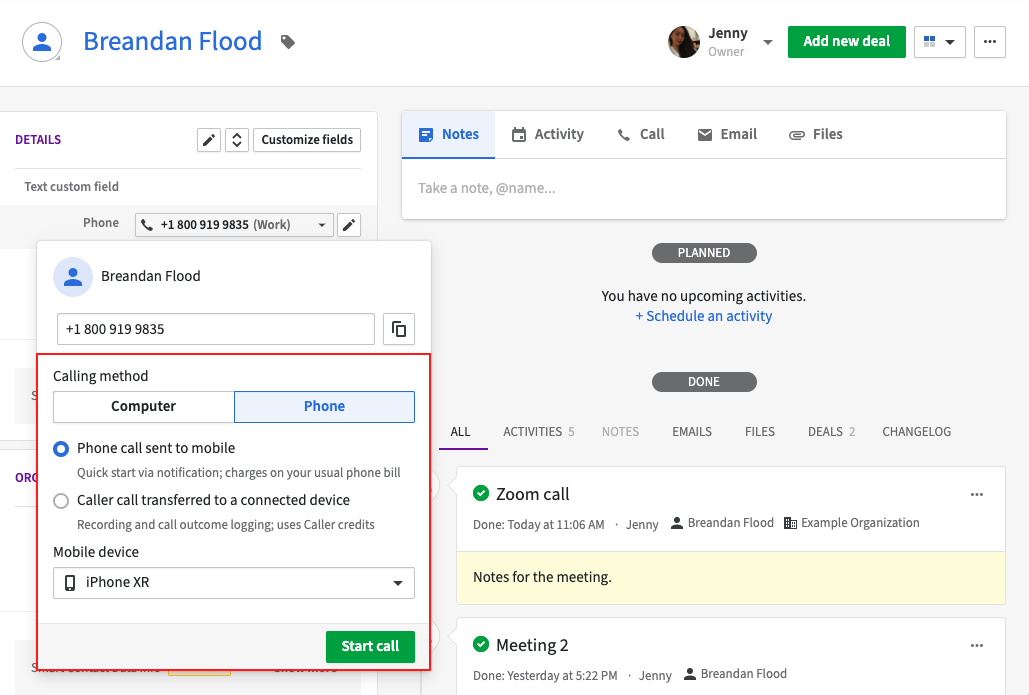
Once you initiate the call, you’ll receive a notification from the Pipedrive mobile app on your mobile device telling you that the call has been initiated from your web app.
Once you click on the notification, you’ll see the option to continue the call on your mobile device.
Below is the full flow for your web app and mobile device:
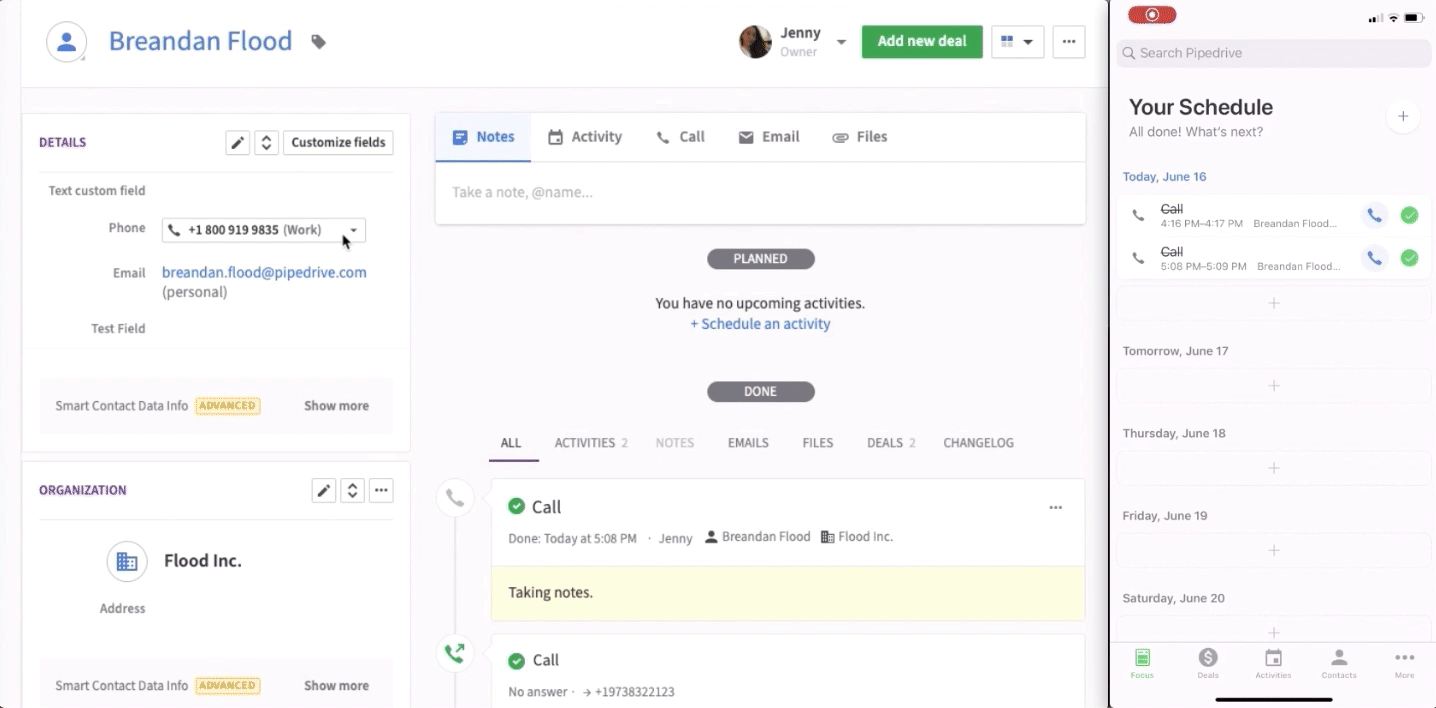
Once the call is completed, you’ll be automatically prompted in the web app to write any notes, schedule a follow-up call if needed and log it as an activity.
Call log
As soon as you finish your call, you’ll be automatically prompted with a call log, where you’ll be able to add the call as an activity.
You can select a linked activity to the call:
- Add as existing not-done activity – existing not-done activities linked to the entity (lead, deal, project) or contact to whom the call was made. The selected activity will be marked as done.
- Add new activity – A new call activity will be created and marked as done at the same time
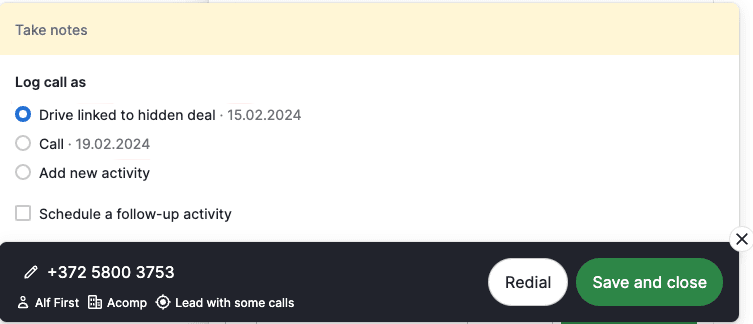
Why can’t I make calls?
There could be a number of reasons why you see an error message when trying to make a call.
Download the mobile app
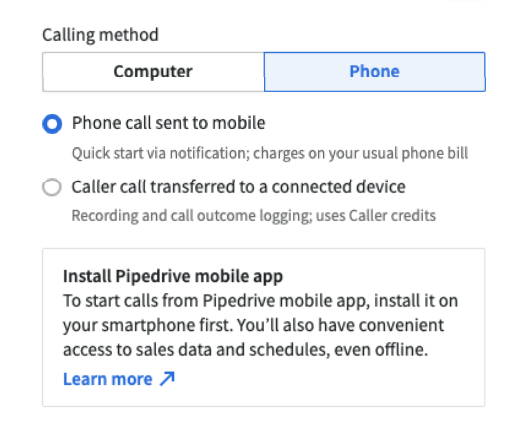
You can only use this feature if you have the Pipedrive mobile app installed and up to date.
Update to the latest version of the app
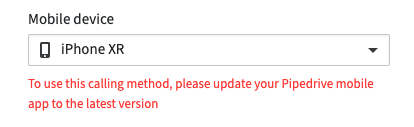
To ensure your app is updated to the latest version, go to the Apple App Store or Google Play Store on your mobile device and check to see that the Pipedrive app is downloaded and up to date.
Enable mobile notifications
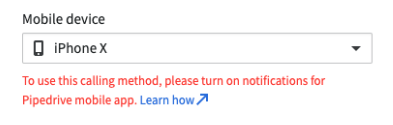
You can learn how to enable mobile notifications in this article.
Enable mobile calling (Android)
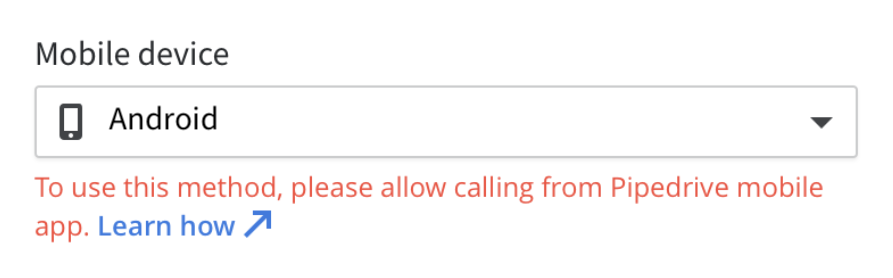
You can learn how to enable calling for Android devices in this article.
Was this article helpful?
Yes
No